Syncing with google calendar, Changing calendar type, Searching for events – Samsung SM-T537RYKAUSC User Manual
Page 61: Deleting events, Sharing events
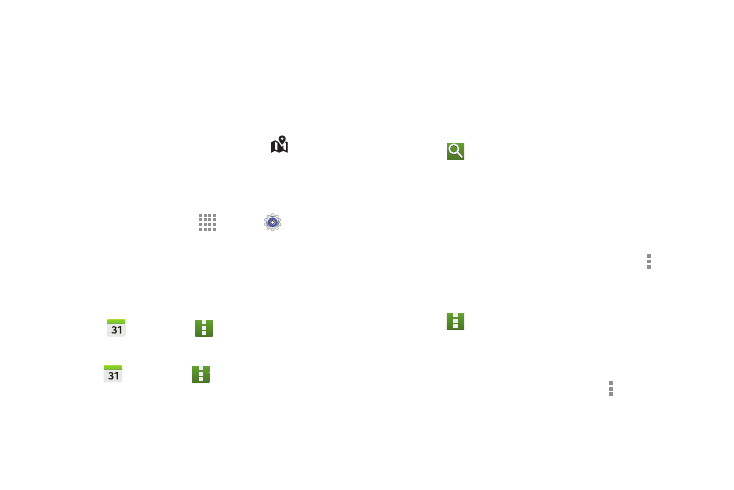
Applications 55
Enter a title and specify which calendar to use or sync
with. Then touch Edit event details or Edit task
details to add more details, such as how often the
event repeats, when it has an advance alert, or where
it takes place.
2. Attach a map showing the location of the event. Enter
the location in the Location field, touch
next to the
field, and then pinpoint the precise location by touching
and holding on the map that appears.
Syncing with Google Calendar
1. On a Home screen, touch
Apps ➔ Settings ➔
Accounts ➔ Google.
2. Touch a Google Account ➔ Sync Calendar ➔ Sync
now.
To manually sync for updating:
Ⅲ Touch Calendar ➔ Menu ➔ Sync.
To display synced events or tasks:
Ⅲ Touch
Calendar ➔
Menu ➔ Calendars, and
then check mark the Google Account.
Changing Calendar Type
At the top of the screen:
1. Touch a calendar type: Year, Month, Week, or Day.
2. Touch Agenda to list all events or Task to list all tasks.
Searching for Events
Ⅲ Touch
Search, and then enter a keyword to use for
the search.
Ⅲ To view today’s events, touch Today at the top of the
screen.
Deleting Events
Ⅲ Touch an event or task. On the pop-up, touch Menu
➔ Delete.
– or –
Touch
Menu ➔ Delete, select events, and then
touch Delete.
Sharing Events
Ⅲ Touch an event. On the pop-up, touch Menu ➔
Share via, and then select a sharing method.
