Allowed device list, Configuring portable wi-fi hotspot settings – Samsung SM-T537RYKAUSC User Manual
Page 54
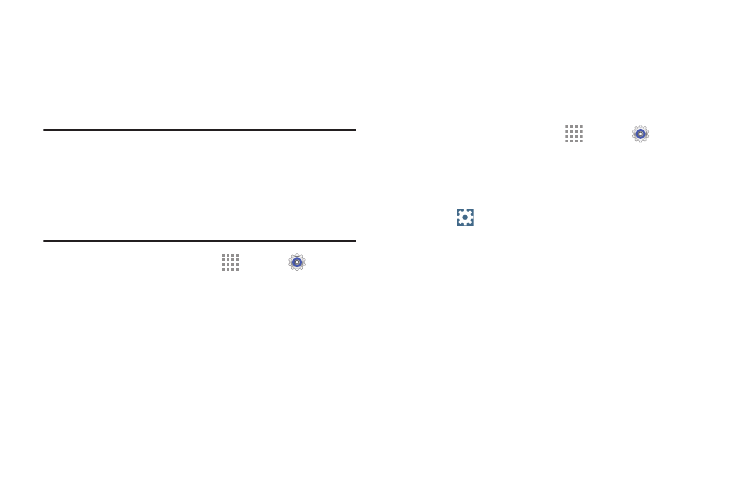
48
Allowed Device List
Control whether devices connect to your Portable Wi-Fi
hotspot with the Allowed device list. After you add devices to
the list, they can scan for your device and connect using your
device’s Portable Wi-Fi hotspot name and password.
Note: Using your device as a Portable Wi-Fi hotspot consumes
battery power and uses data service. While Portable
Wi-Fi hotspot is active, your device’s applications will
use the Portable Wi-Fi hotspot data service. Roaming
while using your device as a Portable Wi-Fi hotspot will
incur extra data charges.
1. From a Home screen, touch
Apps ➔
Settings
➔ Connection tab.
2. Touch Tethering and Wi-Fi hotspot ➔ Portable
Wi-Fi Hotspot. Touch OFF/ON to enable the feature.
3. Touch Allowed devices, then touch Add to enter the
other device’s Device name and MAC address.
4. Touch OK to add the device to the Allowed devices list.
Configuring Portable Wi-Fi Hotspot
Settings
Configure your device’s Portable Wi-Fi hotspot settings,
including your device’s name and password, and set the
visibility of your device’s Wi-Fi hotspot.
1. From a Home screen, touch
Apps ➔
Settings
➔ Connection tab.
2. Touch Tethering and Wi-Fi hotspot ➔ Portable Wi-Fi
hotspot. Touch OFF/ON to enable the feature.
3. Touch
Configure for these options:
• Network SSID: View and change the name of your
Portable Wi-Fi hotspot.
• Hide my device: When enabled, your Portable Wi-Fi
hotspot is not visible to other Wi-Fi devices during a
scan. Other devices can still connect to your Portable
Wi-Fi hotspot, but will have to set up the connection
manually with your Network SSID and Password.
• Security: Choose the security level for your Portable
Wi-Fi hotspot.
• Password: If you choose a security level that uses a
password, enter the password.
