Sharing contact information, Groups, Create a new group – Samsung SM-T537RYKAUSC User Manual
Page 41: Group. for more information, refer to
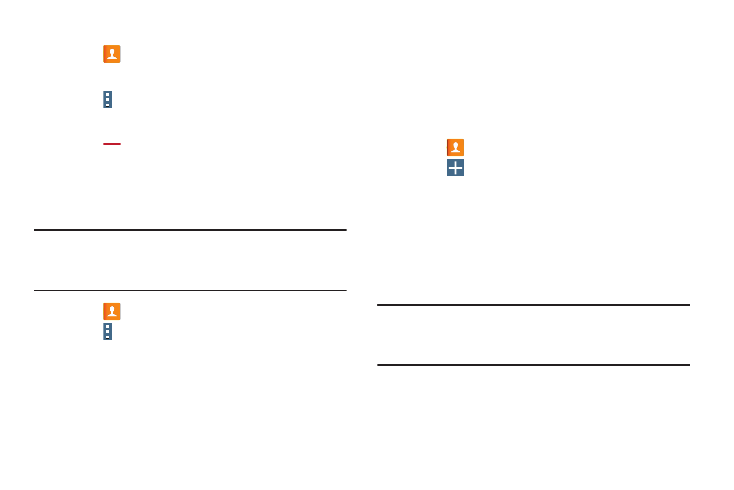
Accounts and Contacts 35
Separating Contacts
1. Touch
Contacts.
2. Touch a contact in the Contacts list to display it.
3. Touch Menu ➔ Separate contact. A list of linked
contacts is displayed.
4. Touch
to separate a linked contact.
Sharing Contact Information
You can send a contact’s information using Bluetooth to other
Bluetooth devices, or in an Email or Gmail as an attachment.
Note: Not all Bluetooth devices accept contacts and not all
devices support transfers of multiple contacts. Check
the target device’s documentation.
1. Touch
Contacts.
2. Touch Menu ➔ Share namecard via.
3. Touch Selected contact to share only the displayed
contact, or touch Multiple contacts.
4. Touch a sending method, such as Bluetooth or email.
5. Follow the prompts to send the contact information.
Groups
Assign contacts to Groups to make searching for contacts
faster.
Create a New Group
Create a new group when you add or edit a contact.
1. Touch
Contacts ➔ Groups tab.
2. Touch
Create.
3. Touch the Group name field and enter a name.
4. Touch Add member, touch individual contacts or touch
Select all, and then touch Done to add the selected
contacts to the group.
5. Touch Save.
Tip: Contacts can belong to more than one group. While
editing a contact, touch the Groups field to add additional
groups.
Once you create a new group, the Contacts list can be set to
display only the contacts in that group. For more information,
refer to “Contacts Display Options” on page 34.
