Entering text, Handwriting – Samsung SM-T537RYKAUSC User Manual
Page 35
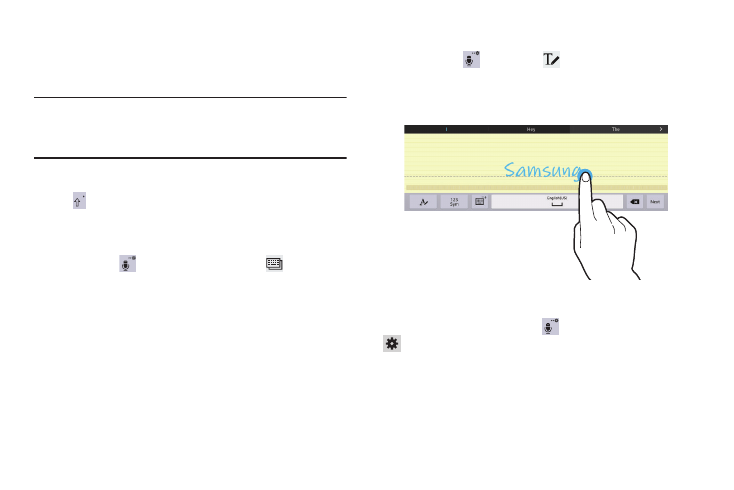
Understanding Your Device 29
Entering Text
Use the Samsung keyboard or the voice input feature to
enter text.
Note: Text entry is not supported in some languages. To enter
text, you must change the input language to one of the
supported languages.
Entering Uppercase
Touch
before entering a character. For all caps, touch
it twice.
Changing the Keyboard Type
Touch and hold
Options, and then touch
to change
the keyboard type. Options are: Normal, Floating, and Split.
Changing Language Keyboards
Add languages to the keyboard, and then slide the space key
left or right to change language keyboards.
Handwriting
Touch and hold
Options ➔
Handwriting, and then
write a word with a finger. As you write, suggestions are
offered in the word options area in case the correct letters
were not recognized. Select a suggested word.
Use handwriting gestures to perform actions, such as editing
or deleting characters and inserting spaces. To view the
gesture guides, touch and hold
Options, and then touch
Settings ➔ Help ➔ Keyboard ➔ Use handwriting
gestures.
