Folders – Samsung SM-T537RYKAUSC User Manual
Page 27
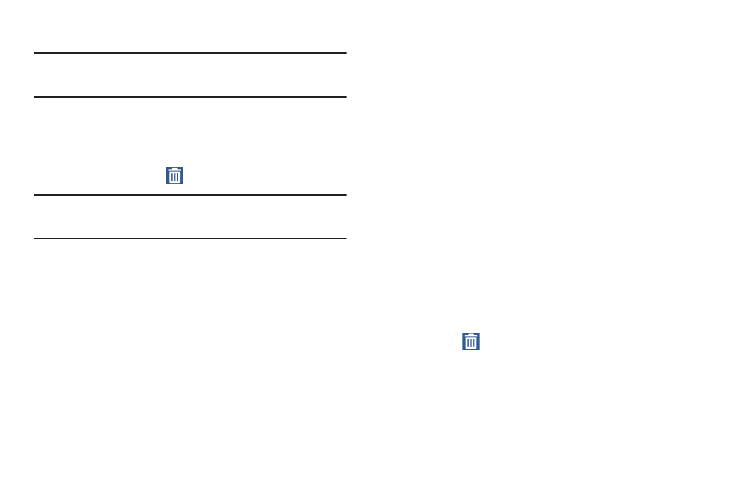
Understanding Your Device 21
Removing a Shortcut or Widget
Note: Removing a shortcut does not delete the application, it
simply removes the shortcut from the Home screen.
Shortcuts and widgets can be removed from the
Home screen.
Ⅲ Touch and hold the shortcut or widget until it detaches,
and then drag it to
Remove and release.
Note: Removing a shortcut does not delete the application;
it simply removes the shortcut from the Home screen.
Folders
Place folders on the Home screen to organize items.
Adding Folders
1. From a Home screen, touch and hold on an empty area
of the screen until the Home screen pop-up appears.
2. Touch Folder.
3. Enter a name for the folder and touch OK.
Using Folders
Ⅲ Touch the folder to open it and access the shortcuts
inside.
Ⅲ To add shortcuts to the folder, touch and hold the
shortcut, and then drag it to the folder and release.
Delete a Folder
Ⅲ Touch and hold the folder until it detaches, and then
drag it to
Remove and release.
