Shortcuts and widgets – Samsung SM-T537RYKAUSC User Manual
Page 26
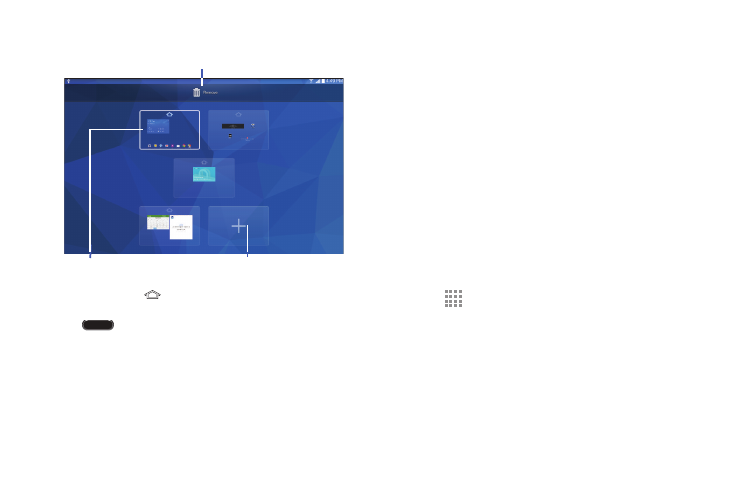
20
Shortcuts and Widgets
You can add, reposition, or remove shortcuts and widgets
from the Home screen.
•
Shortcuts: Icons on the Home screen which launch
applications.
•
Widgets: Self-contained applications. They appear as
on-screen applications.
Adding a Shortcut or Widget
You can customize the Home screen by adding shortcuts
and widgets.
1. Touch and hold an empty area of the Home screen.
On the pop-up menu, touch Apps and widgets.
– or –
Tap
Apps to display the Apps screen.
2. For shortcuts, touch the Apps tab. For widgets, touch
the Widgets tab.
3. Touch and hold the shortcut or widget, and then drag it
to a position on the Home screen and release.
Add new panel
Set as main Home screen
(the panel with
will
display when you press
the
Home Key)
Drag panel here to delete
* Touch and drag a
panel to reposition it
