Control motions, Palm motion – Samsung SM-T537RYKAUSC User Manual
Page 23
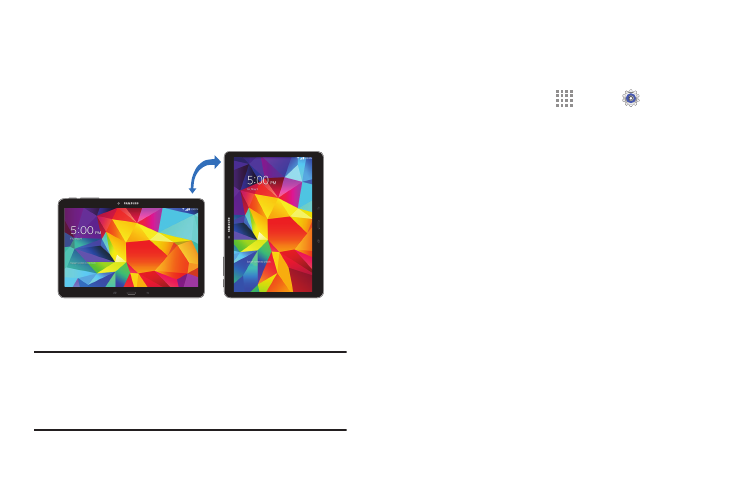
Understanding Your Device 17
Control Motions
Simple motions allow easy control of the device.
Rotating the Screen
Many applications allow display in either portrait or
landscape orientation. Rotating the device causes the display
to automatically adjust to fit the new screen orientation.
To prevent the display from rotating automatically, open the
Notification Panel and deselect Screen rotation.
Note: Some applications do not allow screen rotation, or
display a different screen depending on the orientation.
For example, the calculator turns into a scientific
calculator when rotated to landscape.
Palm Motion
Control your device by making specific gestures with the
palm of your hand above the screen.
1. From a Home screen, touch
Apps ➔
Settings
➔ Controls tab ➔ Palm motion.
2. Touch OFF/ON to enable palm motions.
3. Touch OFF/ON to active each feature:
• Capture screen: Create a copy of the current screen
by swiping the side of your hand across the screen,
from left to right or right to left. The screen shot is
saved to the clipboard, and to the Screenshots folder.
• Mute/pause: Mute audio and pause playback by
turning the screen up-side down, or by covering the
screen with your hand.
