Device administration, Security update service – Samsung SM-T537RYKAUSC User Manual
Page 120
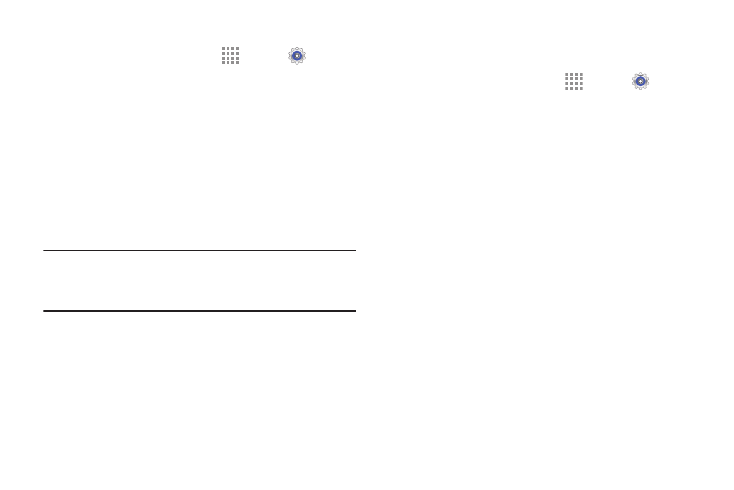
114
Device Administration
1. From a Home screen, touch
Apps ➔
Settings
➔ General tab ➔ Security.
2. Touch Device administrators to add or remove device
administrators.
3. Touch Unknown sources to enable or disable
installation of non-Google Play applications.
An informational pop-up displays.
Read the message and touch OK to allow installation of
non-Google Play applications.
Warning! Enabling this option causes your tablet and
personal data to be more vulnerable to attack by
applications from unknown sources.
4. Touch Verify apps to block or warn before installing
apps that may cause harm.
Security Update Service
To set security update service settings:
1. From a Home screen, touch
Apps ➔
Settings
➔ General tab ➔ Security.
2. Touch Security policy updates for these options:
• Automatic updates: Automatically check for changes
to the security policy and download any updates to
improve security.
• Preferred networks: Set whether to use Wi-Fi or
mobile networks or Wi-Fi networks only.
• Check for updates: Check for updates manually.
3. Touch Send security reports to send security reports
to Samsung via Wi-Fi for threat analysis.
