Accessories, Application manager, Memory usage – Samsung SM-T537RYKAUSC User Manual
Page 113: Downloaded, Accessories application manager
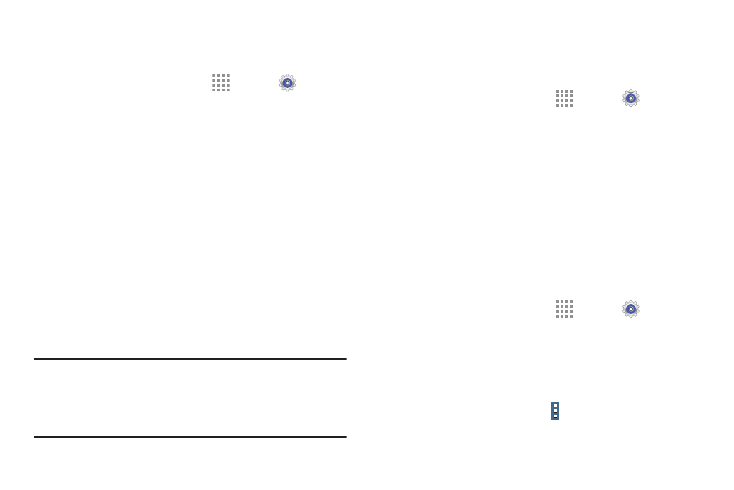
Settings 107
Accessories
To change accessory settings:
Ⅲ From a Home screen, touch Apps ➔ Settings
➔ General tab ➔ Accessory. The following options
display:
• Dock sound: Play a sound when inserting and
removing the device from a dock.
• Audio output mode: Use external speakers when
docked.
• Automatic unlock: Flip the cover open to unlock the
screen when secure lock is turned off.
Application Manager
You can download and install applications from Google Play
or create applications using the Android SDK and install them
on your device. Use Application manager settings to manage
applications.
Warning! Because this device can be configured with system
software not provided by or supported by Google or
any other company, end-users operate these
devices at their own risk.
Memory Usage
See how memory is being used by Downloaded or Running
applications.
1. From a Home screen, touch
Apps ➔
Settings
➔ General tab ➔ Application manager.
2. Touch DOWNLOADED, SD CARD, or RUNNING to
display memory usage for that category of
applications.
The graph at the bottom of the DOWNLOADED tab
shows used and free device memory. The graph at the
bottom of the RUNNING tab shows used and free RAM.
Downloaded
Display apps you have downloaded onto your device.
1. From a Home screen, touch
Apps ➔
Settings
➔ General tab ➔ Application manager.
2. Touch DOWNLOADED to view a list of all the
downloaded applications on your device.
3. To switch the order of the lists displayed in the
DOWNLOADED tabs, touch Menu ➔ Sort by size,
Sort by name, or Sort by date.
