Date and time – Samsung SM-T537RYKAUSC User Manual
Page 112
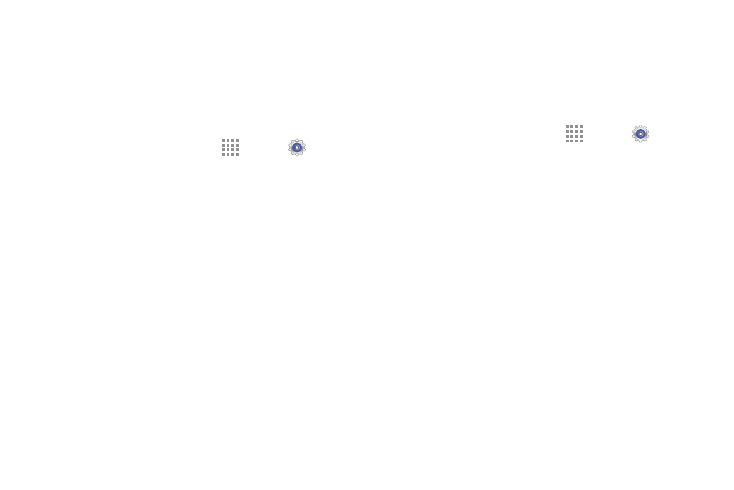
106
Factory Data Reset
Use Factory data reset to return your device to its factory
defaults. This setting erases all data from the device,
including Google or other email account settings, system and
application data and settings, and downloaded applications,
as well as your music, photos, videos, and other files.
1. From a Home screen, touch
Apps ➔
Settings
➔ General tab ➔ Backup and reset.
2. Touch Factory data reset.
The Factory data reset screen displays reset
information.
3. Touch Reset device, then follow the prompts to
perform the reset.
Date and Time
By default, your device receives date and time information
from the wireless network. When you are outside network
coverage, you may want to set date and time information
manually using the Date and time settings.
Ⅲ From a Home screen, touch Apps ➔ Settings
➔ General tab ➔ Date and time.
• Automatic date and time: Allow the network to set
the date and time. Disable this option to set date and
time manually.
–
Set date: Enter the current date.
–
Set time: Enter the current time.
• Automatic time zone: When enabled, the tablet takes
the time zone from the wireless network. Disable this
option to set time zone manually
–
Select time zone: Choose your local time zone (only
available when the Automatic setting is disabled).
• Use 24-hour format: Set the format for time displays.
If this option is not selected, the tablet automatically
uses a 12-hour format.
• Select date format: Set the format for date displays.
