General, Accounts, Adding an account – Samsung SM-T537RYKAUSC User Manual
Page 110: Managing accounts, General accounts
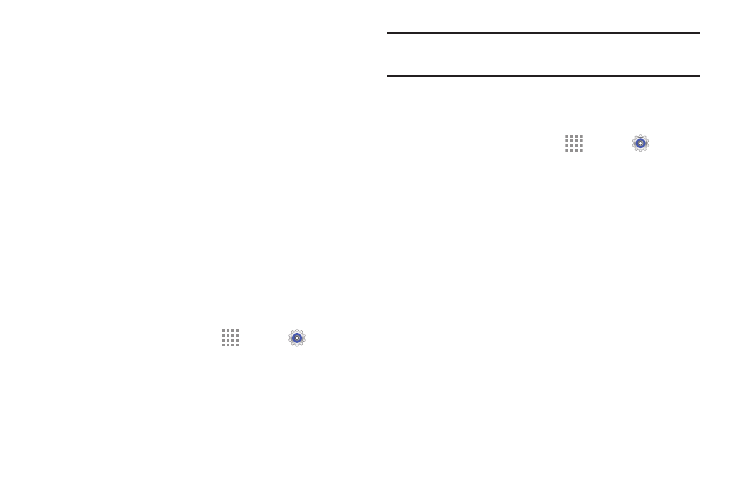
104
General
This section of the Settings screen can be used to manage
the general settings for your device.
Accounts
Set up and manage accounts, including Samsung, Amazon,
Cloud, Email, Google, and your social networking accounts.
Your device can synchronize information from a variety of
accounts, including Email, Facebook, Google, and your
Samsung account. Depending on the account, you can
choose to synchronize your calendar, contacts, and other
types of content.
With synchronization, you can ensure that the information on
your device is updated with any information that changes in
your accounts.
Adding an Account
1. From a Home screen, touch
Apps ➔
Settings
➔ General tab ➔ Accounts ➔ Add account.
2. Touch one of the account types.
3. Follow the prompts to enter your credentials and set up
the account.
Tip: For more information about the types of accounts that
you can add, see “Accounts” on page 31.
Managing Accounts
To view the accounts you have added:
1. From a Home screen, touch
Apps ➔
Settings
➔ General tab ➔ Accounts ➔ <Account>.
The
some other account you have added, such as Email.
2. Touch Sync all to synchronize all accounts listed.
Touch Cancel sync to stop the synchronization.
3. Touch an account to view the sync settings for that
account.
• Touch Sync now to synchronize all data for the
selected account.
– or –
Touch the account data to synchronize, such as,
Calendar, Contacts, and so on.
