On-screen display – Samsung CA19ISBL-XAZ User Manual
Page 58
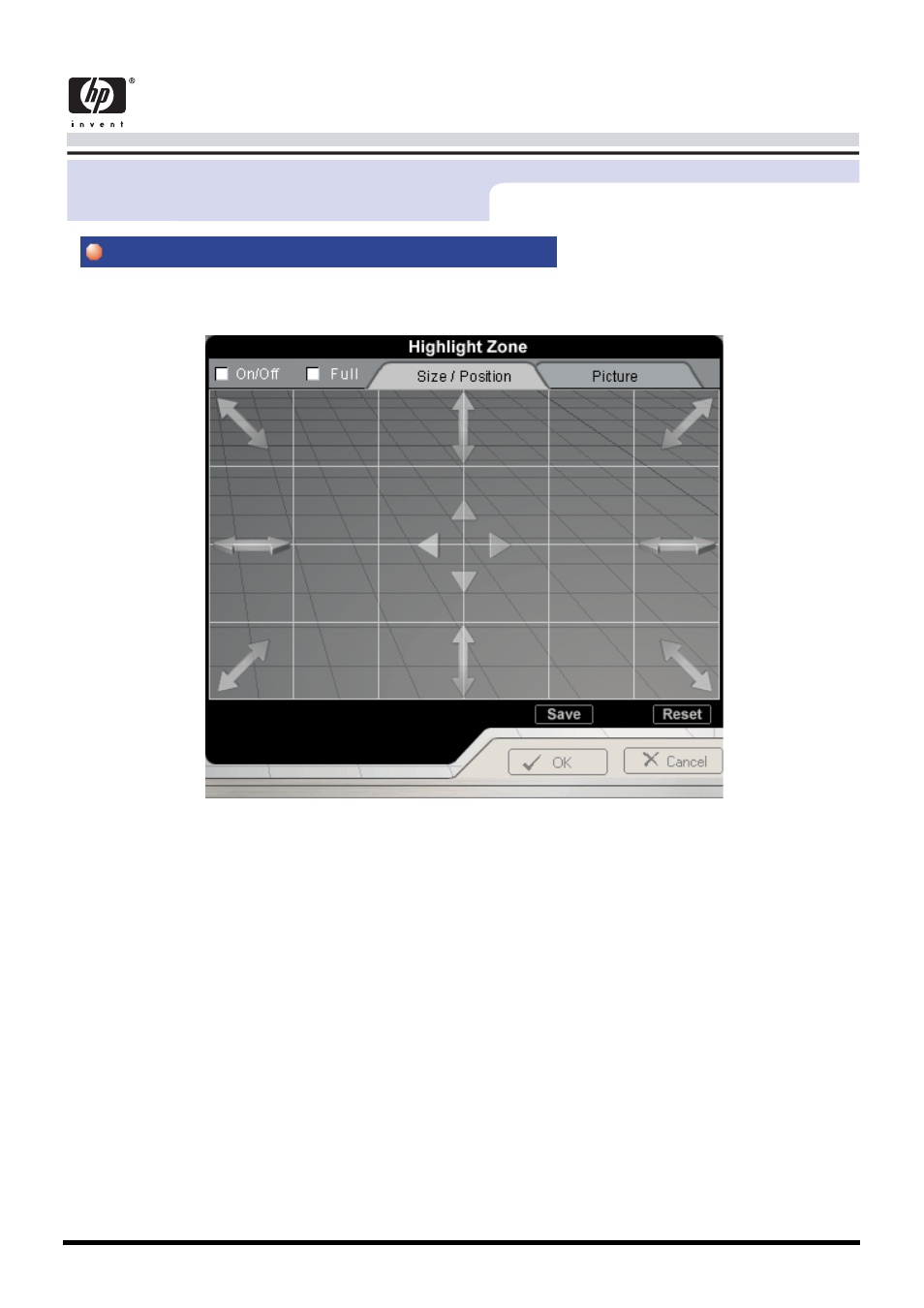
On-Screen Display
Position/Size Tab(Highlight Zone)
This setting adjusts the Highlight Zone's vertical or horizontal location, and shrinks or enlarges its
size.
1. Position Adjustment : Place and click your mouse pointer on the Position icon and then drag it as desired.
The Highlight Zone moves freely in any direction, following as the mouse is dragged.
2. Size Adjustment : Place and click your mouse cursor on the Size icon and then drag as desired. The
Horizontal Size (Width) adjustment icon is located on the left and right sides and the Vertical Size (Height)
adjustment icon is located on the top and bottom of the screen. Drag outward, along the grid where the icons
are located, to increase the Highlight Zone's Width. Drag inward to decrease Width. Drag upward, along the
grid where the icons are located, to increase the Highlight Zone's Height. Drag downward to decrease Height.
3. Zoom Adjustment : Place and click your mouse pointer on the Zoom icon and then drag it as desired. To
adjust, drag in the direction of the Zoom icon arrow. Drag outward to increase the Highlight Zone. Drag inward
to decrease it.
Highlight Zone
User’s Guide
49
On-Screen Display
