3 sharpness, 1 configuring sharpness, Sharpness – Samsung LS19C45KBRV-GO User Manual
Page 38: Configuring sharpness, Screen setup
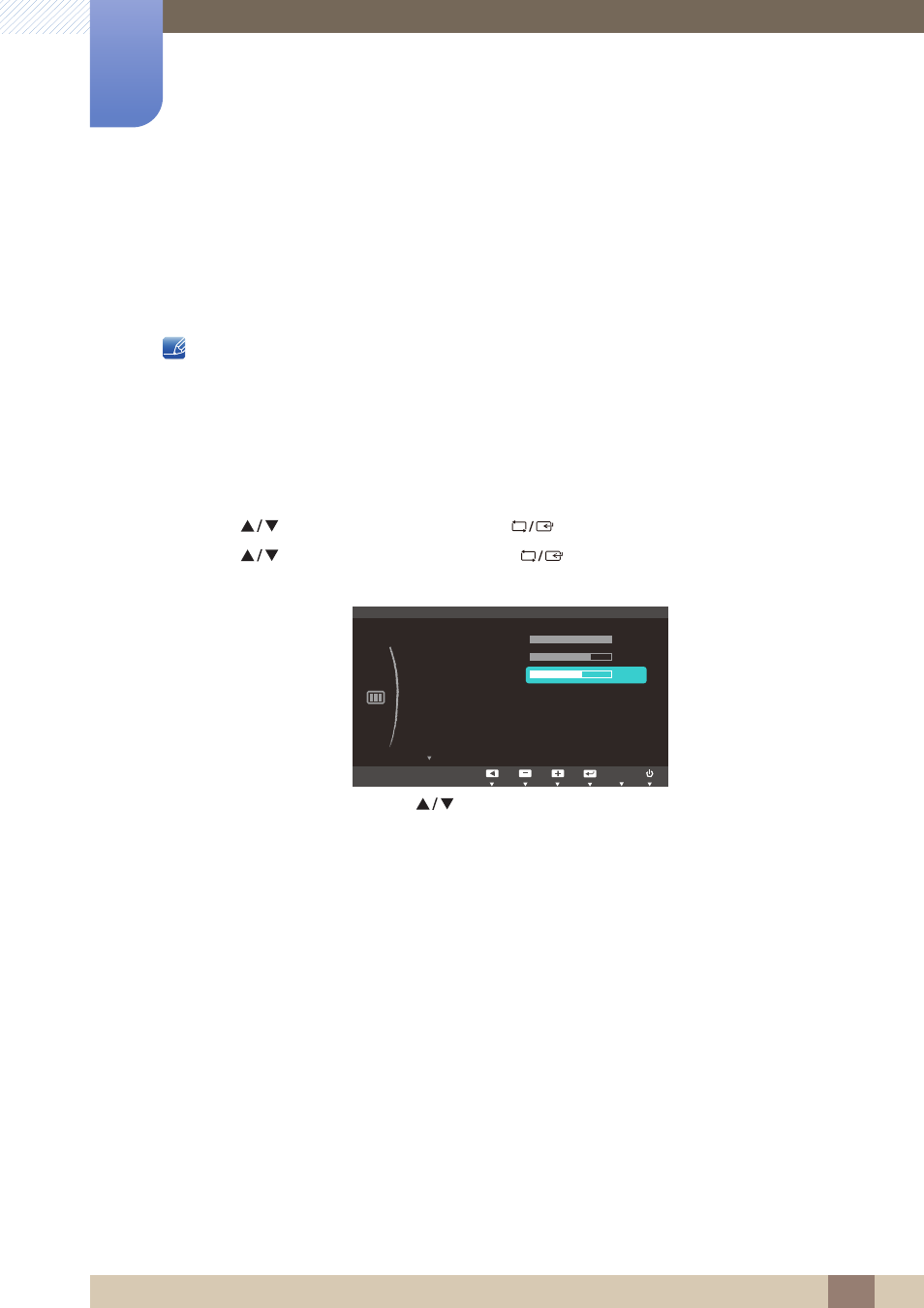
38
Screen Setup
3
3 Screen Setup
3.3
Sharpness
Make the outline of objects more clear or blurry. (Range: 0~100)
A higher value will make the outline of objects clearer.
This menu is not available when
Bright
is in
Cinema
or
Dynamic Contrast
mode.
This menu is not available when
Upscale
is in
Mode1
or
Mode2
.
3.3.1
Configuring Sharpness
1
Press any button on the front of the product to display the Key Guide. Next, press [
] to display
the corresponding menu screen.
2
Press [
] to move to
PICTURE
and press [
] on the product.
3
Press [
] to move to
Sharpness
and press [
] on the product. The following screen will
appear.
4
Adjust the
Sharpness
using the [
] buttons.
SAMSUNG
MAGIC
SAMSUNG
MAGIC
MENU
Custom
Off
Off
: Auto
PICTURE
SAMSUNG
M A G I C Bright
SAMSUNG
M A G I C Angle
Brightness
Contrast
Sharpness
Image Size
AUTO
SAMSUNG
M A G I C Upscale
