Sending photos or videos to a smart phone – Samsung EV-NX1000BJPUS User Manual
Page 108
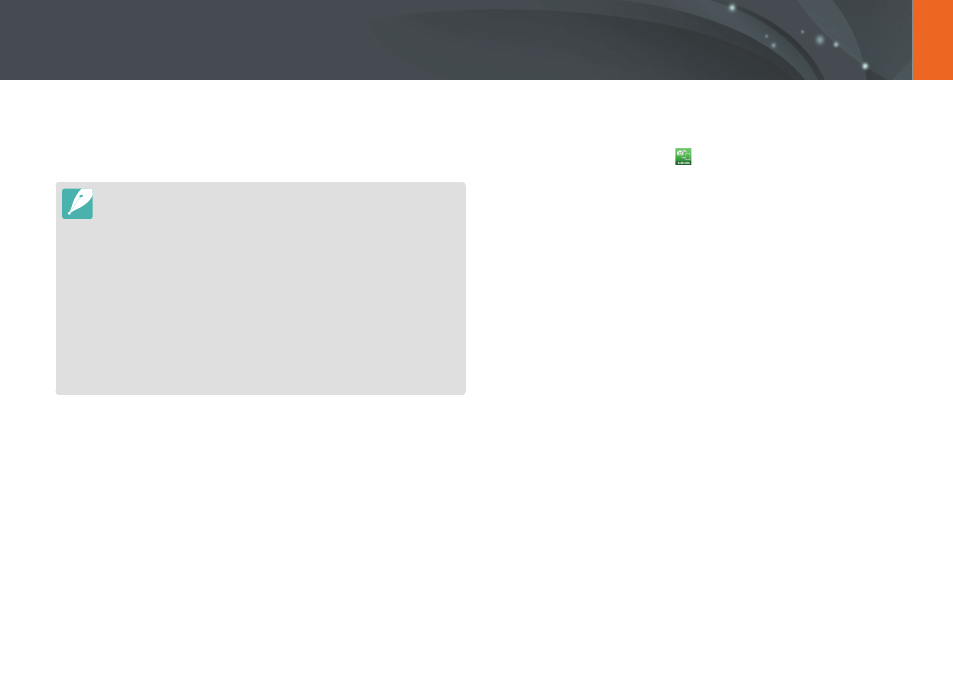
107
Wireless network
The camera connects to a smart phone that supports the MobileLink
feature via a WLAN. You can easily send photos or videos to your smart
phone.
•
The MobileLink feature is supported by Galaxy series smart phones or
Galaxy Tab models with the Android 2.2 OS or higher or iOS devices with
the iOS 4.3 or higher. Before using this feature, check the device’s firmware
and update it if needed.
•
You should install Samsung SMART CAMERA App on your phone or
device before using this feature. You can download the application from
Samsung Apps, the Google Play Store, or the Apple App Store.
•
When there are no files in the camera memory, you cannot use this feature.
•
If you select files from the smart phone, you can view up to 1,000 recent
files and send up to 150 files at a time. If you select files from the camera,
you can view files that were selected from the camera. The maximum
number of files that can be sent varies depending on the storage space of
the smart phone.
•
You cannot send RAW files.
1
On the camera, rotate the mode dial to
B.
2
On the camera, select
.
•
If the pop-up message that prompts you to download the
application appears, select Next.
3
On the camera, select a sending option.
•
If you select Select Files from Smartphone, you can use your
smart phone to view and share files stored on the camera.
•
If you select Select Files from Camera, you can select files to
send from the camera.
4
On the smart phone, turn on Samsung SMART CAMERA
App.
•
For iOS devices, turn on the Wi-Fi feature before turning on the
application.
Sending photos or videos to a smart phone
