Getting started, Setting up the hardware, Supplied software – Samsung SCX-5935NX-XAA User Manual
Page 24
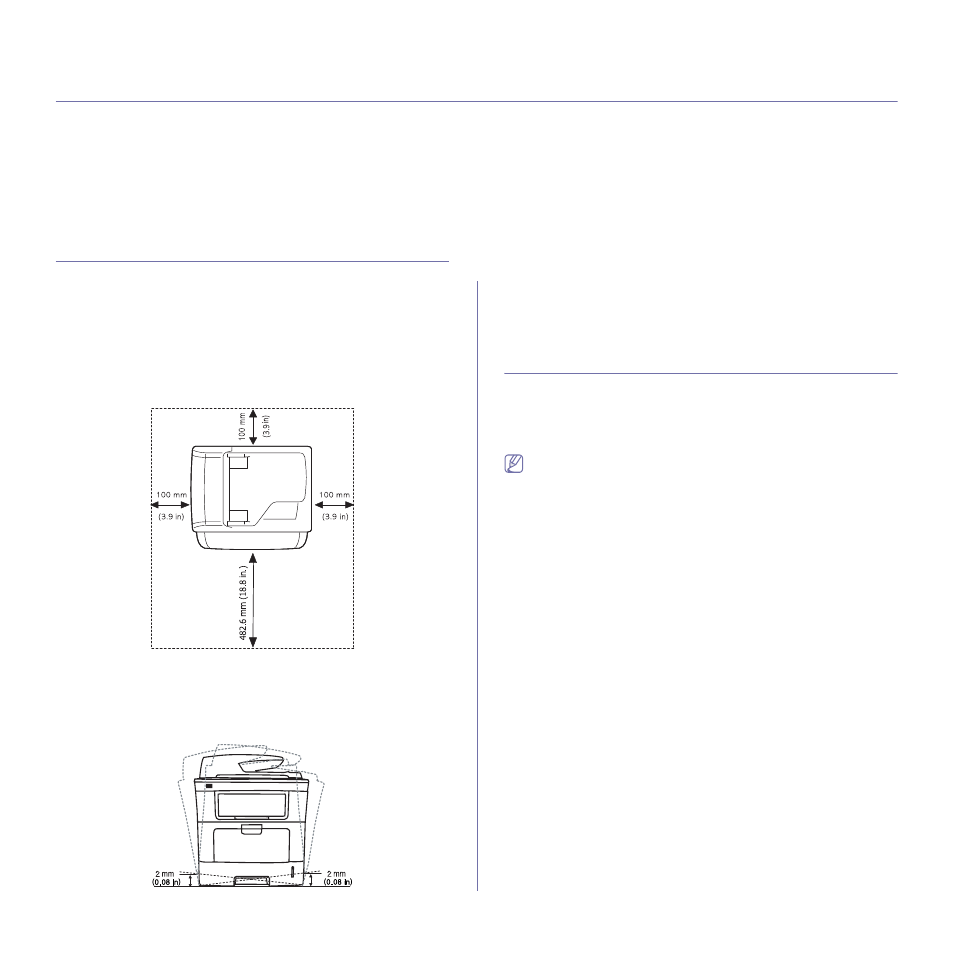
Getting started_ 24
8.
getting started
This chapter gives you step-by-step instructions for setting up the USB connected machine and software.
This chapter includes:
•
•
•
•
Installing USB connected machine’s driver
•
SETTING UP THE HARDWARE
This section shows the steps to set up the hardware, as is explained in the
Quick Install Guide. Make sure you read the Quick Install Guide first and
follow the steps below:
1. Select a stable location.
Select a level, stable place with adequate space for air circulation. Allow
extra space to open covers and trays.
The area should be well ventilated and away from direct sunlight or
sources of heat, cold, and humidity. Do not set the machine close to the
edge of your desk or table.
Printing is suitable for altitudes under 1,500 m (4,921 ft). Refer to the
altitude setting to optimize your printing. (See "Altitude adjustment" on
page 33.)
Place the machine on a flat, stable surface so that there is no incline
greater than 2 mm (0.08 inch). Otherwise, printing quality may be
affected.
2. Unpack the machine and check all the enclosed items.
3. Remove tape holding the machine securely.
4. Install the toner cartridge.
5. Load paper. (See "Loading paper in the tray" on page 38.)
6. Make sure that all cables are connected to the machine.
7. Turn the machine on.
SUPPLIED SOFTWARE
Machine software are occasionally updated due to release of new
operating system and etc. If needed, download the latest version from
the Samsung website. (www.samsung.com/printer)
