Setting up a vpn account – Samsung SPH-I325DLASPR User Manual
Page 9
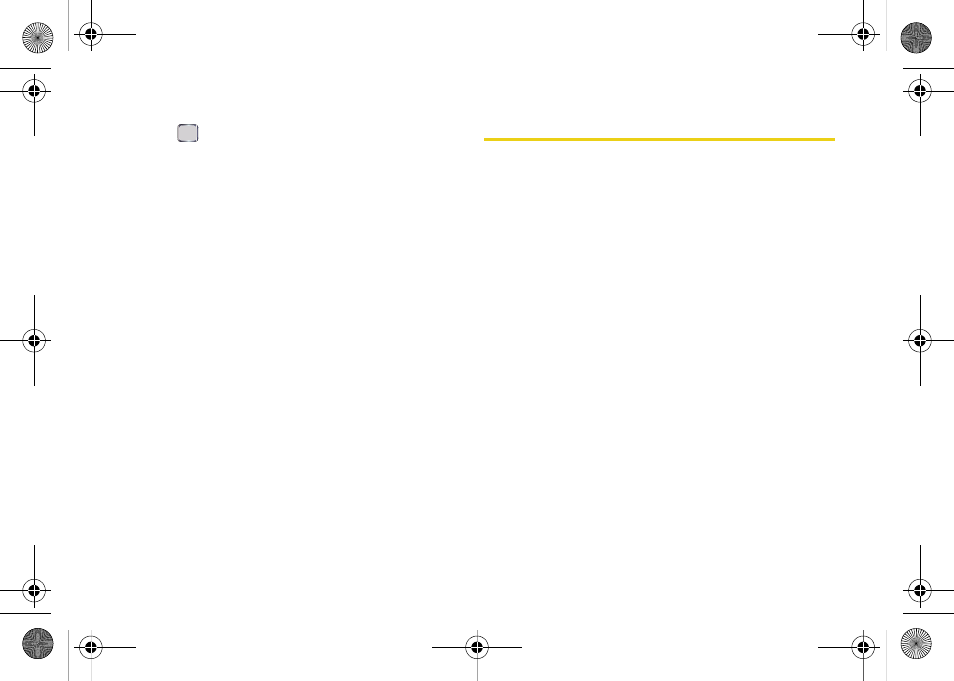
6
IMAP and POP Accounts
4.
Highlight any settings you wish to change, and
press
to check or uncheck those settings.
Ⅲ
Send/receive when I click Send
to automatically
check for and download new messages
whenever you
Send
a message.
Ⅲ
Use automatic send/receive schedule when roaming
to
continue to check your email at predetermined
intervals even if you are in a roaming area.
Ⅲ
When deleting messages
to choose whether to
automatically delete or retain messages on your
email server when you delete those messages
from your device.
5.
Press
Done
(left softkey) when you have finished
editing advanced settings.
6.
Press
Next
(left softkey) to advance to the next
screen and edit these settings:
Ⅲ
Message Format
to view your email messages as
either HTML or plain text documents.
Ⅲ
Message download limit
to limit the size and content
of downloaded email.
7.
Press
Finish
(left softkey) to complete the email
setup process.
Setting Up a VPN Account
A VPN (virtual private network) is a communications
network tunneled through a secured network. A VPN
allows you to send and receive messages and files
securely over open Internet connections.
To set up a new VPN connection
1.
From the Home screen, press
Start > Settings >
Connections > More.. > VPN > New...
.
2.
Contact your System Administrator or IT
Professional to obtain the necessary information to
configure this connection type.
3.
Press
Done
(left softkey) to save your new VPN
connection.
I325_EmailGuide.book Page 6 Monday, January 14, 2008 6:11 PM
