Samsung SPH-I325DLASPR User Manual
Page 7
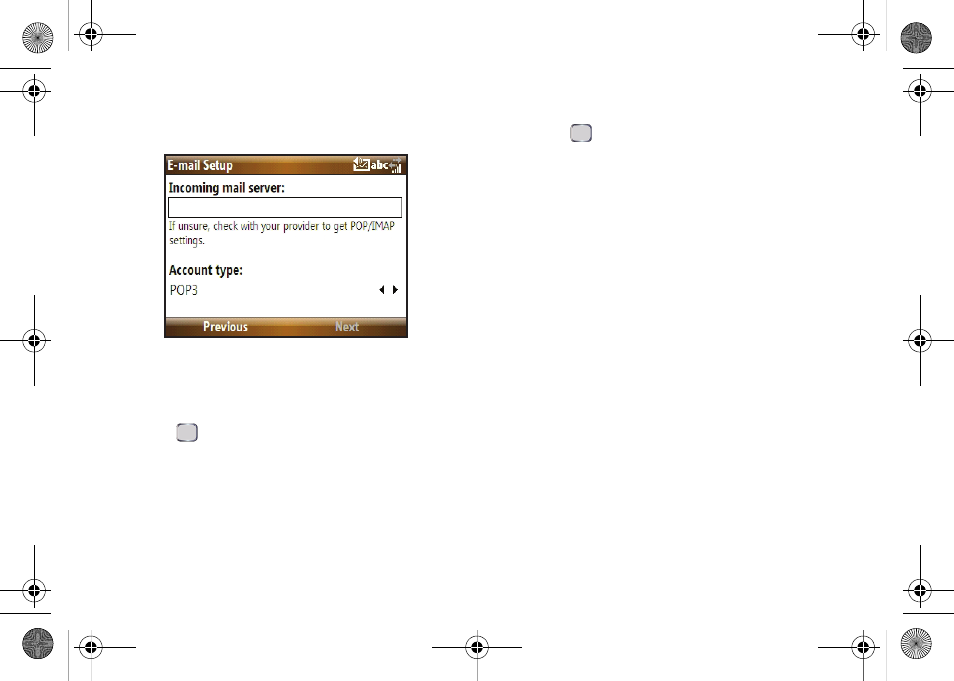
4
IMAP and POP Accounts
8.
Enter the Incoming mail server information and
select an account type (
POP
or
IMAP
).
9.
Press
Next
(right softkey).
10.
Enter your user name and password in the
appropriate fields.
11.
Press
to check the “Save password” check box
if you would like the device to always remember
your password during later access to this email
account.
12.
Press
Next
(right softkey).
13.
Enter the Outgoing (SMTP) mail server information.
14.
Place a check mark on the appropriate fields by
pressing .
Ⅲ
Outgoing server requires authentication
is used if you
need to use a password for outgoing mail in
addition to incoming mail.
Ⅲ
Use the same name and password for sending
to use the same user name and password
for outgoing mail as for incoming mail.
15.
Press
Next
(right softkey).
16.
Select the time interval in the ‘Automatic Send/
Receive’ field that you would like for your device to
send and check for new email.
17.
Press
Finish
(right softkey).
For more details on configuring advanced email
settings, see “Editing an Email Account” on
page 5.
I325_EmailGuide.book Page 4 Monday, January 14, 2008 6:11 PM
