3 menu h-position & menu v-position, 1 configuring menu h-position & menu v-position, Menu h-position & menu v-position – Samsung LS22B150NS-ZM User Manual
Page 94: Configuring menu h-position & menu v- position, Coordinating osd
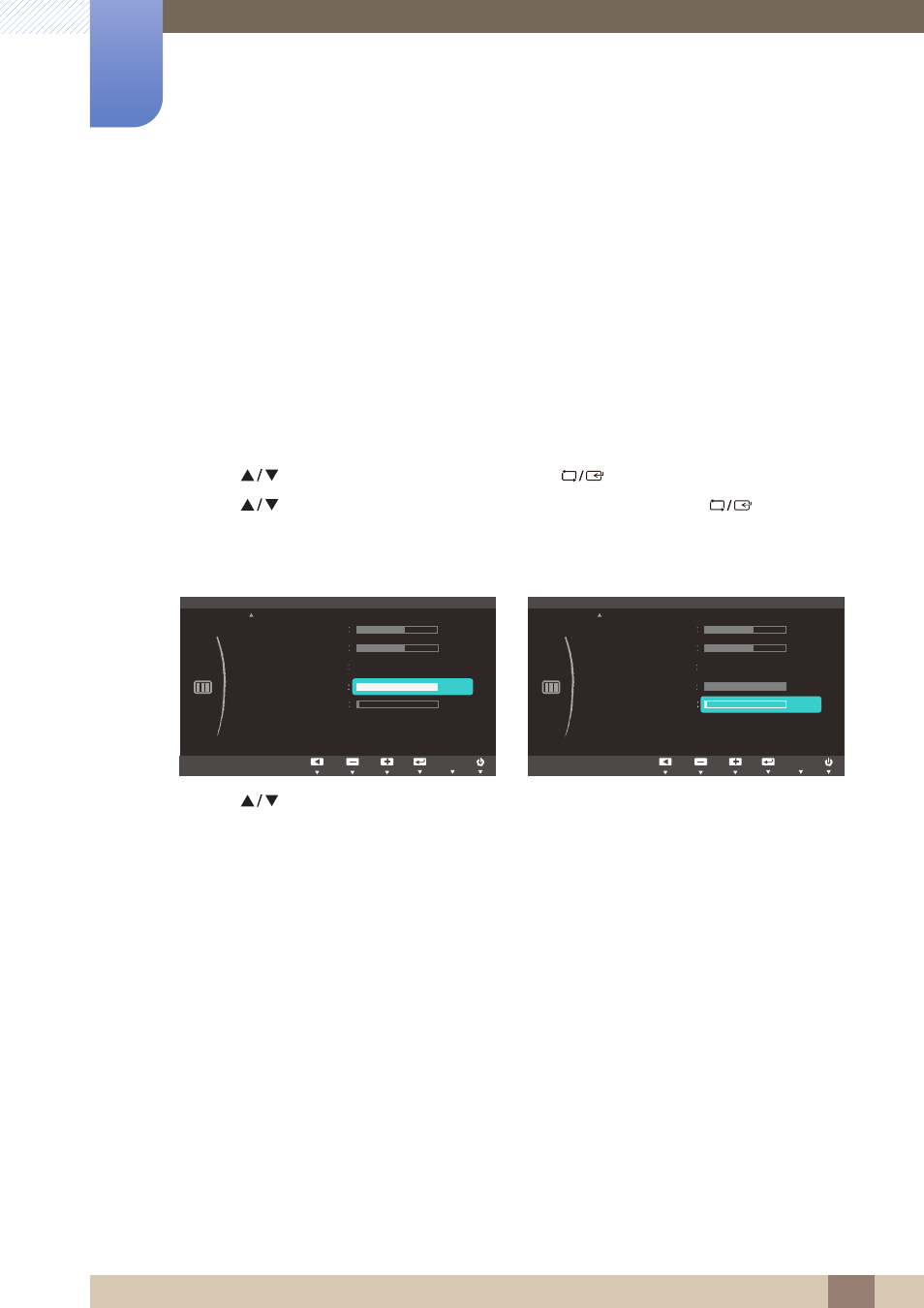
94
Coordinating OSD
9
9 Coordinating OSD
9.3
Menu H-Position & Menu V-Position
Menu H-Position
: Move the menu position to the left or right.
Menu V-Position
: Move the menu position up or down.
9.3.1
Configuring Menu H-Position & Menu V-Position
1
Press any button on the front of the product to display the Function Key Guide.
Next, press [
] to display the corresponding menu screen.
2
Press [
] to move to
SIZE&POSITION
and press [
] on the product.
3
Press [
] to move to
Menu H-Position
or
Menu V-Position
, and press [
] on the
product.
The following screen will appear.
4
Press [
] to configure
Menu H-Position
or
Menu V-Position
.
5
The selected option will be applied.
MENU
SIZE&POSITION
H-Position
V-Position
Image Size
Auto
Menu H-Position
Menu V-Position
50
50
3
100
Adjust
Enter
Return
Adjust
Enter
Return
AUTO
AUTO
AUTO
AUTO
AUTO
Adjust
Enter
Return
Adjust
Enter
Return
AUTO
AUTO
AUTO
AUTO
AUTO
AUTO
Adjust
Enter
Return
AUTO
AUTO
AUTO
AUTO
AUTO
AUTO
SIZE&POSITION
H-Position
V-Position
Image Size
Auto
Menu H-Position
Menu V-Position
50
50
3
100
Adjust
Enter
Return
Adjust
Enter
Return
AUTO
AUTO
AUTO
AUTO
AUTO
Adjust
Enter
Return
Adjust
Enter
Return
AUTO
AUTO
AUTO
AUTO
AUTO
AUTO
Adjust
Enter
Return
AUTO
AUTO
AUTO
AUTO
AUTO
AUTO
