5 color tone, 1 configuring the color tone settings, Color tone – Samsung LS22B150NS-ZM User Manual
Page 85: Configuring the color tone settings, Configuring tint
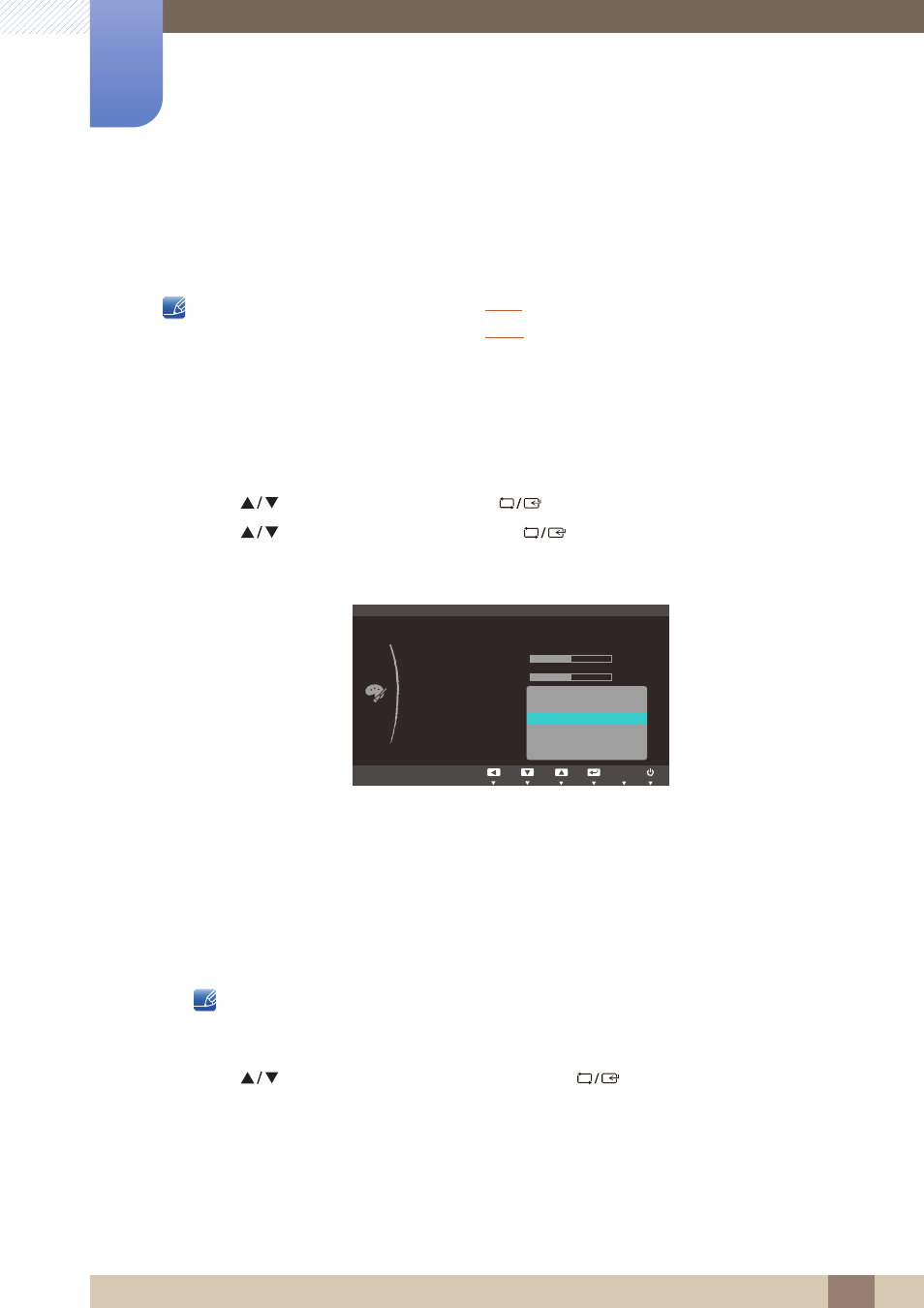
85
Configuring Tint
7
7 Configuring Tint
7.5
Color Tone
Adjust the general color tone of the picture.
This menu is not available when
is in
Full
or
Intelligent
mode.
This menu is not available when
is enabled.
7.5.1
Configuring the Color Tone Settings
1
Press any button on the front of the product to display the Function Key Guide.
Next, press [
] to display the corresponding menu screen.
2
Press [
] to move to
COLOR
and press [
] on the product.
3
Press [
] to move to
Color Tone
and press [
] on the product.
The following screen will appear.
Cool 2
: Set the color temperature to be cooler than
Cool 1
.
Cool 1
: Set the color temperature to be cooler than
Normal
mode.
Normal
: Display the standard color tone.
Warm 1
: Set the color temperature to be warmer than
Normal
mode.
Warm 2
: Set the color temperature to be warmer than
Warm 1
.
Custom
: Customize the color tone.
When the external input is connected through HDMI and
PC/AV Mode
is set to
AV
,
Color Tone
has four color temperature settings (
Cool
,
Normal
,
Warm
and
Custom
).
The function may not be supported depending on the ports provided with the product.
4
Press [
] to move to the option you want and press [
].
5
The selected option will be applied.
MENU
COLOR
Cool 2
Cool 1
Normal
Warm 1
Warm 2
Custom
50
50
AUTO
Off
Red
Green
Blue
Color Tone
Gamma
SAMSUNG
M A G I C Color
