4 color tone, 1 configuring the color tone settings, Color tone – Samsung LS22B150NS-ZM User Manual
Page 79: Configuring the color tone settings, Configuring tint
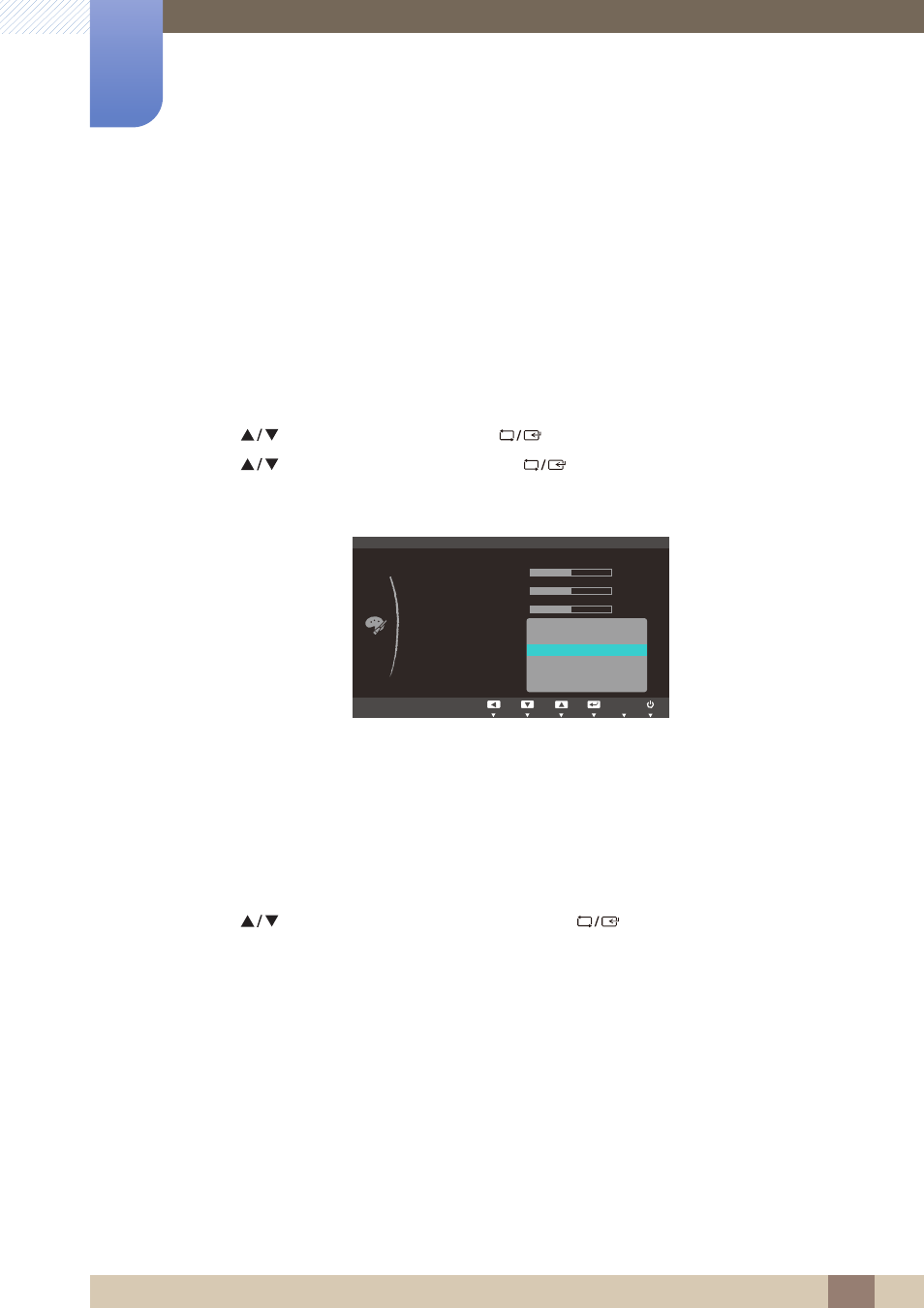
79
Configuring Tint
6
6 Configuring Tint
6.4
Color Tone
Adjust the general color tone of the picture.
6.4.1
Configuring the Color Tone Settings
1
Press any button on the front of the product to display the Function Key Guide.
Next, press [
] to display the corresponding menu screen.
2
Press [
] to move to
COLOR
and press [
] on the product.
3
Press [
] to move to
Color Tone
and press [
] on the product.
The following screen will appear.
Cool 2
: Set the color temperature to be cooler than
Cool 1
.
Cool 1
: Set the color temperature to be cooler than
Normal
mode.
Normal
: Display the standard color tone.
Warm 1
: Set the color temperature to be warmer than
Normal
mode.
Warm 2
: Set the color temperature to be warmer than
Warm 1
.
Custom
: Customize the color tone.
4
Press [
] to move to the option you want and press [
].
5
The selected option will be applied.
MENU
COLOR
Red
Green
Blue
Color Tone
Gamma
Cool 2
Cool 1
Normal
Warm 1
Warm 2
Custom
50
50
50
AUTO
