Configuring tint, 1 samsung magic color, 1 configuring samsung magic color – Samsung LS22B150NS-ZM User Manual
Page 81: Samsung magic color, Configuring samsung magic color
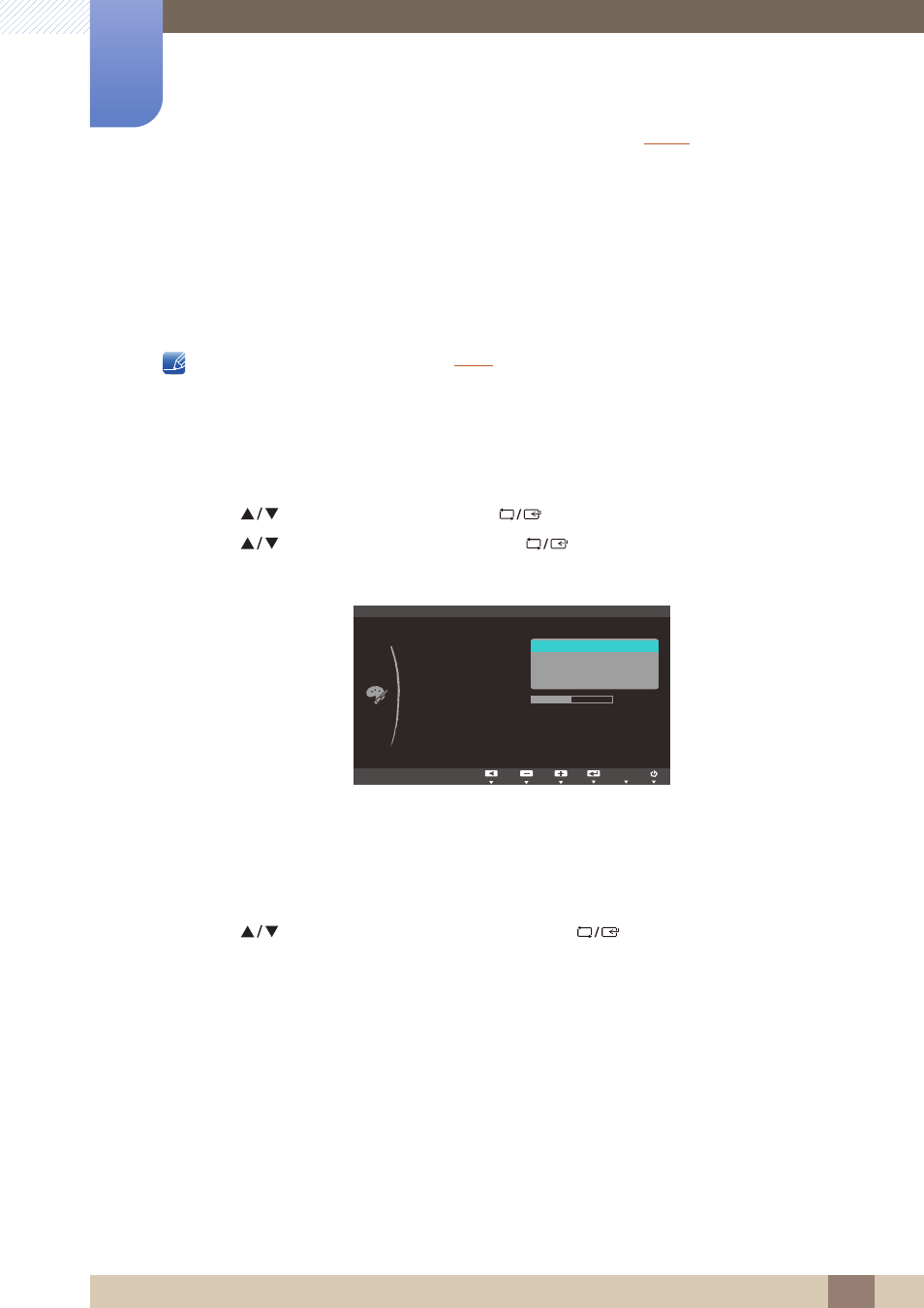
81
7 Configuring Tint
7
Configuring Tint
The functions available may vary depending on the product model.
Adjust the tint of the screen. This menu is not available when
is set to
Cinema
or
Dynamic Contrast
mode.
7.1
SAMSUNG MAGIC Color
Color
is a new picture-quality improvement technology developed independently by Samsung,
which delivers vivid natural colors without picture quality degradation.
This menu is not available when
is enabled.
7.1.1
Configuring SAMSUNG MAGIC Color
1
Press any button on the front of the product to display the Key guide. Next, press [
] to display
the corresponding menu screen.
2
Press [
] to move to
COLOR
and press [
] on the product.
3
Press [
] to move to
Color
and press [
] on the product. The following screen will
appear.
Off
: Disable
Color
.
Demo
: Compare normal screen mode with
Color
mode.
Full
: Obtain a vivid picture quality for all areas including the flesh colors in the picture.
Intelligent
: Improve the chroma for all areas except the flesh colors in the picture.
4
Press [
] to move to the option you want and press [
].
5
The selected option will be applied.
SAMSUNG
MAGIC
MENU
SAMSUNG
MAGIC
COLOR
Red
Green
Blue
Color Tone
Gamma
Mode1
50
50
Normal
50
AUTO
AUTO
SAMSUNG
M A G I C Color
Off
Demo
Full
Intelligent
SAMSUNG
MAGIC
SAMSUNG
MAGIC
