Setup and reset, 1 eco, 1 eco light sensor – Samsung LS27D85KTSR-ZA User Manual
Page 71: Eco light sensor
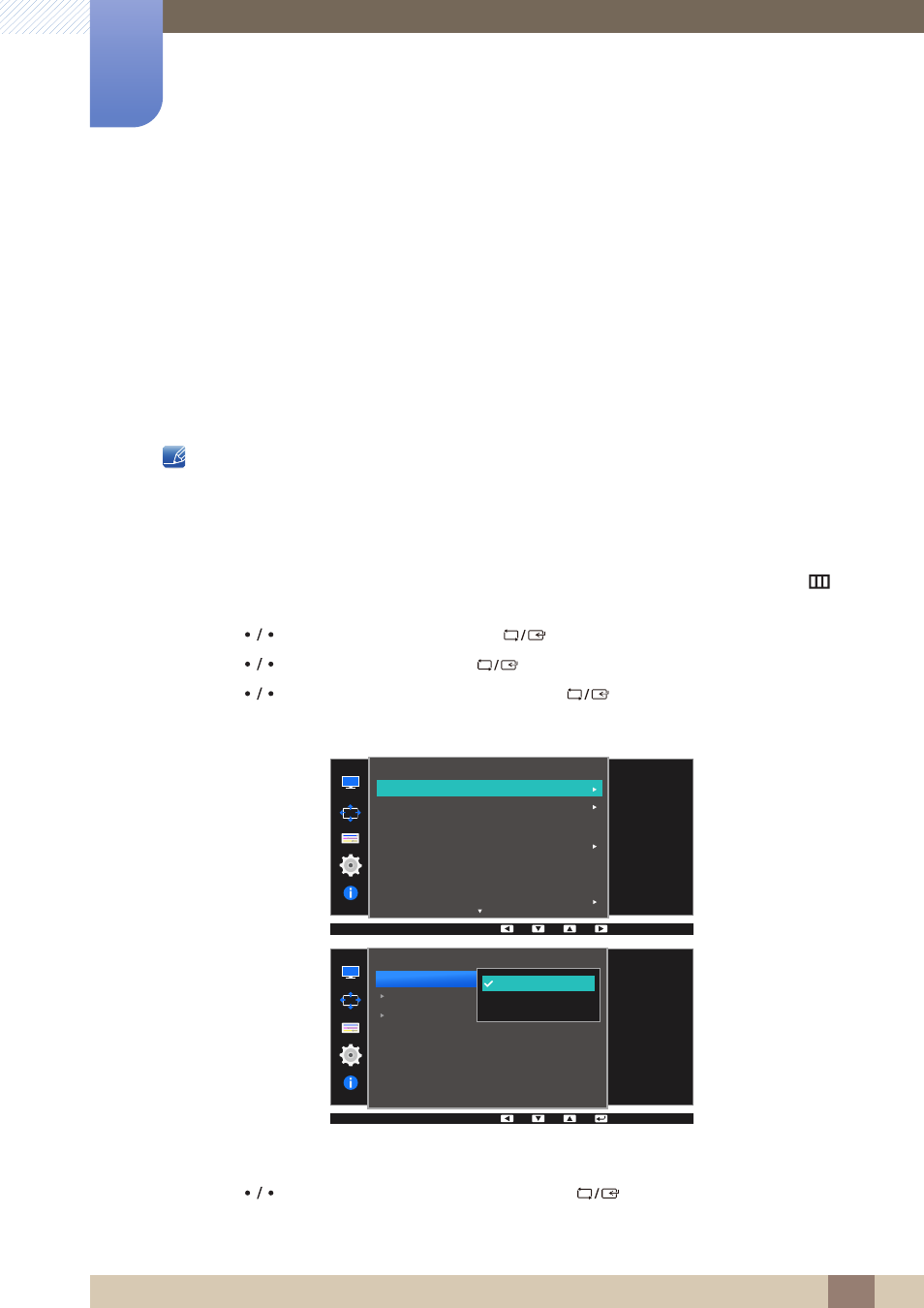
71
6 Setup and Reset
6
Setup and Reset
A detailed description of each function is provided. Refer to your product for details.
6.1
ECO
The
Eco Light Sensor
and
Eco Saving
options are displayed on the same menu page so that you can
conveniently configure the power saving settings.
6.1.1
Eco Light Sensor
The
Eco Light Sensor
feature optimizes the view condition and contributes to power saving by adjusting
the screen brightness depending on the ambient light intensity.
z
This menu is not available when
Bright
is in
Dynamic Contrast
mode.
z
This menu is not available when
Game Mode
is enabled.
z
This menu is not available when
Eco Saving
is set .
Configuring Eco Light Sensor
1
Press any button on the front of the product to display the Function Key Guide. Next, press [
] to
display the corresponding menu screen.
2
Press [
] to move to
Settings
and press [
] on the product.
3
Press [
] to move to
ECO
and press [
] on the product.
4
Press [
] to move to
Eco Light Sensor
and press [
] on the product.
The following screen will appear.
z
Off
: Deactivate the
Eco Light Sensor
function.
z
On
: Automatically adjust the brightness according to the ambient light intensity.
5
Press [
] to move to the option you want and press [
].
6
The selected option will be applied.
SAMSUNG
MAGIC
Settings
ECO
USB Super Charging
DisplayPort Ver.
PC/AV Mode
Source Detection
Key Repeat Time
Off Timer
1.1
Auto
Acceleration
Set the ECO mode
for saving the power
consumption.
Off
Off
Off
Sensitivity
Brightness Level
Select the ECO light
sensor mode.
ECO
Off
On
Eco Light Sensor
Eco Saving
Eco Icon Display
