Screen setup, 1 brightness, 1 configuring brightness – Samsung LS27D85KTSR-ZA User Manual
Page 41: Brightness, Configuring brightness
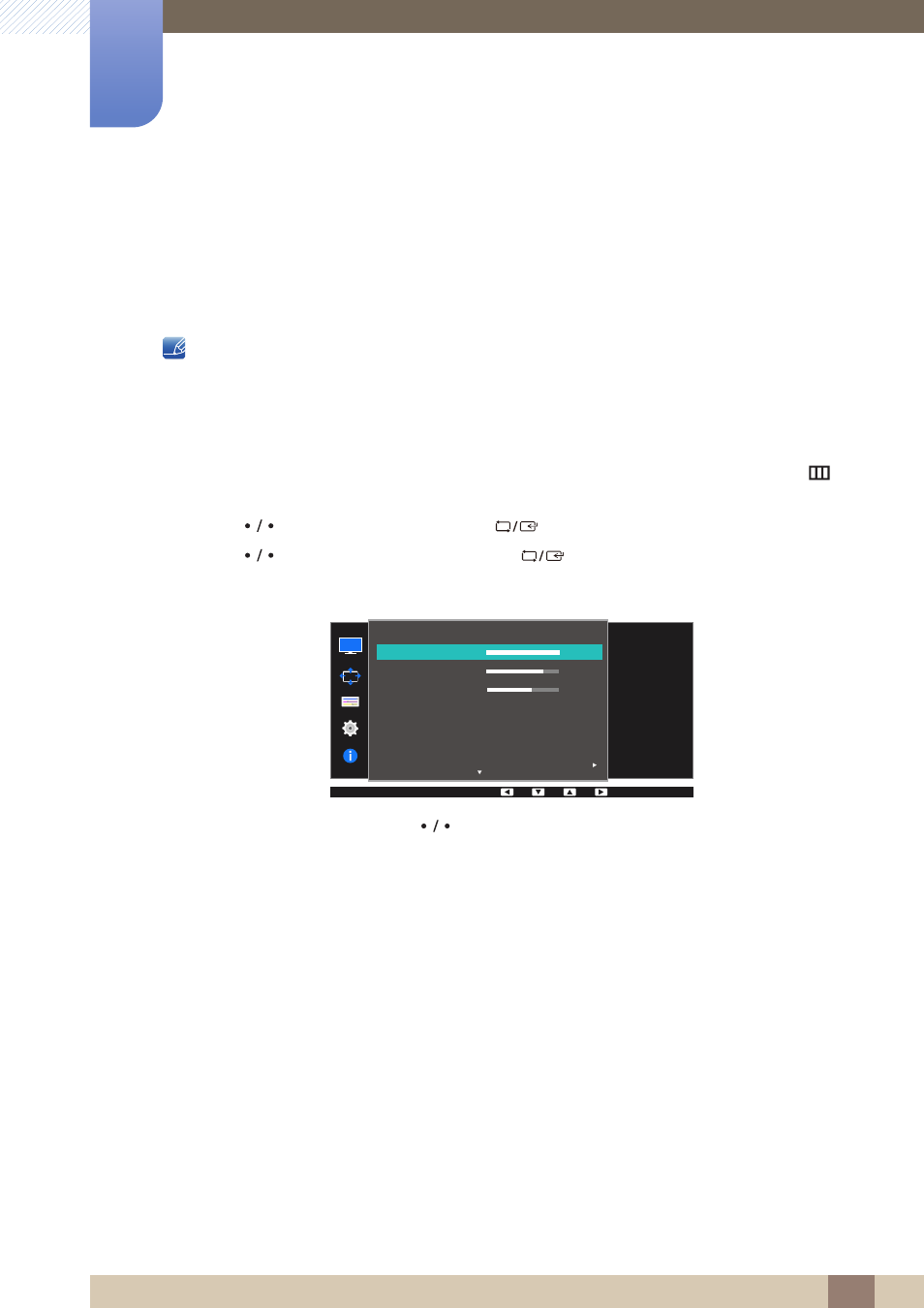
41
3 Screen Setup
3
Screen Setup
Configure the screen settings such as brightness.
A detailed description of each function is provided. Refer to your product for details.
3.1
Brightness
You can adjust the general brightness of the picture. (Range: 0~100)
A higher value will make the picture appear brighter.
z
This menu is not available when
Bright
is set to
Dynamic Contrast
mode.
z
This menu is not available when
Eco Light Sensor
or
Eco Saving
is set to
On
.
3.1.1
Configuring Brightness
1
Press any button on the front of the product to display the Function Key Guide. Next, press [
] to
display the corresponding menu screen.
2
Press [
] to move to
Picture
and press [
] on the product.
3
Press [
] to move to
Brightness
and press [
] on the product.
The following screen will appear.
4
Adjust the
Brightness
using the [
] buttons.
5
The selected option will be applied.
SAMSUNG
MAGIC
Picture
Brightness
Contrast
Sharpness
Game Mode
Color
100
75
60
Off
Custom
Off
SAMSUNG
M A G I CBright
SAMSUNG
M A G I CUpscale
Adjust the brightness
level. Values closer to
100 mean a brighter
screen.
