Black level, Alt video out – Samsung DVD-V4600-XAC User Manual
Page 20
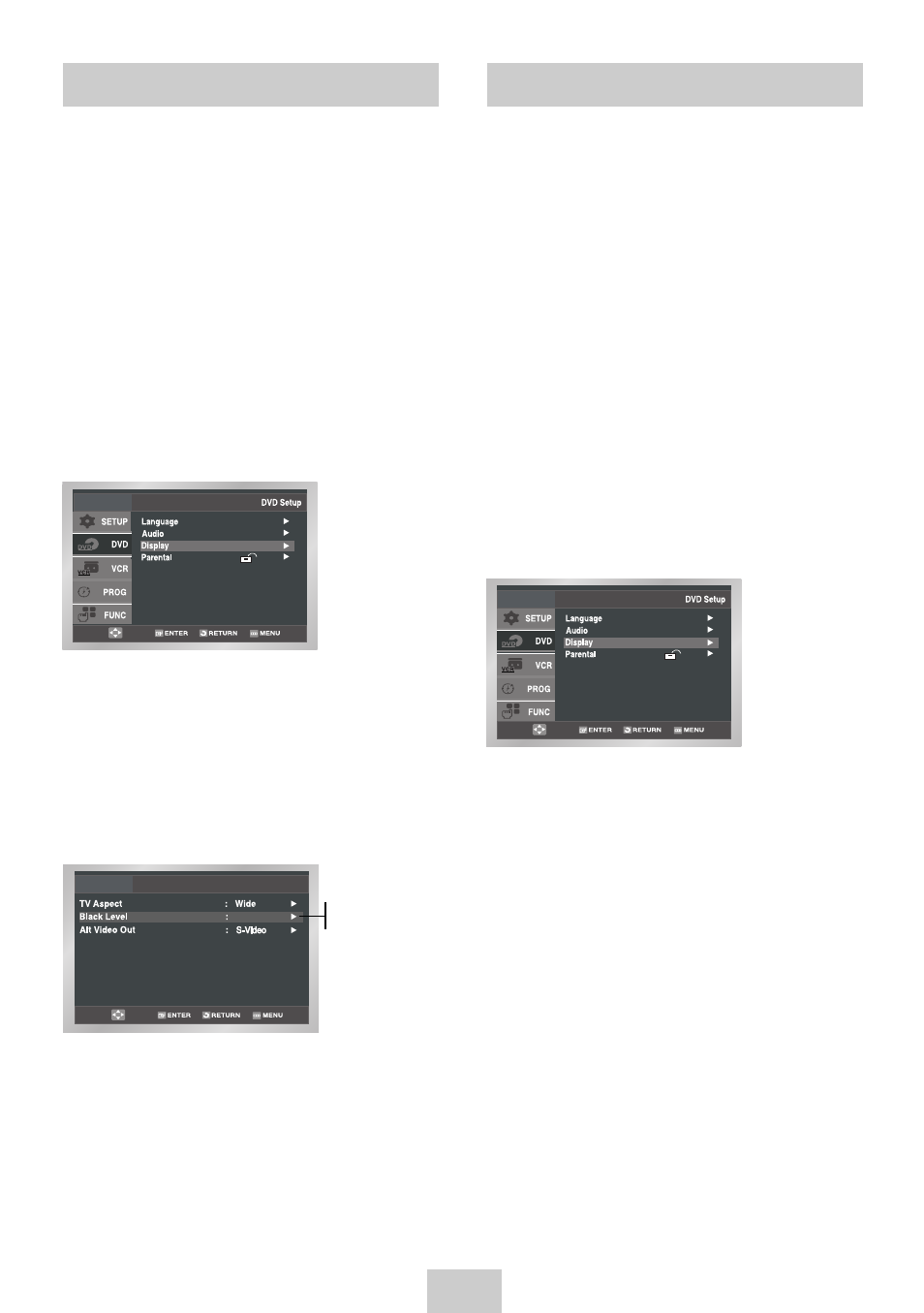
ENG-19
Black Level
The Black Level feature adjusts the reference level of
black in the video signal to one of two choices:
• Off - Standard NTSC black level. Yields
consistent contrast through all sources.
• On - Enhanced black level, for increased contrast
during DVD playback.
1
Open “MENU”
Press the MENU button while the DVD is in Stop
mode.
2
Select “DVD”
Use the UP/DOWN buttons to highlight “DVD ”
then press the ENTER button.
3
Select “Display”
Highlight “Display”, then press the ENTER button.
4
Set “Black Level”
Highlight “Black Level,” then press the RIGHT
button to select one of the following options:
• On – This will enhance the Black Level for
increased brightness/contrast when
viewing DVDs.
• Off – This is the Standard NTSC reference Black
Level for consistent brightness/contrast
across all sources.
On
Display Setup
On
Off
The “Alt Video Out” option must be set in the on-
screen menu if you have connected your DVD-VCR to a
TV using the S-VIDEO OUT or COMPONENT VIDEO
OUT jacks.
• Use the S-Video or Component Video connection
method only for the DVD player. The tuner and
VCR can still be viewed through the RF or line
outputs.
1
Open “MENU”
Press the MENU button while the DVD is in Stop
mode.
2
Select “DVD”
Use the UP/DOWN buttons to highlight “DVD,”
then press the ENTER button.
3
Select “Display”
Highlight “Display”, then press the ENTER button.
4
Set “Alt Video Out”
Highlight “Alt Video Out,” then press the RIGHT
button to select one of the following options:
• S-Video - Select this if you are using the S-Video
OUT jack on the rear panel to connect to a TV.
• Component - Select this if you are using the
COMPONENT VIDEO OUT jacks on the rear
panel to connect to a Progressive(480p) or
Interlaced (480i) TV.
• See your TV owner’s manual to determine what
type of TV you have.
- Interlace : Interlaced Scan mode will work.
- Progressive : Progressive Scan mode will work,
and Video and S-Video will not work.
Alt Video Out
