Iii. hardware setup – Asus P2B-F User Manual
Page 28
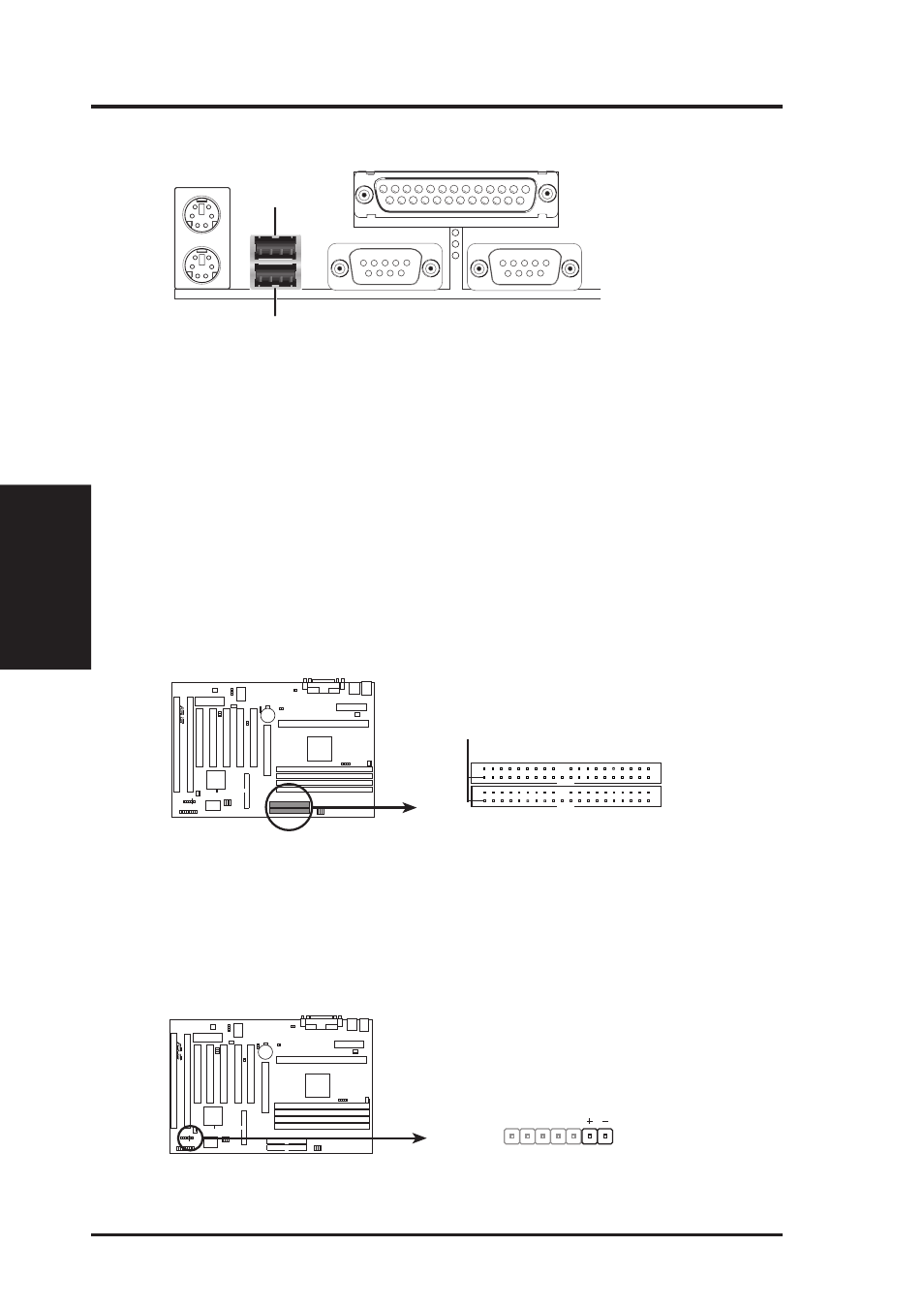
28
ASUS P2B-F User’s Manual
Connectors
III. H/W SETUP
III. HARDWARE SETUP
6. Universal Serial BUS Port Connectors 1 & 2 (Two 4-pin female)
Two USB ports are available for connecting USB devices.
Universal Serial Bus (USB) 2
USB 1
7. Primary / Secondary IDE Connectors (Two 40-1pin IDE)
These connectors support the provided IDE hard disk ribbon cable. After connect-
ing the single end to the board, connect the two plugs at the other end to your hard
disk(s). If you install two hard disks, you must configure the second drive to Slave
mode by setting its jumper accordingly. Refer to the documentation of your hard
disk for the jumper settings. BIOS now supports SCSI device or IDE CD-ROM
bootup (see “HDD Sequence SCSI/IDE First” & “Boot Sequence” in the BIOS
Features Setup of BIOS SETUP) (Pin 20 is removed to prevent inserting in the
wrong orientation when using ribbon cables with pin 20 plugged).
TIP: You may configure two hard disks to be both Masters using one ribbon
cable on the primary IDE connector and another ribbon cable on the secondary
IDE connector. You may install one operating system on an IDE drive and an-
other on a SCSI drive and select the boot disk through BIOS Features Setup.
P2B-F IDE Connectors
Primary IDE Connector
PIN 1
Secondary IDE Connector
NOTE: Orient the red stripe to PIN 1
R
8. IDE Device Activity LED (2-pin IDELED)
This connector supplies power to the cabinet’s IDE device activity LED. Read
and write activity by devices connected to the Primary or Secondary IDE con-
nectors will cause the LED to light up.
P2B-F IDE Activity LED
TIP: If the case-mounted LED does not light,
try reversing the 2-pin plug.
IDELED
R
