Getting started – Samsung ML-3471ND-XAA User Manual
Page 10
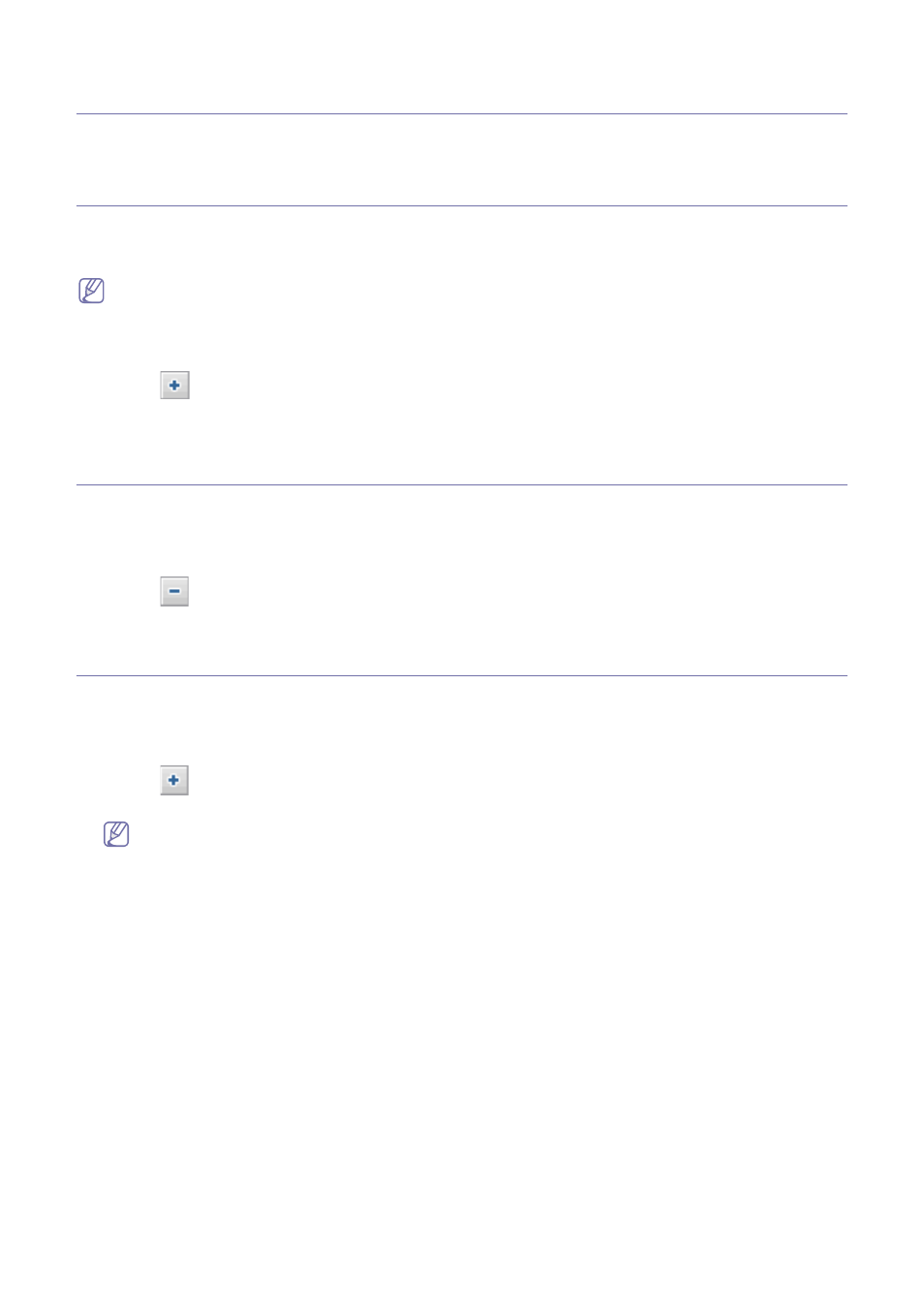
Getting started_ 10
2.
Getting started
This chapter gives you instructions for installing SyncThru™Admin 5 Driver Management Plug-in.
Installing the SyncThru™ Admin 5 Driver Management Plug-in
When you install the SyncThru™ Admin 5 Driver Management Plug-in, you need to check the recommended minimum
requirements for your system, especially client OS requirements.(See the Getting started chapter of SyncThru™ Admin 5
Admin Guide).
•
You can install additional Plug-ins without stopping and restarting the server.
1. Install SyncThru™ Admin 5 (See the Getting started chapter of SyncThru™ Admin 5 Admin Guide).
2. Open SyncThru™ Admin 5 with a web browser.
3. From SyncThru™ Admin 5, click Settings menu > Settings > SyncThru Management > SyncThru Update.
4. Click the
button in the SyncThru Update panel.
5. Upload the Driver Management Plug-in file you have downloaded.
The page is reloaded and Driver Management is now available as a menu option.
Uninstalling the SyncThru™ Admin 5 Driver Management Plug-in
If you want to uninstall SyncThru™ Admin 5 Driver Management, follow the steps below:
1. Open SyncThru™ Admin 5 with a web browser.
2. From SyncThru™ Admin 5, click Settings menu > Settings > SyncThru Management > SyncThru Update.
3. Select the plug-in you want to uninstall.
4. Click the
button in the SyncThru Update panel.
The page is reloaded and Driver Management has been removed as a menu option.
Upgrading the SyncThru™ Admin 5 Driver Management Plug-in
Samsung provides new features and enhancements for the SyncThru™ Admin 5 Driver Management Plug-in periodically.
If you want to upgrade your SyncThru™ Admin 5 Driver Management Plug-in, follow the steps below:
1. Open SyncThru™ Admin 5 with your web browser.
2. From SyncThru™ Admin 5, click Settings menu > Settings > SyncThru Management > SyncThru Update.
3. Click the
button in the SyncThru Update panel.
4. Upload the Driver Management Plug-in file you have downloaded.
