Exporting group permissions to a csv file, Show deleted but controlled devices option, Group permissions history – Samsung SCX-6555N-XBG User Manual
Page 31: History list, History summary
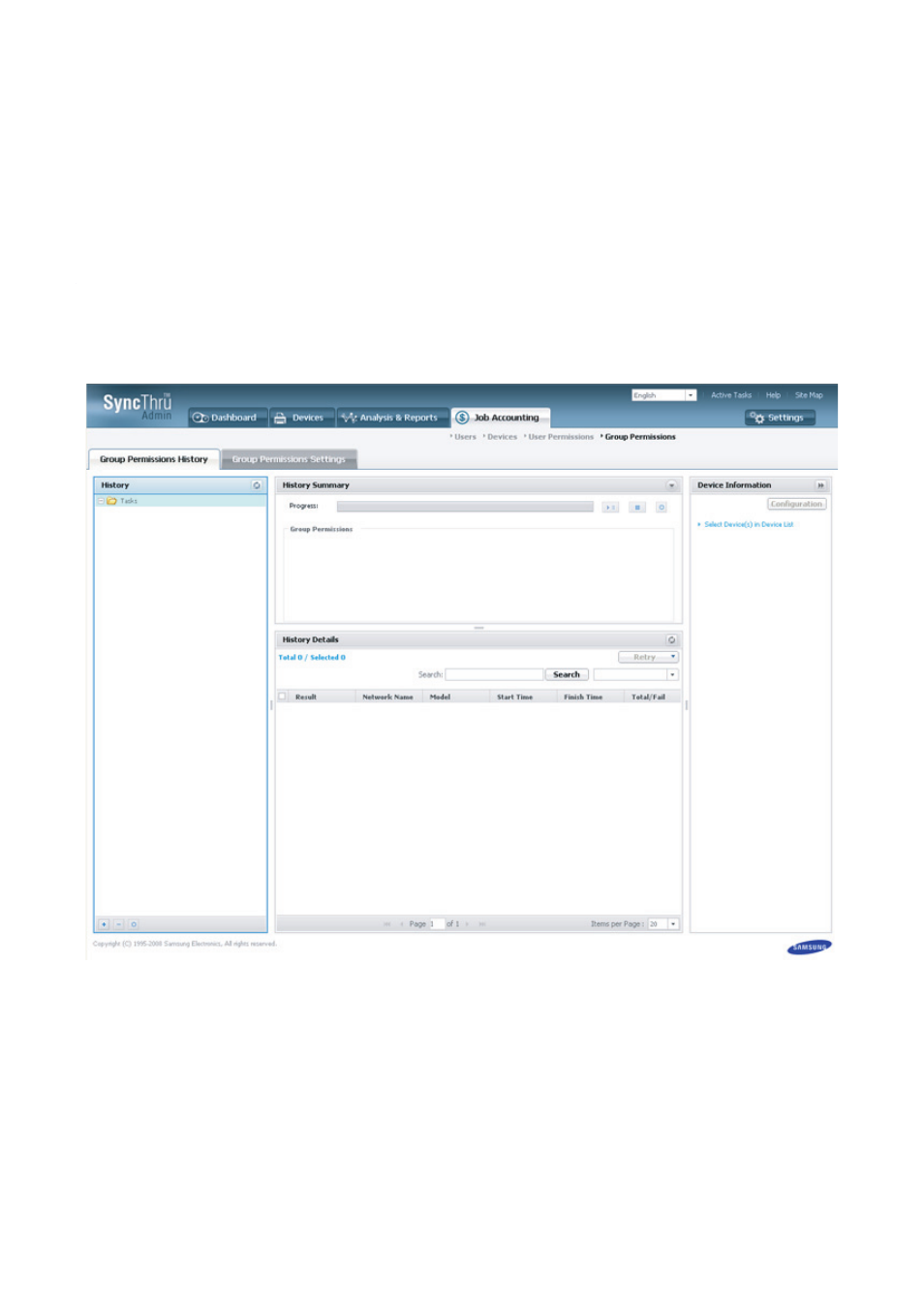
Group Permissions_ 31
Exporting group permissions to a CSV file
1. From SyncThru™ Admin 5, click Job Accounting menu > Group Permissions > Group Permissions Settings >
Job Accounting Enabled Device List.
2. Select the device(s) you want to export permissions.
3. Click the Export Permissions (CSV) button.
4. You can open or save the exported CSV file
Show deleted but controlled devices option
(See "Show deleted but controlled devices" on page 22.)
Group Permissions History
After configuring user permission settings, you may want to see the results without leaving your desk.
From SyncThru™ Admin 5, click Job Accounting menu > Group Permissions > Group Permissions History.
If you click the OK button (not the Apply button) after the final step of the job, the page automatically moves to Group
Permissions History. The Group Permissions History provides detailed information about user permissions settings.
History list
You can see all the accumulated history for configurations in History list. The latest task is located at the very top of the
list. You can see the date and status of the task. If you want to see the task in details, click the specific task on the list. You
can see the details in the middle.
In the History panel, you can:
•
see all the configuration tasks.
•
add a new folder for managing tasks.
•
delete any task or any folder from the list.
History Summary
The History Summary panel shows the status of the configuration with a progress bar.
In the History Summary panel, you can:
•
see the status of the configuration task
