Using the home screen, Accessing the home screen, Icons on the home screen – Samsung EC-ST700ZBPGPA User Manual
Page 25: Accessing the home screen ……………… 24, Icons on the home screen ……………… 24
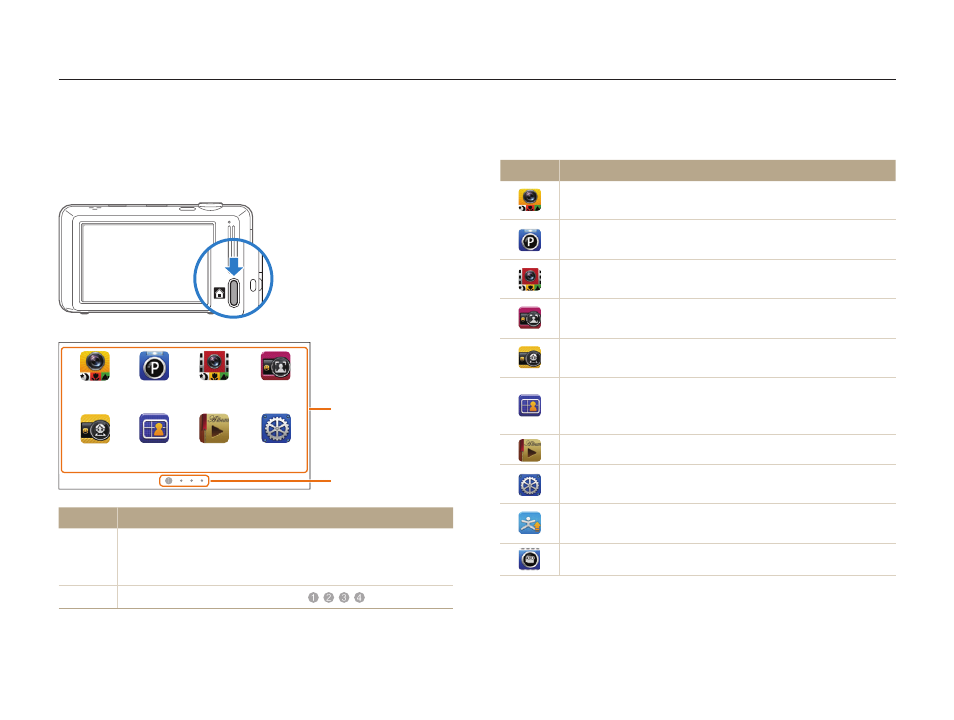
Basic functions
24
Using the Home screen
You can select a shooting mode or access the settings menu by touching the icons on the Home screen.
Accessing the Home screen
In Shooting or Playback mode, press [HOME]. Press [HOME]
again to return to the previous mode.
Smart
Auto
Smart
Movie
Self-Shot
Program
Settings
Album
Pose
Guide
Children
Smart
Auto
Smart
Movie
Self-Shot
Program
Settings
Album
Pose
Guide
Children
1
2
No.
Description
1
Touch an icon to access a mode or function.
•
Scroll to another page by dragging or flicking the touch
pen on the screen.
2
The number of the current page. (
)
Icons on the Home screen
Icon
Description
Smart Auto: Capture a photo with a scene mode selected
automatically by the camera. (p. 34)
Program: Capture a photo with settings you have adjusted
manually. (p. 38)
Smart Movie: Record a video with a scene mode
selected automatically by the camera. (p. 42)
Self-Shot: Use the front display when you capture photos
of yourself. (p. 43)
Children: Attract children’s attention with a short animation
on the front display. (p. 44)
Pose Guide: Align the subject with the guide line that
appears on the screen and capture a photo with a desired
pose. (p. 40)
Album: View files by category in Smart album. (p. 85)
Settings: Adjust settings to match your preferences.
(p. 109)
Jump Shot: Let your subjects know the best moment to
jump with a countdown on the front display. (p. 46)
Movie: Record a video. (p. 41)
