Using the picture-in-picture mode – Samsung EC-ST76ZZBPRUS User Manual
Page 39
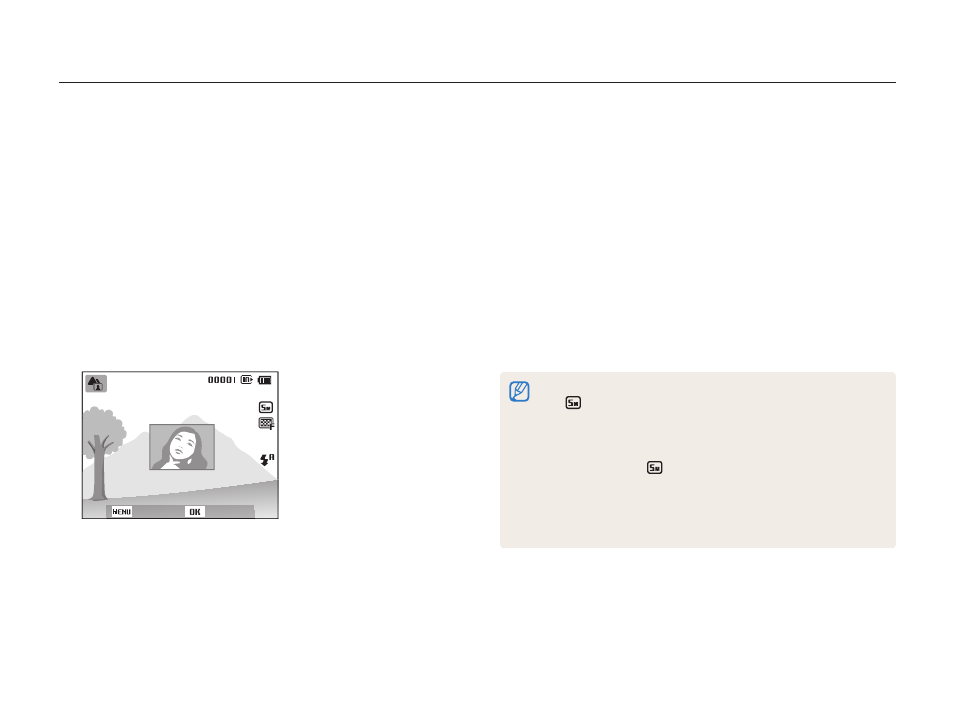
Extended functions
38
Using the Picture-in-Picture mode
In the PIP Shot mode, you can capture or select a full-sized background photo, and then insert a smaller photo into the foreground.
6
Press [
o], and then press [D/c/F/t] to change
the insertion size.
7
Press [
o] to save the setting.
8
Half-press [Shutter] to focus, and then press [Shutter]
to capture and insert a photo.
•
The insertion window appears larger when you half-press
[Shutter], so that you can determine whether or not the
subject is in focus.
9
To view the synthesized photo, press [
P].
•
Press [
P] again to return to Shooting mode.
•
When capturing background photos, the resolution is automatically set
to
and all photos captured are saved.
•
The final Picture-in-Picture photos are saved as one combined file and
the inserted photos are not saved separately.
•
When inserting an image, the resolution for the combined file is
automatically set to
.
•
The maximum size of the insertion window is 1/4 of the screen, and
the aspect ratio stays the same when changing the size.
•
When using the Picture-in-Picture mode, the focus distance options
are not available.
1
In Shooting mode, press [
M].
2
Select
d.
3
Half-press [Shutter] to focus, and then press [Shutter]
to capture the photo.
•
To select a background photo from your saved photos,
press [
m], and then select a Background
Album
a desired photo. You cannot select a video file or a
photo captured in Live Panorama mode.
4
Press [
o] to set the photo as a background image.
•
To recapture a background photo, press [
m].
Back
Move
5
Press [
o], and then press [D/c/F/t] to change
the insertion point.
