Samsung TS-H552U-MIAH User Manual
Page 16
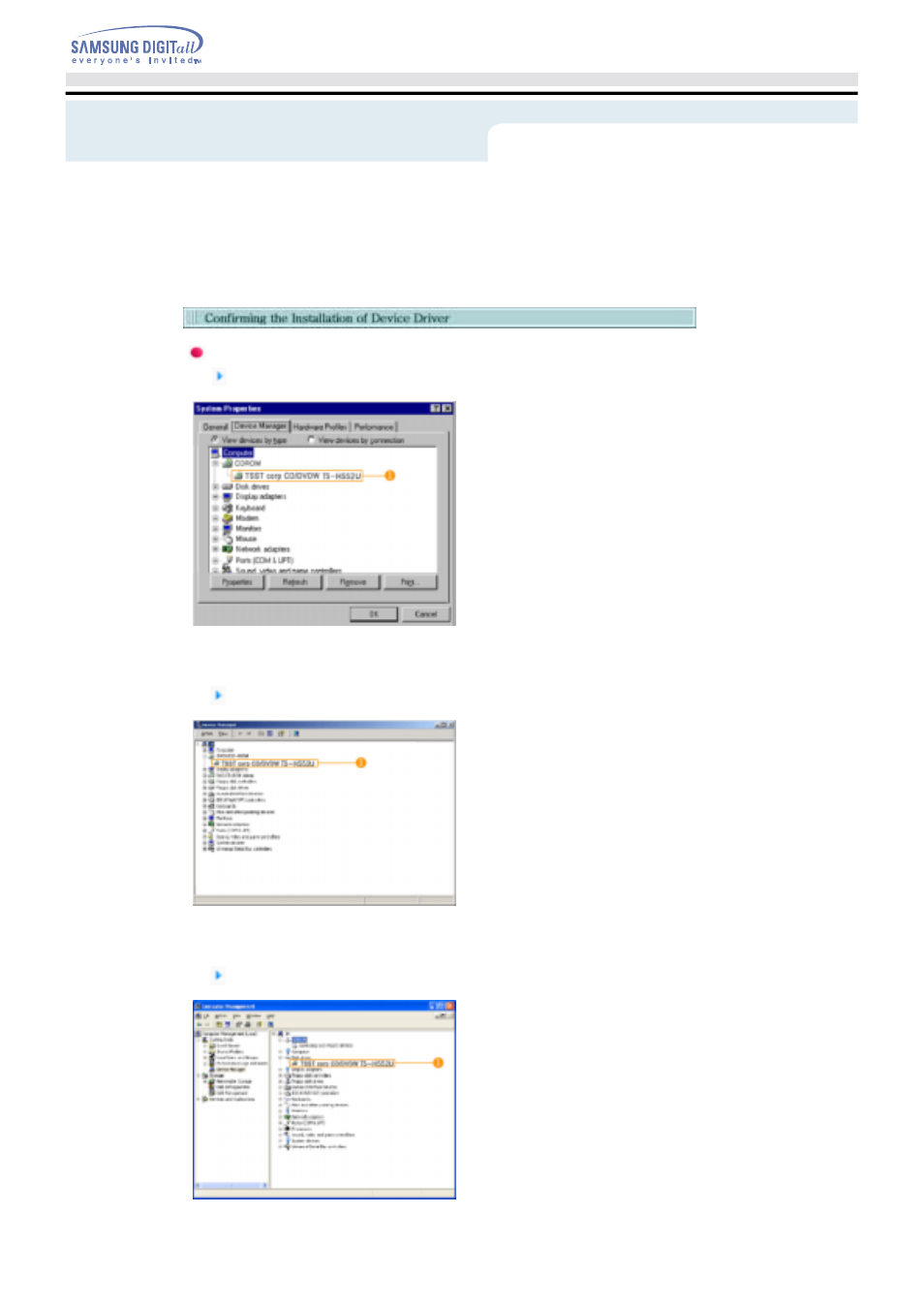
Confirming Using [Device Manager]
Windows 98/Me
1. Click [Start] - [Settings] - [Control Panel] -
[System]
2. Click on the [Device Manager] tab in the
System Properties window.
3. Click CDROM drive in the Device
Manager window.
1 in the picture in the left appear if the
driver is installed properly.
Windows 2000
1. Click [Start] - [Settings] - [Control Panel] -
[System]
2. Click on the [Hardware] tab in the System
Properties window and then click on the
[Device Manager] tab.
3. Click DVD/CD-ROM drive in the Device
Manager window.
1 in the picture in the left appear if the
driver is installed properly.
Windows XP
1. Go to [Start] - [Settings] - [Control Panel] -
[Performance and Maintenance]
2. Click [Administrative Tools] icon in the
Performance and Maintenance window.
3. Click [Computer Management] icon in the
Administrative Tools window.
4. Click [Device Manger] icon in the
Administrative Tools window and then
click DVD/CD-ROM drive.
1 in the picture in the left appear if the
driver is installed properly.
Confirming the Installation
Installing Device Driver and
- TS-H552B-MIAH TS-H552B-WBGH TS-H552B-WRBH TS-H552U-CSBN TS-H552U-MIBH TS-H552U-CSWN TS-H552U-WBGH TS-H552U-RSBN TS-H552B-WBIH TS-H552U-BSWN TS-H552B-WBAH TS-H552B-WBHH TS-H552U-BEBN TS-H552B-WRCH TS-H552U-BSBN TS-H552B-WRGH TS-H552U-BEBE TS-H552U-BEWN TS-H552B-WBBH TS-H552B-WBCH TS-H552U-RSWN TS-H552B-MIBH TS-H552B-WBDH
