3 product operating buttons, Product operating buttons -3, Product operating buttons – Samsung LS24B240KL-ZA User Manual
Page 21
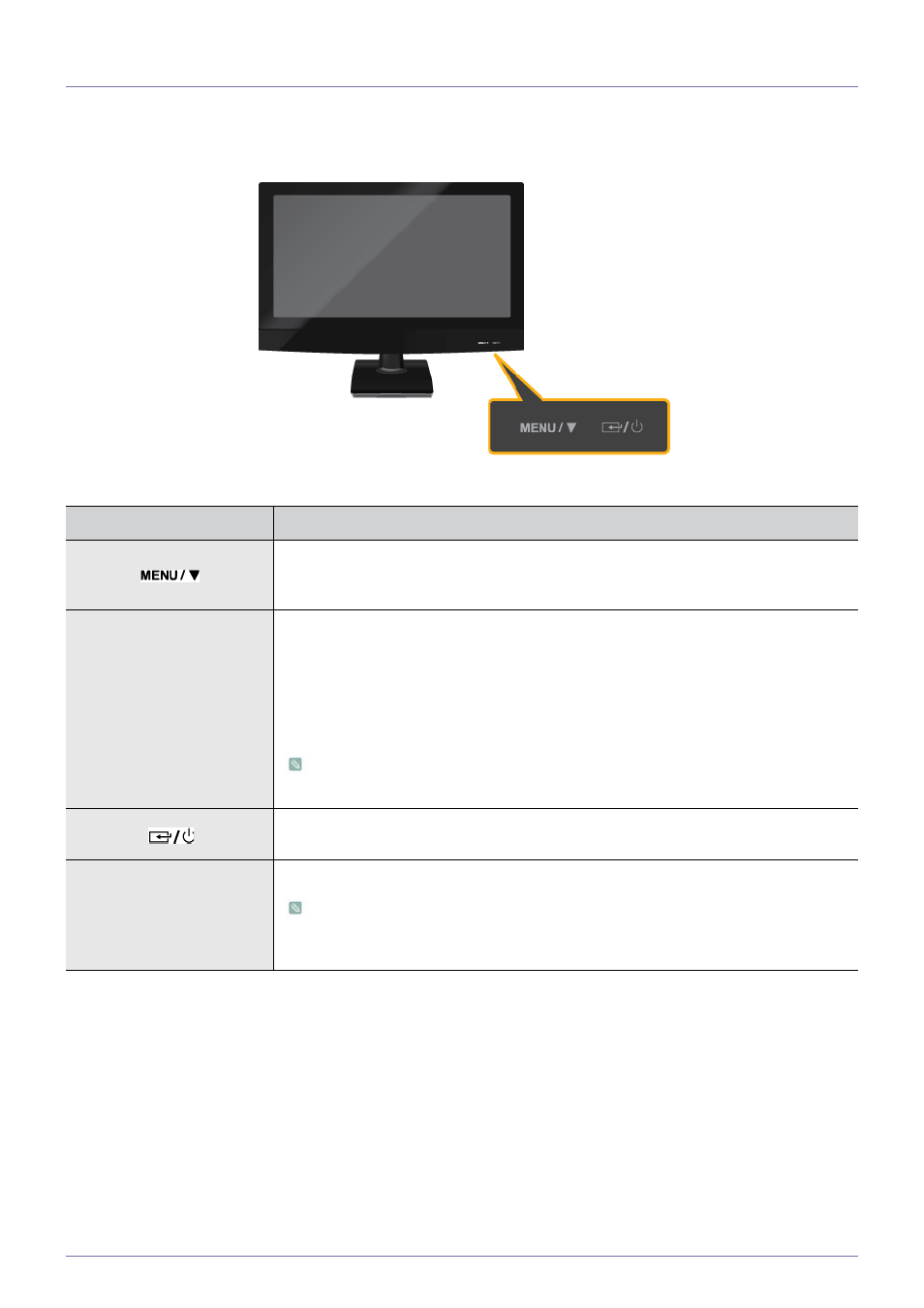
Using the product
3-3
3-3
Product Operating Buttons
Product Operating Buttons
ICON
DESCRIPTION
1.
Press this button to display the On Screen Display (OSD).
2.
When in the menu, press this button to move down to the option below, or adjust values in
the OSD.
OSD Adjustment Lock
This function locks the OSD in order to maintain the current settings or to prevent the settings
from being changed by another person.
On: If you press and hold this button down for 10 seconds, the OSD Adjustment Lock func-
tion is activated.
Off: If you press and hold this button down for 10 seconds again, the OSD Adjustment Lock
function is disabled.
Even if the OSD Adjustment Lock function is activated, users can still use that function
key to adjust the brightness,contrast and also can exit the OSD.
1.
When OSD is not displayed, press this button to power on/off the monitor.
2.
When OSD is displayed, press this button to access sub OSD, or activate the OSD menu.
Power LED
This LED is turned on when the product works normally.
For more information on the power-saving function, refer to the power saving function
in More Information. When not using the product for a long time, unplugging the power
cord is recommended to minimize power consumption.
