Using message templates message settings, Using message templates, Message settings – Samsung SGH-A437DAAATT User Manual
Page 43
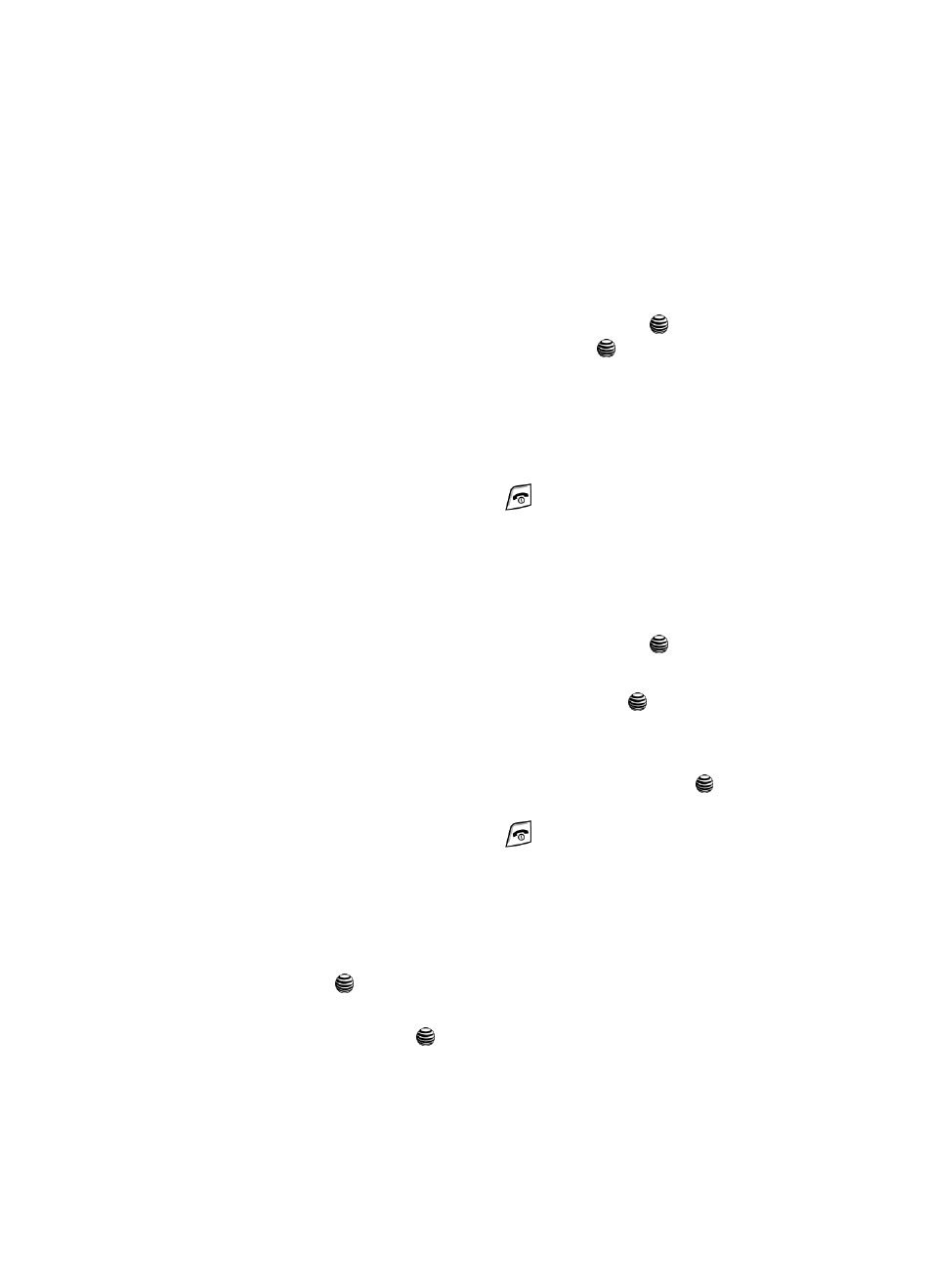
Messaging
40
Using Message Templates
Using Message Templates
Your phone has message templates to allow you to retrieve them when creating a
message. You can change the templates as your preferences or send a message
immediately.
1.
In Idle mode, press the Menu soft key to access Menu mode.
2.
Select Messaging and press the Select soft key or the
key. Highlight
Templates and press the Select soft key or the
key.
3.
Highlight a template and press the Select soft key to access the following
options:
• Send via: allows you to send an SMS and MMS message using the template.
• Edit: allows you to change the template.
• Delete: deletes the selected template.
4.
When you have finished, press the
key.
Deleting Messages
You can delete the messages in each message folder(s) individually or all at one
time. You can also delete all of your messages at one time.
1.
In Idle mode, press the Menu soft key to access Menu mode.
2.
Select Messaging and press the Select soft key or the
key.
3.
Highlight either Delete All and press the Select soft key.
4.
Using the Up or Down Navigation key and press the
key to select the
message folder(s) you want to empty.
To delete all of the messages in all folders, select All Messages.
5.
Press the Delete soft key. At the “Delete?” pop-up, press the
key to
mark files with protection to be deleted or press the Yes soft key to delete.
6.
When you have finished, press the
key.
Message Settings
You can set up various options for using messaging services.
1.
In Idle mode, press the Menu soft key to access Menu mode.
2.
Select Messaging and highlight Message Settings. Press the Select soft
key or the
key.
3.
Select the type of messages for which you want to change. Press the
Select soft key or the
key.
