Call time data volume data call time, Call time, Data volume – Samsung SGH-A437DAAATT User Manual
Page 23: Data call time
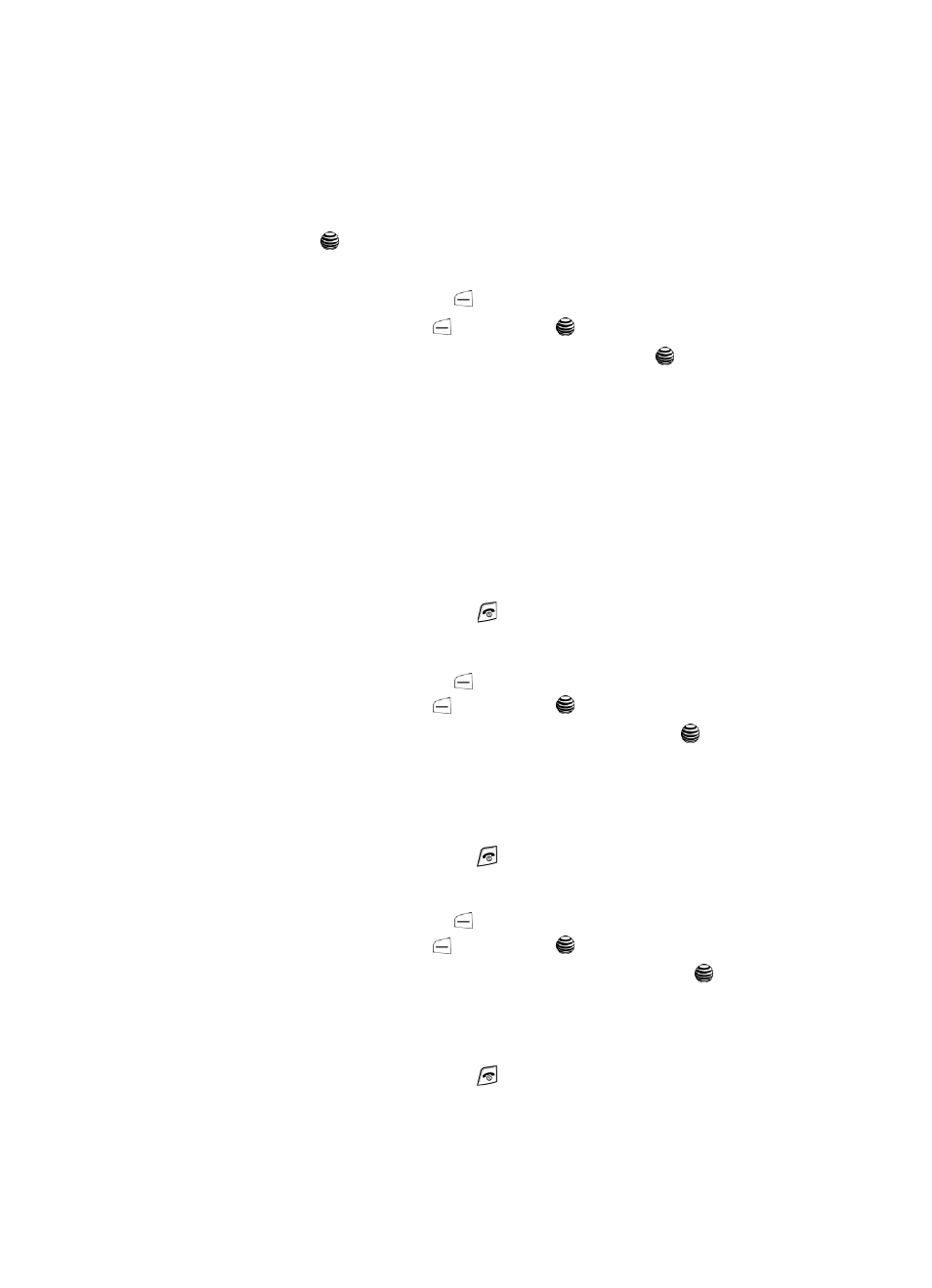
Call Functions
20
Call Time
4.
At the “Delete?” prompt, press the Yes soft key to confirm deletion or No
to cancel.
You can press the
key at any time to exit the Missed Call feature.
Call Time
1.
From the Idle Screen, press
Menu. Use the Navigation keys to highlight
Recent Calls and press
Select or the
key.
2.
Highlight Call Time and press the Select soft key or the
key.
3.
The following options are available.
• Last Call Time: shows the length of time for the last call.
• Total Sent: shows the total length of time for the calls made.
• Total Received: shows the total length of time for the calls received.
4.
Press the Reset soft key.
5.
At the “Are you sure?” prompt, press the Yes soft key to confirm the reset
or No to cancel.
6.
Enter your password. At the “Confirm New Password”, re-enter the same
password and press the OK soft key.
7.
Press the Back soft key or the
key to end.
Data Volume
1.
From the Idle Screen, press
Menu. Use the Navigation keys to highlight
Recent Calls and press
Select or the
key.
2.
Highlight Data Volume and press the Select soft key or the
key.
3.
Use the Up and Down Navigation keys to view the following information:
• Recent Volume: shows the Sent, Received, and Total data size used.
• Total Volume: shows the Sent, Received, and Total volume of data from the
phone.
4.
Press the Back soft key or the
key to end.
Data Call Time
1.
From the Idle Screen, press
Menu. Use the Navigation keys to highlight
Recent Calls and press
Select or the
key.
2.
Highlight Data Call Time and press the Select soft key or the
key.
3.
The following options are available:
• Last Data Call: shows the time used for the last data call sent or received.
• Total Data Call: shows the total data time used to send or receive data.
4.
Press the Back soft key or the
key to end.
