Editing a photo, Resizing photos, Rotating a photo – Samsung EC-WB250FBPBUS User Manual
Page 98: Resizing photos rotating a photo
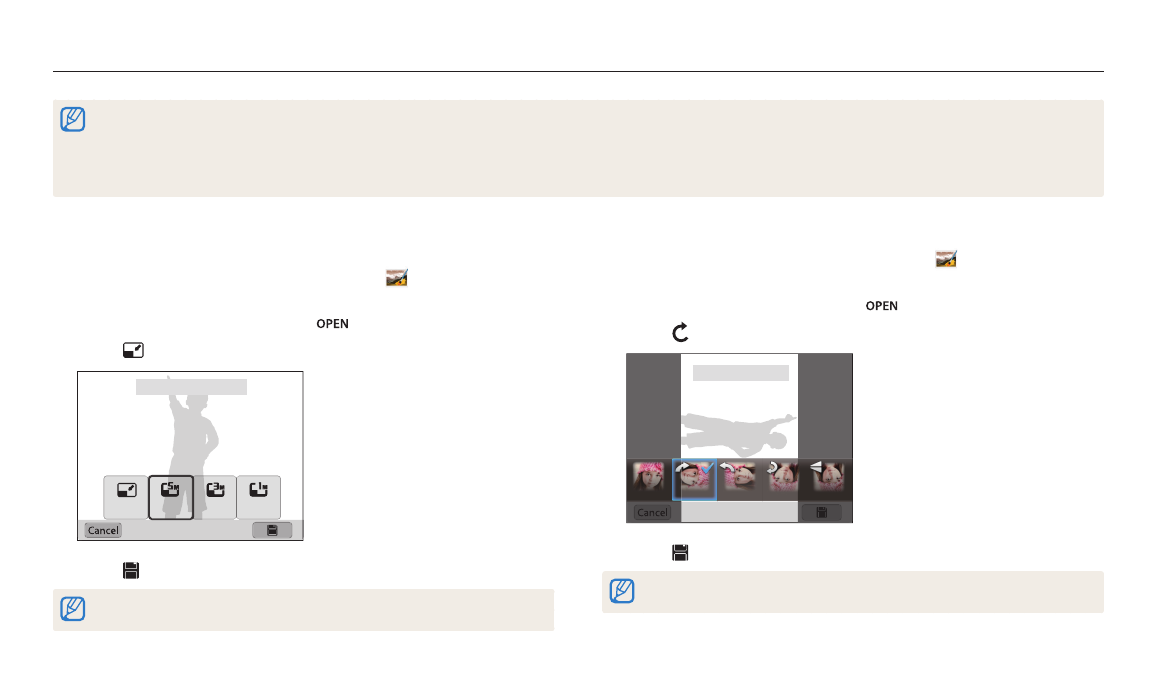
Playback/Editing
97
Resizing photos
Change the size of a photo and save it as a new file.
1
Rotate the mode dial to g, and then select
.
•
You can also press [m], and then select Edit Image.
2
Rotate [Zoom] to the left or touch
to select a photo.
3
Touch
, and then touch an option.
Resize : 2592 X 1944
4
Touch to save.
Available resize options differ depending on the original size of the photo.
Rotating a photo
1
Rotate the mode dial to g, and then select
.
•
You can also press [m], and then select Edit Image.
2
Rotate [Zoom] to the left or touch
to select a photo.
3
Touch , and then touch an option.
Rotate : Right 90˚
4
Touch to save.
The camera will overwrite the original file.
Editing a photo
Learn how to edit photos.
•
The camera will save edited photos as new files.
•
When you edit photos, the camera will automatically convert them to a lower resolution. Photos that you rotate or resize manually are not automatically converted to a lower
resolution.
•
You cannot edit photos while viewing files as a folder. Open the folder and select a photo to edit each photo.
•
Photos captured in some modes cannot be edited.
