Airlink Raven II User Manual
Page 9
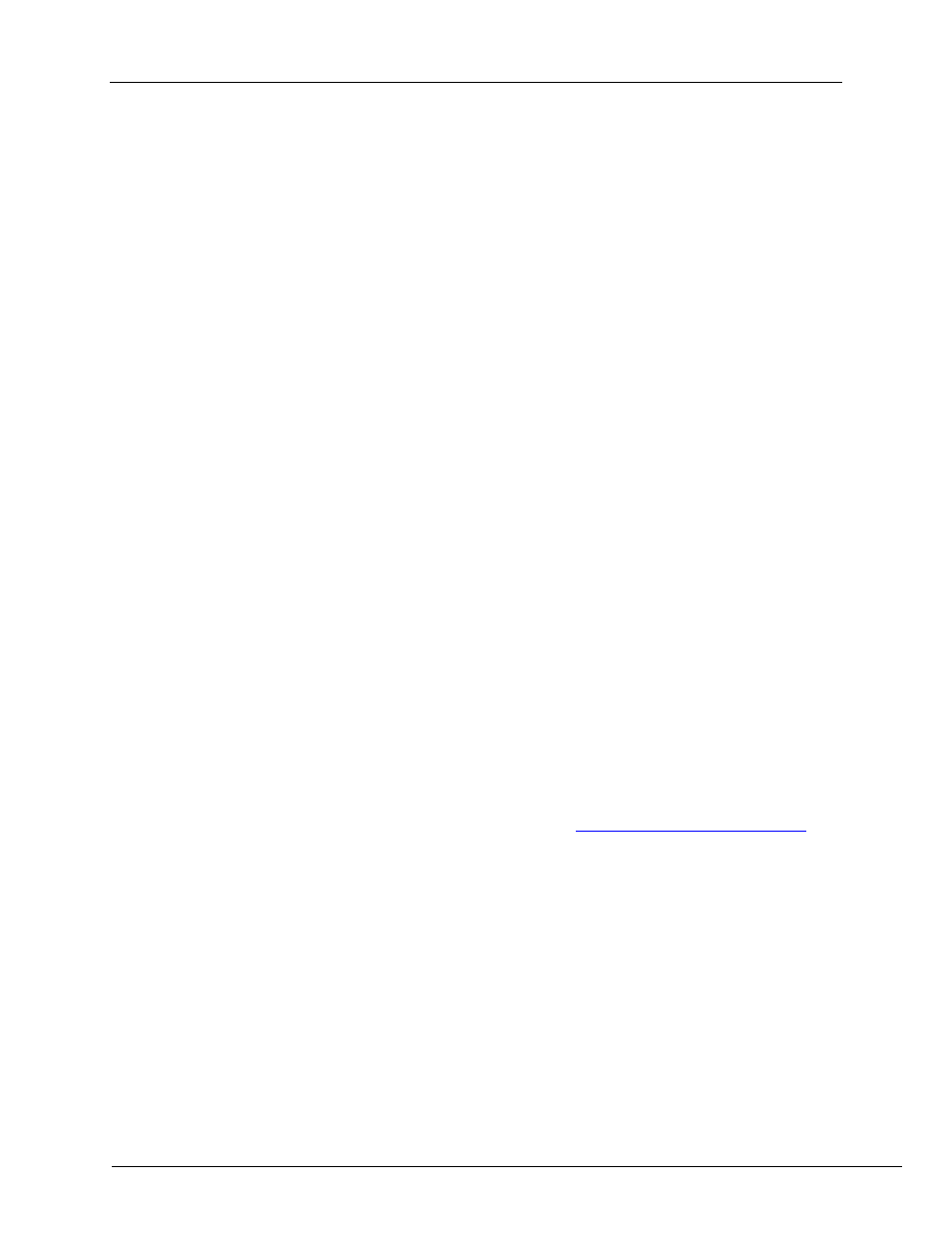
User’s Manual
AirLink Communications, Inc.
August 9, 2001
Page 5
PalmPilot can occupy the COM port even if you do not have your
PalmPilot connected to that COM port at this time.
Check any software that loads when your computer starts up - any
software that appears as an icon on your Windows Taskbar - and
Disable/Exit any applications that normally use a COM port.
• Do you have another modem installed? Older internal modems can
cause COM port conflicts. PC Card (PCMCIA) modems in laptops can
switch the COM port number of your built-in COM port. For example,
your built-in COM port is COM1, but when you install your PC Card
modem, that modem becomes COM1 and your built-in COM port becomes
COM2.
Remove your PC Card modem until you verify your AirLink Modem is
working, or ensure your internal modem won't be conflicting with the
COM port your AirLink modem is attached to.
• Infrared ports on laptops/desktops may cause similar conflicts. They too
can change the COM port number, or sometimes “share an interrupt”
with an existing COM port which can cause your serial port not to work
(since the IR port is usually active by default). Check your BIOS settings
or computer manual to disable this port, or ensure it will not be
conflicting.
Now setup the Raven II on the computer:
1. Plug in the AC adapter and attach it to the modem. Verify the Pwr
light is lit.
2. Attach the antenna to the modem.
3. Connect the PC to the modem with a standard DB-9 male connector
for the modem end, and a DB-9 or DB-25 on the other end for the PC.
The cable wiring should be straight through, not a null-modem cable.
(This cable may be provided with your modem.)
4. If you have previously installed another AirLink product (like ATS)
from a CD, then skip to step 6.
Insert your “Modem Utilities” disk into the computer. (Or download
the Windows modem driv
5. Copy the file mdmarlnk.inf to the Windows' INF directory. Usually
this is "C:\Windows\Inf".
NOTE: This is a hidden directory and you will not see it with a
default configuration. Turn on the ability to view hidden files in your
Windows Explorer to see the directory. Select "Show all files" under
View→
→
→
→Folder Options→
→
→
→View.
6. Open Control Panel→
→
→
→Modems→
→
→
→Add. This brings up the "Install
New Modem" dialog box.
7. Select
Other then Next. This changes the dialog box.
8. Select
"Don’t detect my modem….", then Next.
