Changing the picture size – Samsung LE32M87BD User Manual
Page 20
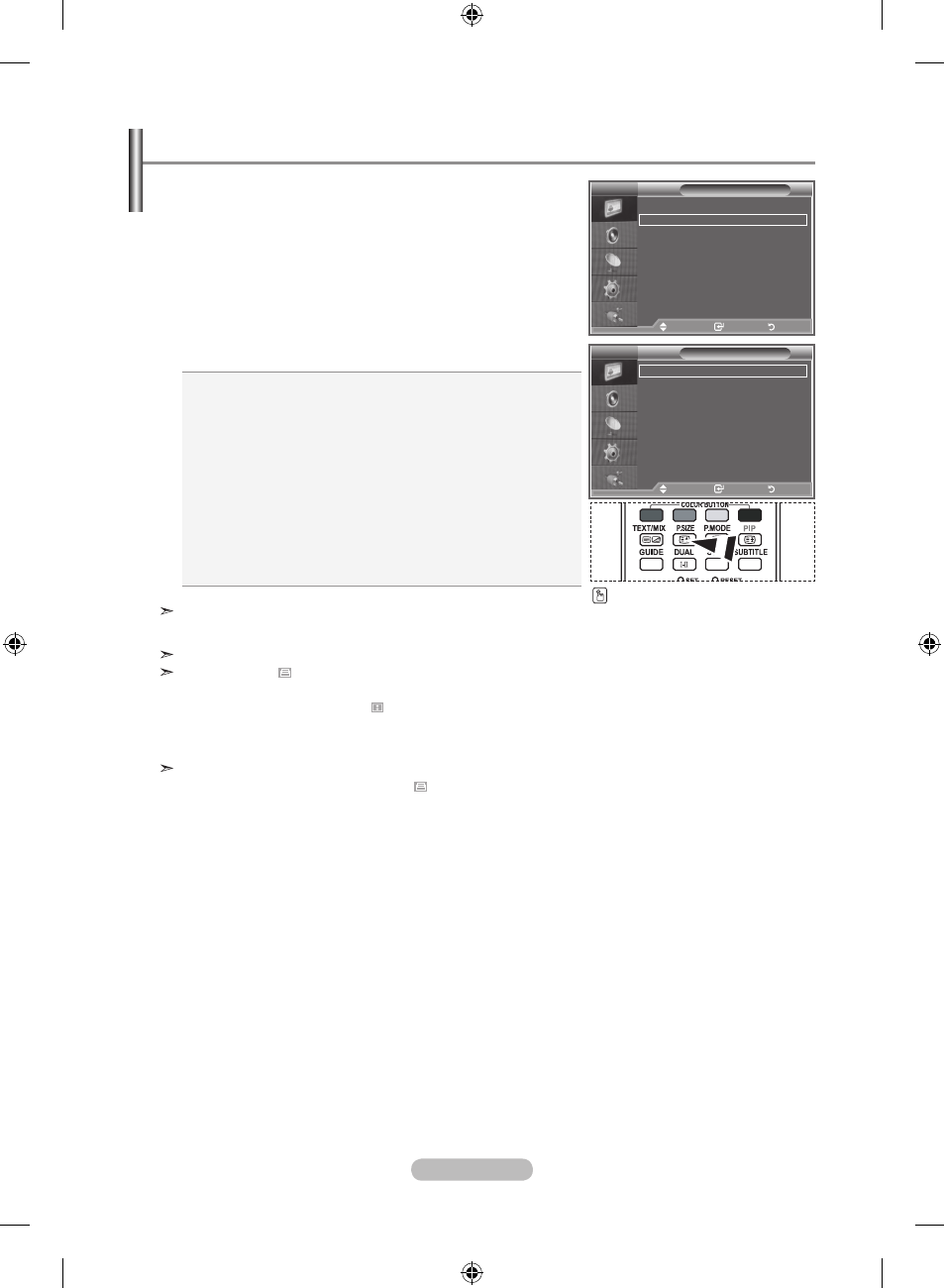
english - 1
auto Wide: Automatically adjusts the picture size to the "16:9"
aspect ratio.
1:9: Adjusts the picture size to 16:9 appropriate for DVDs or
wide broadcasting.
Wide Zoom: Magnify the size of the picture more than 4:3.
Zoom: Magnifies the 16:9 wide picture (in the vertical direction)
to fit the screen size.
:: This is the default setting for a video movie or normal
broadcasting.
Just Scan: Displays the input scenes as they are without any
cutoff when HDMI 720p,1080i signals are
input.
You can select the picture size which best corresponds to
your viewing requirements.
1. Press the menu button to display the menu.
Press the
enter/oK button, to select "Picture".
2. Press the ▲ or ▼ button to select "Size", then press the
enter/oK button.
. Select the required option by pressing the ▲ or ▼ button.
Press the
enter/oK button.
. Press the exIt button to exit.
"Auto Wide" function is available only in "TV", "Ext.1", "Ext.2",
"AV", and "S-Video" mode.
In PC Mode, only "16:9" and "4:3" mode can be adjusted.
Zoom : Select by pressing the ◄ or ► buttons.
Use the ▲ or ▼ button to move the picture up and
down. After selecting , use the ▲ or ▼ button to
magnify or reduce the picture size in the vertical direc-
tion.
Wide Zoom : Move the screen up/down using the▲ or ▼ but-
tons after selecting the by pressing the ► or
enter/oK button.
Changing the Picture Size
You can select these options
by simply pressing the
P.SIZe
button on the remote control.
Size
auto Wide
1 : 9
Wide Zoom
Zoom
:
Just Scan
Picture
Size
: auto Wide
Screen mode
: 1 : 9
Digital nr
: off
active Colour
: off
Dnle
: off
movie Plus
: off
reset
: oK
more
move
enter
return
move
enter
return
tV
tV
BN68-01186K-Eng-0523.indd 18
2007-05-23 ¿ААь 11:13:57
