Setting up the tv with your pc – Samsung LE32B541P7W User Manual
Page 18
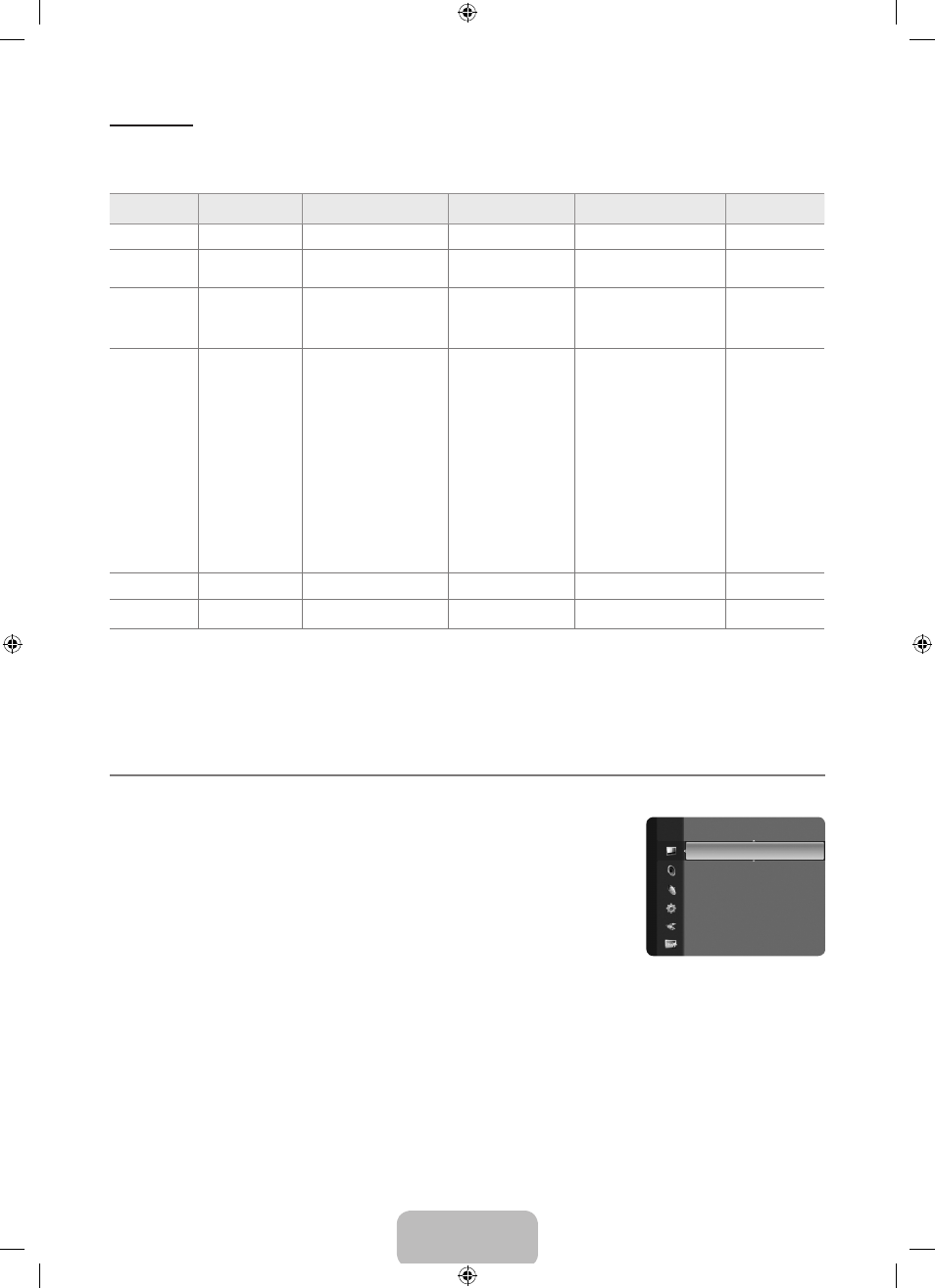
English - 16
Display Modes
Both screen position and size will vary depending on the type of PC monitor and its resolution. The resolutions in the table are
recommended.
D-Sub and HDMI/DVI Input
Mode
Resolution
Horizontal Frequency
(KHz)
Vertical Frequency
(Hz)
Pixel Clock Frequency
(MHz)
Sync Polarity
(H / V)
IBM
640 x 350
31.469
70.086
25.175
+/-
720 x 400
31.469
70.087
28.322
-/+
MAC
640 x 480
35.000
66.667
30.240
-/-
832 x 624
49.726
74.551
57.284
-/-
1152 x 870
68.681
75.062
100.000
-/-
VESA CVT
720 x 576
35.910
59.950
32.750
-/+
1152 x 864
53.783
59.959
81.750
-/+
1280 x 720
44.772
59.855
74.500
-/+
1280 x 960
75.231
74.857
130.000
-/+
1280 x 720
56.456
74.777
95.750
-/+
VESA DMT
640 x 480
31.469
59.940
25.175
-/-
640 x 480
37.861
72.809
31.500
-/-
640 x 480
37.500
75.000
31.500
-/-
800 x 600
37.879
60.317
40.000
+/+
800 x 600
48.077
72.188
50.000
+/+
800 x 600
46.875
75.000
49.500
+/+
1024 x 768
48.363
60.004
65.000
-/-
1024 x 768
56.476
70.069
75.000
-/-
1024 x 768
60.023
75.029
78.750
+/+
1152 x 864
67.500
75.000
108.000
+/+
1280 x 1024
63.981
60.020
108.000
+/+
1280 x 1024
79.976
75.025
135.000
+/+
1280 x 800
49.702
59.810
83.500
-/+
1280 x 800
62.795
74.934
106.500
-/+
1280 x 960
60.000
60.000
108.000
+/+
1360 x 768
47.712
60.015
85.500
+/+
1440 x 900
55.935
59.887
106.500
-/+
1440 x 900
70.635
74.984
136.750
-/+
1680 x 1050
65.290
59.954
146.250
-/+
VESA GTF
1280 x 720
52.500
70.000
89.040
-/+
1280 x 1024
74.620
70.000
128.943
-/-
VESA DMT /
DTV CEA
1920 x 1080p
67.500
60.000
148.500
+/+
When using an HDMI / DVI cable connection, you must use the
HDMI IN 1(DVI) jack.
The interlace mode is not supported.
The set might operate abnormally if a non-standard video format is selected.
Separate and Composite modes are supported. SOG is not supported.
Too long or low quality VGA cable can cause picture noise at high resolution modes (1920x1080 or 1600x1200).
Setting up the TV with your PC
Preset: Press the SOURCE button to select PC mode.
Auto Adjustment
Auto Adjustment allows the PC screen of set to self-adjust to the incoming PC video signal.
The values of fine, coarse and position are adjusted automatically.
This function does not work in DVI-HDMI mode.
Press the
TOOLS button to display the Tools menu. You can also set the Auto Adjustment
by selecting
Tools → Auto Adjustment.
Screen
Coarse / Fine
The purpose of picture quality adjustment is to remove or reduce picture noise. If the noise is not removed by Fine-tuning alone,
then adjust the frequency as best as possible (
Coarse) and Fine-tune again. After the noise has been reduced, readjust the picture
so that it is aligned on the centre of screen.
PC Position
Adjust the PC’s screen positioning if it does not fit the TV screen. Press the ▲ or ▼ button to adjusting the Vertical-Position. Press
the ◄ or ► button to adjust the Horizontal-Position.
Image Reset
You can replace all image settings with the factory default values.
N
N
N
N
N
¦
N
❑
N
T
❑
Brightness :
: 45
Sharpness
: 50
Auto Adjustment
►
Screen
Advanced Settings
Picture Options
Picture Reset
Picture
[530_E.Euro]BN68-02362C-02L10.in16 16
2009-10-13 �� 5:26:43
