Changing the picture size – Samsung LE32R81B User Manual
Page 20
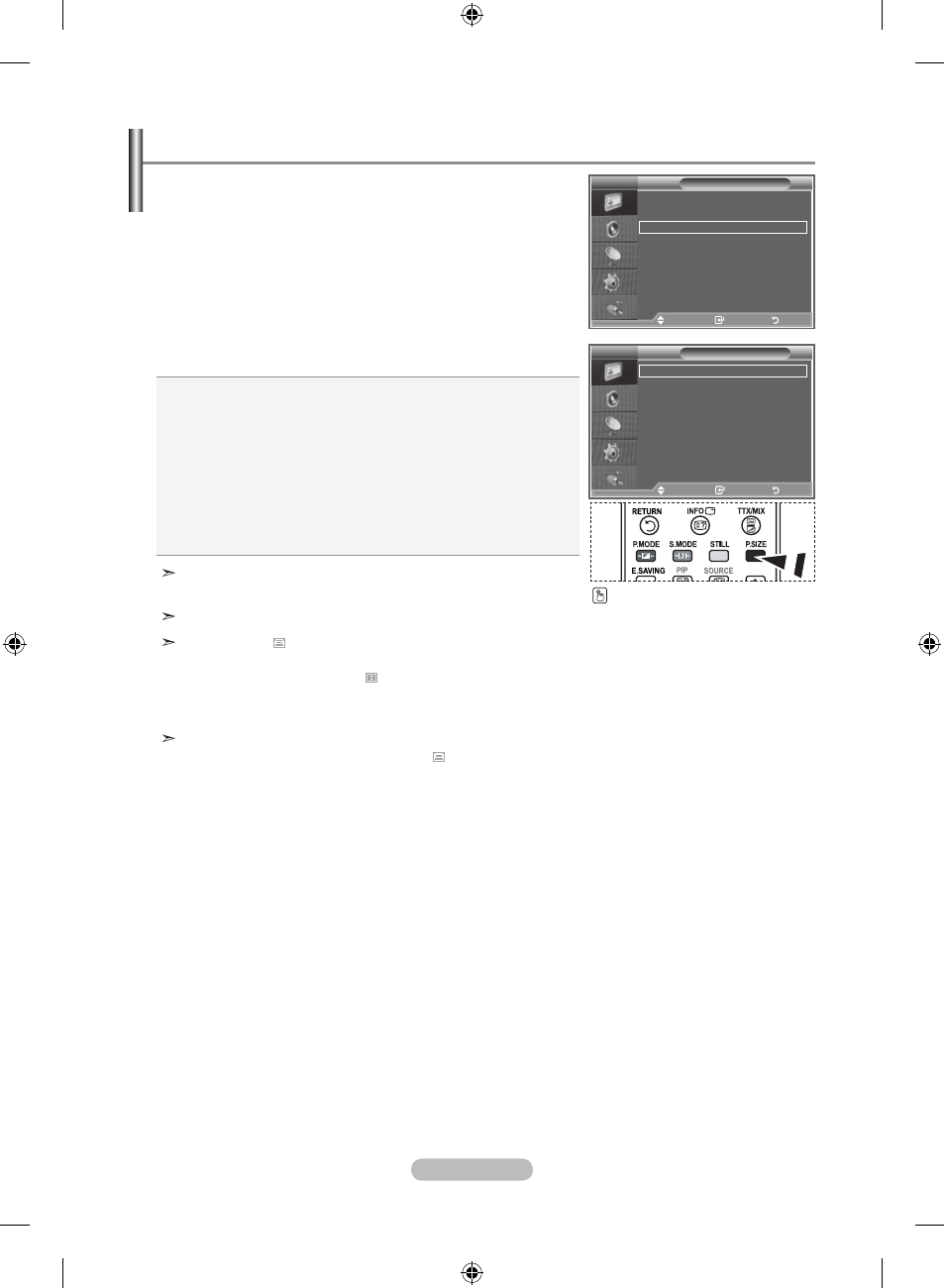
English -
You can select the picture size which best corresponds to
your viewing requirements.
. Press the mEnu button to display the menu.
Press the
EntEr button, to select "Picture"
. Press the ▲ or ▼ button to select "Size", then press the
EntEr button.
3. Select the required option by pressing the ▲ or ▼ button.
Press the
EntEr button.
. Press the Exit button to exit.
"Auto Wide" function is available only in "TV", "Ext1", "Ext2",
"AV", and "S-Video" mode.
In PC Mode, only "16:9" or "4:3" mode can be adjusted.
Zoom : Select by pressing the ◄ or ► buttons.
Use the ▲ or ▼ button to move the picture up and
down. After selecting , use the ▲ or ▼ button to
magnify or reduce the picture size in the vertical
direction.
Wide Zoom : Move the screen up/down using the▲ or ▼
buttons after selecting the by pressing the
► or
EntEr button.
Changing the Picture Size
You can select these options
by simply pressing the
P.SiZE
button on the remote control.
Size
auto Wide
:9
Wide Zoom
Zoom
:3
Just Scan
Picture
detailed Settings
Size
: auto Wide
Screen mode
: : 9
digital nr
: off
active Colour
: off
dnle
: off
reset
: ok
r
more
auto Wide: Automatically adjusts the picture size to the "16:9"
aspect ratio.
:9: Adjusts the picture size to 16:9 appropriate for DVDs or
wide broadcasting.
Wide Zoom:
Magnify the size of the picture more than 4:3.
Zoom: Magnifies the 16:9 wide picture (in the vertical direction)
to fit the screen size.
:3: This is the default setting for a video movie or normal broadcasting.
Just Scan : Displays the input scenes as they are without any
cutoff when HDMI 720p,1080i signals are input.
tV
tV
move
Enter
return
move
Enter
return
16:9, 4:3, Zoom and Just Scan Mode is
available only HDMI mode
BN68-01177B-00Eng-0226.indd 18
2007-02-27 �� 10:03:01
