Firmware upgrades and flash signature errors, 1 upgrading the firmware, 2 firmware signature errors – Campbell Scientific SDM-SIO1 Serial Input/Output Module User Manual
Page 28: Upgrading the firmware, Firmware signature errors
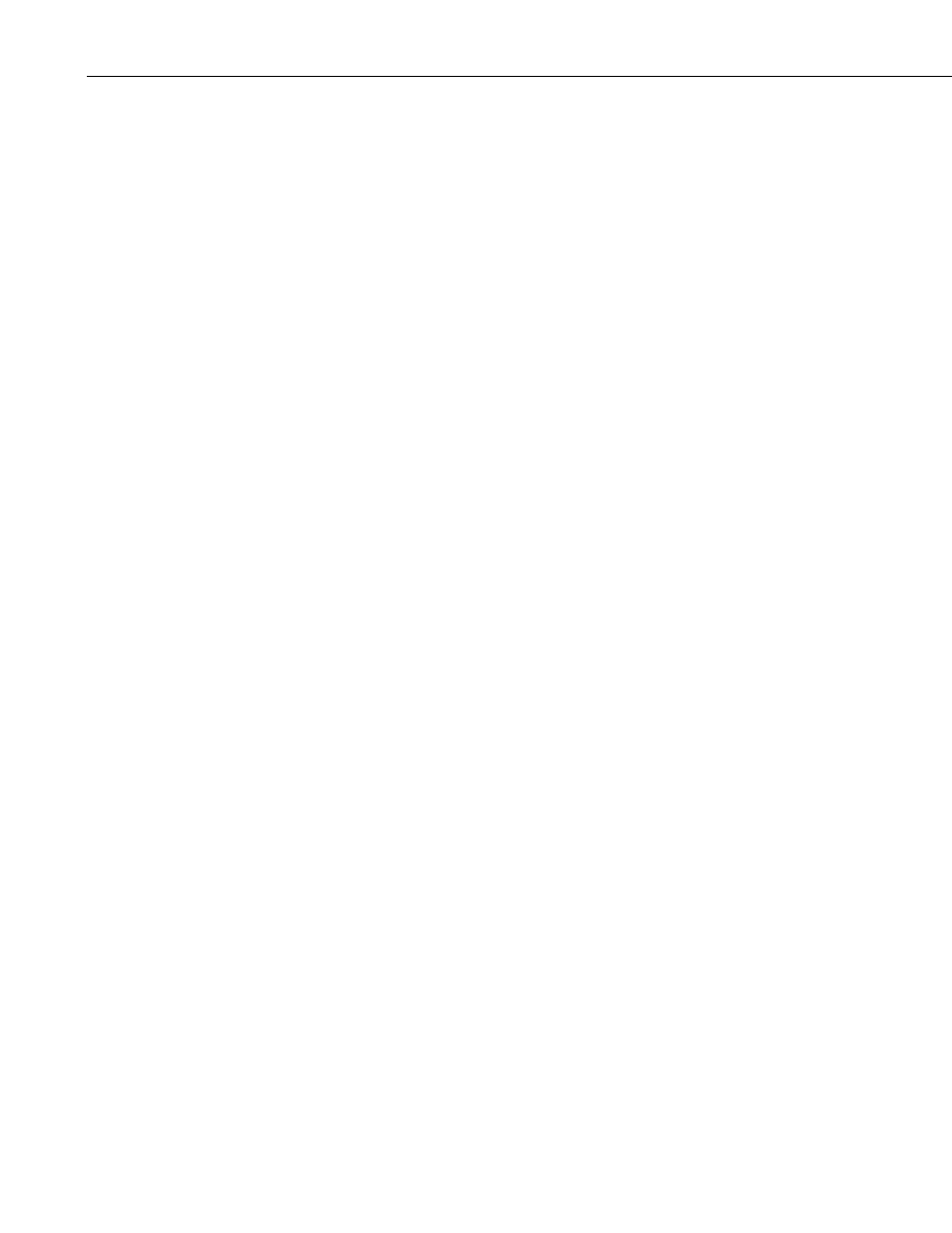
SDM-SIO1 Serial Input/Output Module
22
5. Firmware Upgrades and Flash Signature Errors
5.1 Upgrading the Firmware
Firmware upgrades can be done by connecting it to a PC and using the
Campbell Scientific Device Configuration program to load the operating
system. (This program can be downloaded free of charge from
The SDM-SIO1 needs a reliable source of 12 V power connected in the
standard way and a cable made similar to that shown in Section 3.3.7,
Connecting a 9-Way Socket to the SDM-SIO1, to connect to an RS-232 port on
the PC, except there is no requirement to connect any handshaking lines.
Start the Device configuration program and select the SDM-SIO1 device (the
SDM-SIO1 device may not be available in older versions of the software. New
versions can be downloaded from the Campbell website). Follow the
instructions for that device to load a new operating system. At the end of the
process a success message will be shown if successful. During the loading of
the operating system do not disturb or disconnect power to the SDM-SIO1
otherwise it may need to be returned to the factory for repair.
5.2 Firmware Signature Errors
The operating system is stored in “flash” memory. When a new version is
loaded a checksum signature is automatically created the first time its run and
stored in memory too. This signature value can be read back using the logger
and compared to the signature supplied with the version that was just loaded
(contact Campbell Scientific if you require doing this).
If the SDM-SIO1 is not operational or is exhibiting random faults then the
flash memory may be corrupted. This is very unlikely due to the robust nature
of the flash device used. The unit automatically checks the flash memory
against its signature upon power up. If an error is found it will send out the
string ‘sigerror:XXXX:YYYY’ when an error is detected, where ‘XXXX’ is
the signature as it’s being read and ‘YYYY’ is the stored signature.
The error string is sent out via the RS-232 port automatically and, will also be
returned to the datalogger the next time any attempt is made to read
information from the sensor. The message will be output at the default baud
rate of 9600bps, 8-bits, 1 stop and no parity.
If this error is seen contact Campbell Scientific to obtain a copy of the latest
operating system and load it into the SDM-SIO1 using the above procedure. If
this does not correct the fault then the unit may be faulty and needs to be
returned to the factory for repair.
