Troubleshooting – Campbell Scientific Raven100 CDMA Cellular Modem User Manual
Page 22
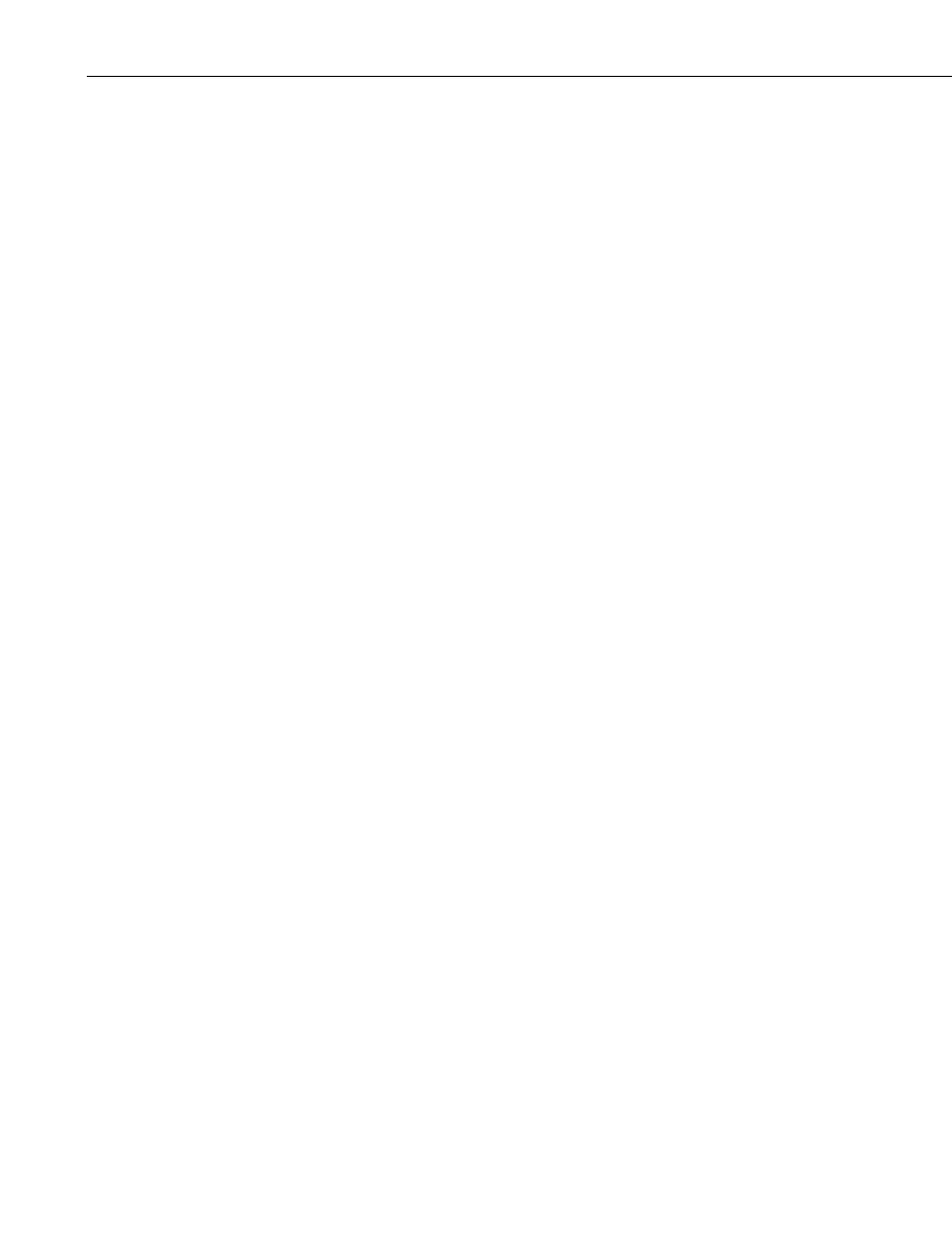
Raven100 CDMA AirLink Cellular Modem
7. Troubleshooting
If LoggerNet/PC400W software is unable to establish a connection with the
modem:
1. Check your account information (you may have to call your provider for
this or look at your agreement).
a. Verify there is coverage at your location.
b. Check the REG light – if it is flickering, it is not registered on the
network; if solid green, it is registered on the network.
c. Make sure the modem has sufficient power.
d. Check the signal strength (make sure your antenna is properly
connected and oriented). Signal strength should be in the -60 to -80
range.
e. Make sure you have digital (not analog) coverage. For the Raven100
this should be a CDMA/1xRTT account.
f. Use Wireless Ace 3G to check the “Network Roaming Preference”
setting. This setting is under the “MISC” Group. This setting should
be 2 to allow the modem to “Roam”, which may be necessary
depending on the cellular coverage for the site.
g. Check the MDN and MSN. If these numbers are not the same, then
you will need to enter both of them into the modem (use AirLink’s
Setup Wizard to do this).
h. If you have a Static IP account, verify the Static IP Address.
Preceding zeros in the IP address are not entered in
LoggerNet/PC400W.
i. If you have a Dynamic IP account, you will need to have a DDNS
(dynamic domain name server) name that LoggerNet can reference to
make the connection (Section 5.4).
j. Connect with the modem through the serial port using Wireless Ace
3G. From the “Status” group, make sure the “Network State” is
“Network Ready”, and note the “Network IP” address. This is the
current IP address for the modem (a dynamic IP address will change
each time the modem is reset). Try connecting to this IP address
using LoggerNet. If LoggerNet connects with the IP address, but not
with the modem name.domain name, then there may be a problem
with the Dynamic IP setup in the modem (Section 5.4).
18
