2 rpm installation (suse and red hat), 1 locate the rpm for your distribution, 2 log in as a root user – Campbell Scientific CSI Web Server for Linux Installation Guide User Manual
Page 7: 3 use rpm to install the software, Rpm installation (suse and red hat), Locate the rpm for your distribution, Log in as a root user, Use rpm to install the software
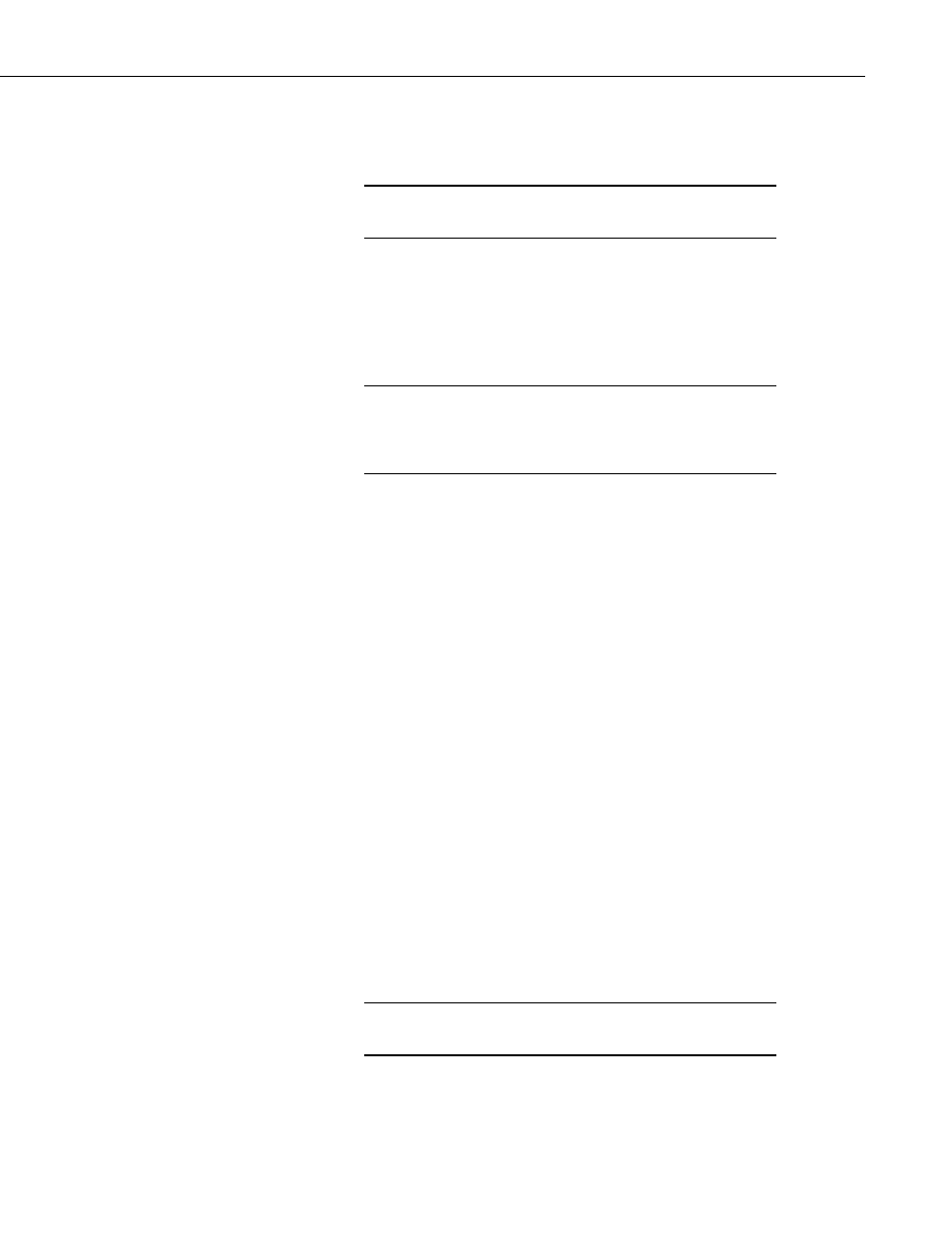
CSI Web Server for Linux Installation Guide
With this done, you can now install the web server admin package:
sudo dpkg --install csiwebadmin-debian_1.1-29_i386.deb
The package name contains version and revision numbers, and,
therefore, may differ from that shown above.
NOTE
The wxWidgets and web server admin packages can be removed using the
following command lines:
sudo apt-get remove wxgtk2.8-0
sudo dpkg --remove csiwebadmin
To use the sudo command the user must be part of the sudo
group. Otherwise, you can use the su command or log in as the
root user to install the wxWidgets library and web server admin
package.
NOTE
2.2 RPM Installation (SUSE and Red Hat)
2.2.1 Locate the RPM for Your Distribution
The following table shows the Linux RPM distributions that are supported and
the RPM file that supports each:
Distribution
RPM File Name
Red Hat
csiweb-redhat_*_i386.rpm
SUSE
csiweb-suse_*_i386.rpm
The RPM files are located in the root directory of the CSI Web Server for
Linux CD-ROM.
2.2.2 Log In as a Root User
The RPM utility requires root privileges on the host computer in order to
change the state of the RPM database. You can gain root privileges by using
the su command or by logging in to a terminal as the root user.
2.2.3 Use RPM to Install the Software
The following command line demonstrates use of the RPM utility to install CSI
Web Server for Linux:
rpm --install csiweb-redhat_1.1-31_i386.rpm
The package name contains version and revision numbers, and,
therefore, may differ from that shown above.
NOTE
The RPM utility can also be used to upgrade an already installed version by
replacing the --install option with the --upgrade option on the command line.
3
