Auxiliary input, Charging btx450 speaker, Charging other usb devices – Kinivo BTX450 Wireless Bluetooth Speaker EN User Manual
Page 6
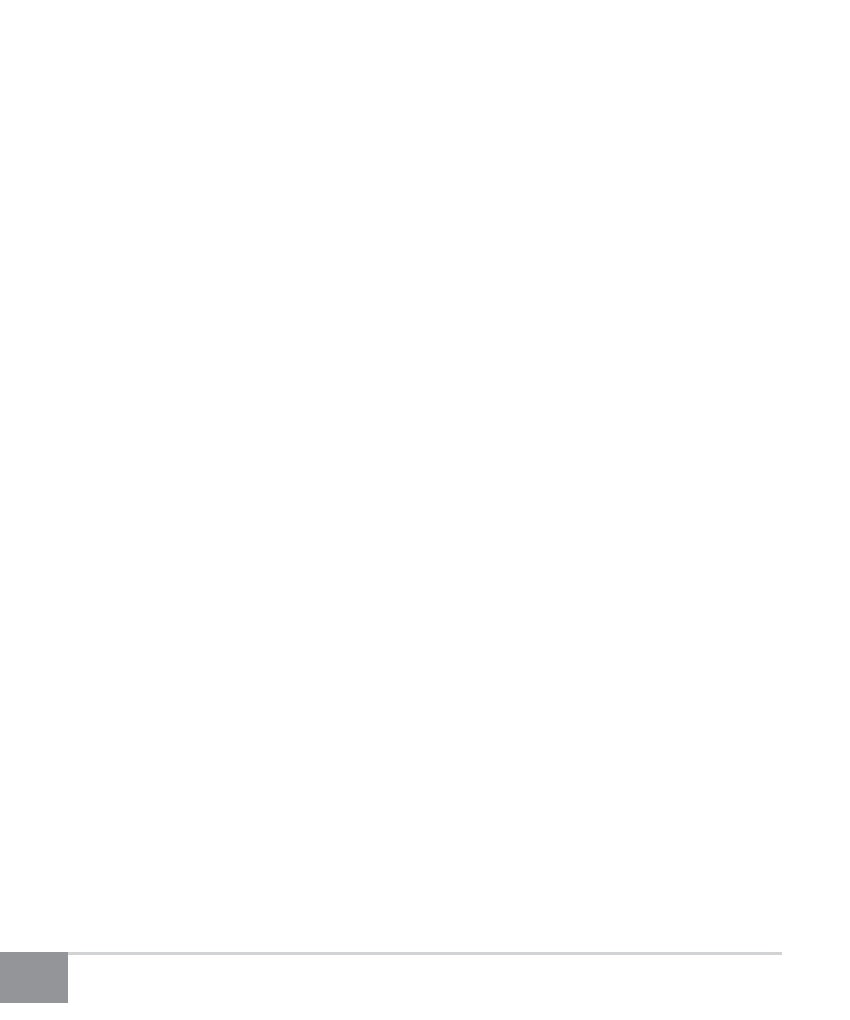
BTX450 Kinivo Wireless Bluetooth Speaker
6
For iPad, iPhone, iPod Touch
Navigate to Settings > General > Bluetooth (On), then select the BTX450 to pair
the speaker.
For Android smartphones and tablets
Navigate to Settings > Wireless & networks > Bluetooth settings while Bluetooth
is enabled, then select Scan for devices. Select the BTX450 to pair the speaker.
For all other devices
Please follow your devices’ instructions on how to perform Bluetooth pairing.
After pairing successfully, a solid blue LED light will remain.
b. The BTX450 speaker will automatically connect with your device once initial
setup is complete.
4. Auxiliary Input
Use a 3.5mm audio cable to connect the speaker to another audio source. The
Bluetooth audio streaming will be automatically interrupted as the speaker
switches to the AUX function.
5. Charging BTX450 speaker
The BTX450 speaker automatically charges itself when its plugged into the
AC outlet. The power LED will blink (fast) during charging. The LED will stop
blinking when the speaker is fully charged.
6. Charging Other USB Devices
While the BTX450 is plugged in with the power cord, simply connect the
device’s USB cable to the USB port at the back of the speaker. Please Note - the
BTX450 must be plugged in with the power cord in order to charge USB devices.
