Rmc 7182 – Acnodes RMC 7182 User Manual
Page 88
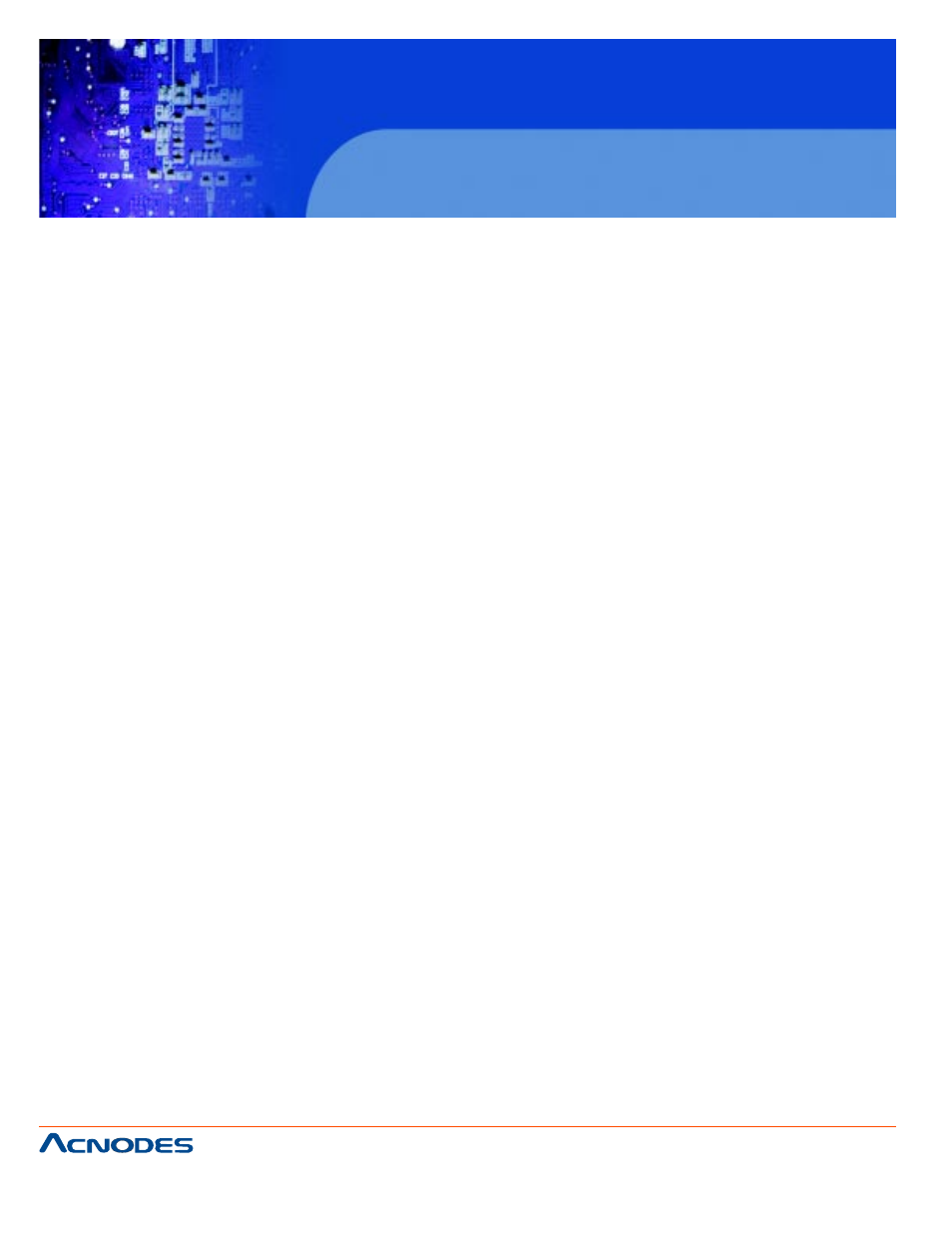
661 Brea Canyon Rd., Suite 3
Walnut, CA 91789
tel: 909.598.7388, fax: 909.598.0218
© Copyright 2005 Acnodes, Inc.
All rights reserved. Product description and product specifications
are subject to change without notice. For latest product information,
please visit Acnodes’ web site at www.acnodes.com.
RMC 7182
1U Rackmount System
System Temperature
This feature displays the absolute system temperature (i.e., 34oC).
CPU Temperature
The CPU Temperature feature will display the CPU temperature status as detected by the BIOS.
Low - This level is considered as the 'normal' operating state. The CPU temperature is well below
the CPU 'Temperature Tolerance'. The motherboard fans and CPU will run normally as configured in
the BIOS (Fan Speed Control).
User intervention: No action required.
Medium - The processor is running warmer. This is a 'precautionary' level and generally means that
there may be factors contributing to this condition, but the CPU is still within its normal operating
state and below the CPU 'Temperature Tolerance'. The motherboard fans and CPU will run normally
as configured in the BIOS. The fans may adjust to a faster speed depending on the Fan Speed
Control settings.
User intervention: No action is required. However, consider checking the CPU
fans and the chassis ventilation for blockage.
High - The processor is running hot. This is a 'caution' level since the CPU's 'Tem- perature Toler-
ance' has been reached (or has been exceeded) and may activate an overheat alarm:
The Default Alarm - the Overheat LED and system buzzer will activate if the High condition continues
for some time after it is reached. The CPU fan will run at full speed to bring the CPU temperature
down. If the CPU temperature still increases even with the CPU fan running at full speed, the system
buzzer will activate and the Overheat LED will turn on.
The Early Alarm - the Overheat LED and system buzzer will be activated exactly when the High level
is reached. The CPU fan will run at full speed to bring the CPU temperature down.
Note: In both the alarms above, please take immediate action as shown below. See CPU Overheat
Alarm to modify the above alarm settings.
User intervention: If the system buzzer and Overheat LED has activated, take action immediately by
checking the system fans, chassis ventilation and room temperature to correct any problems. Note:
the system may shut down if it con- tinues for a long period to prevent damage to the CPU.
Notes:The CPU thermal technology that reports absolute temperatures (Celsius/Fahrenheit) has
been upgraded to a more advanced feature by Intel in its newer processors. The basic concept is
that each CPU is embedded by a unique temperature information that the motherboard can read.
This 'Temperature Threshold' or 'Temperature Tolerance' has been assigned at the factory and is the
baseline by which the motherboard takes action during different CPU temperature conditions
