7 trying out a keypad – Matrix Orbital GLK12232-25-SM Legacy User Manual
Page 6
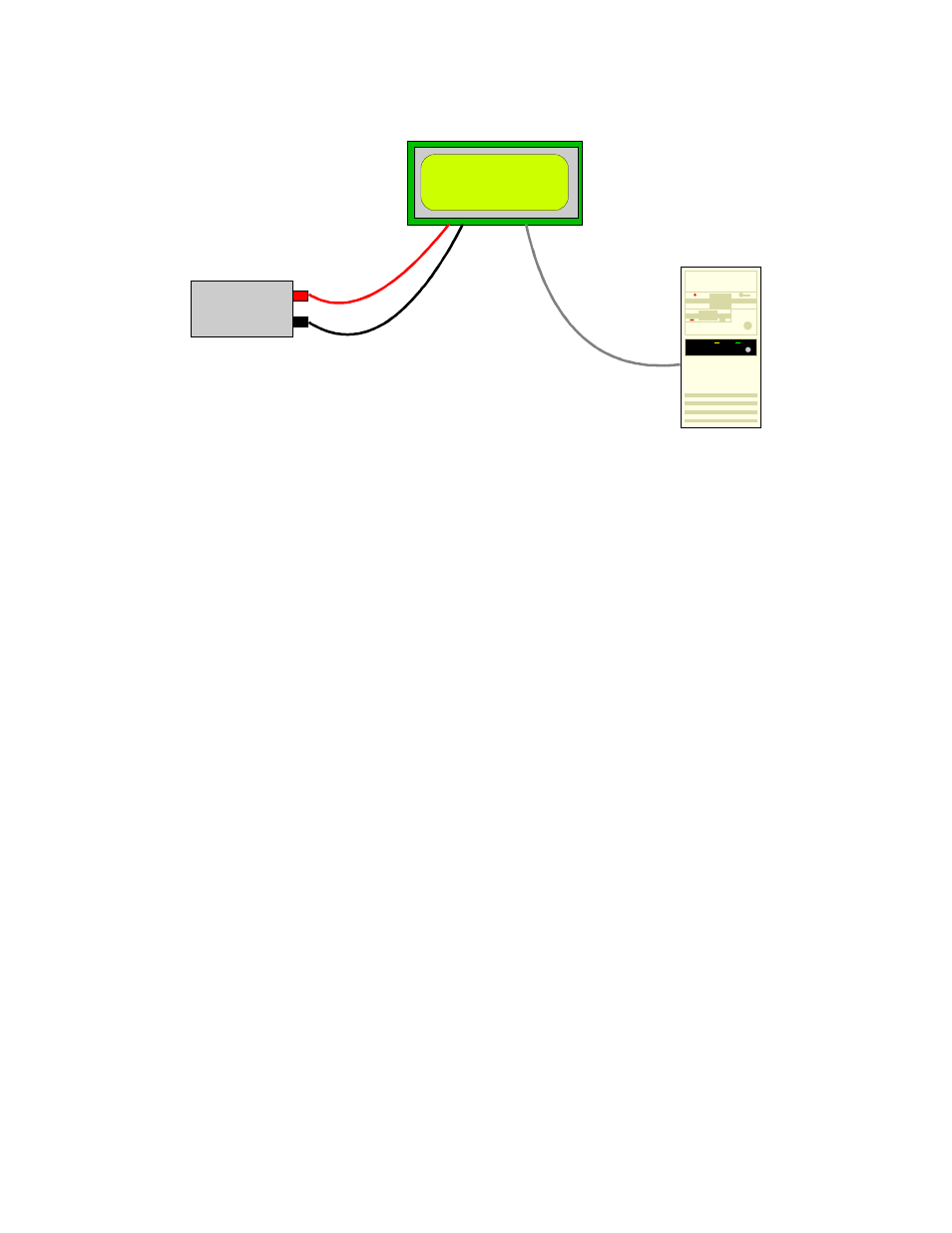
6
+5V power
GLK12232-25
PC
Figure 1-1 Connections for Testing
1. Refer to the diagram above for the following steps.
2. Wire the connector to the power supply. On most connectors the RED lead will go to +5V and the
BLACK lead to GND.
Note: The manufacturer's warranty is void if the unit is subjected to over-
voltage or reversed polarity.
3. Connect the GLK12232-25-SM to the PC using the serial cable and adapter if required.
4. Connect the power connector, making sure that the +5V goes to V+ as shown in the diagram. Turn on
the power: the LCD backlight should come on.
Now you're ready to try it out.
1.6 Trying Out your GLK12232-25-SM
The unit is connected to power and the PC and the backlight is on. You're ready to make sure it's working
properly.
1. Use the mogd.exe program to exercise some of the features of the GLK12232-25-SM to make sure
everything works properly.
2. To experiment with typing text, run a PC terminal program, such as Hyperterm. Make sure it's
configured to use the correct port. Set the baud rate to 19,200.
If you type characters on the keyboard, they should now appear on the GLK12232-25-SM screen. Note that
CR, backspace, etc., won't have any effect. Text will wrap around to the next line when you reach the end of
a line.
If you've reached this point and operation is normal, you can be confident that your GLK12232-25-SM
works properly.
1.7 Trying out a Keypad
Since a number of different keypad types can be connected to the GLK12232-25-SM, the results you get
may be a little unpredictable. At this point all we need to do is make sure that your keypad and interface
work, and possibly generate an ASCII map for your programming needs.
