5 setting up – Matrix Orbital GLK12232-25-SM Legacy User Manual
Page 5
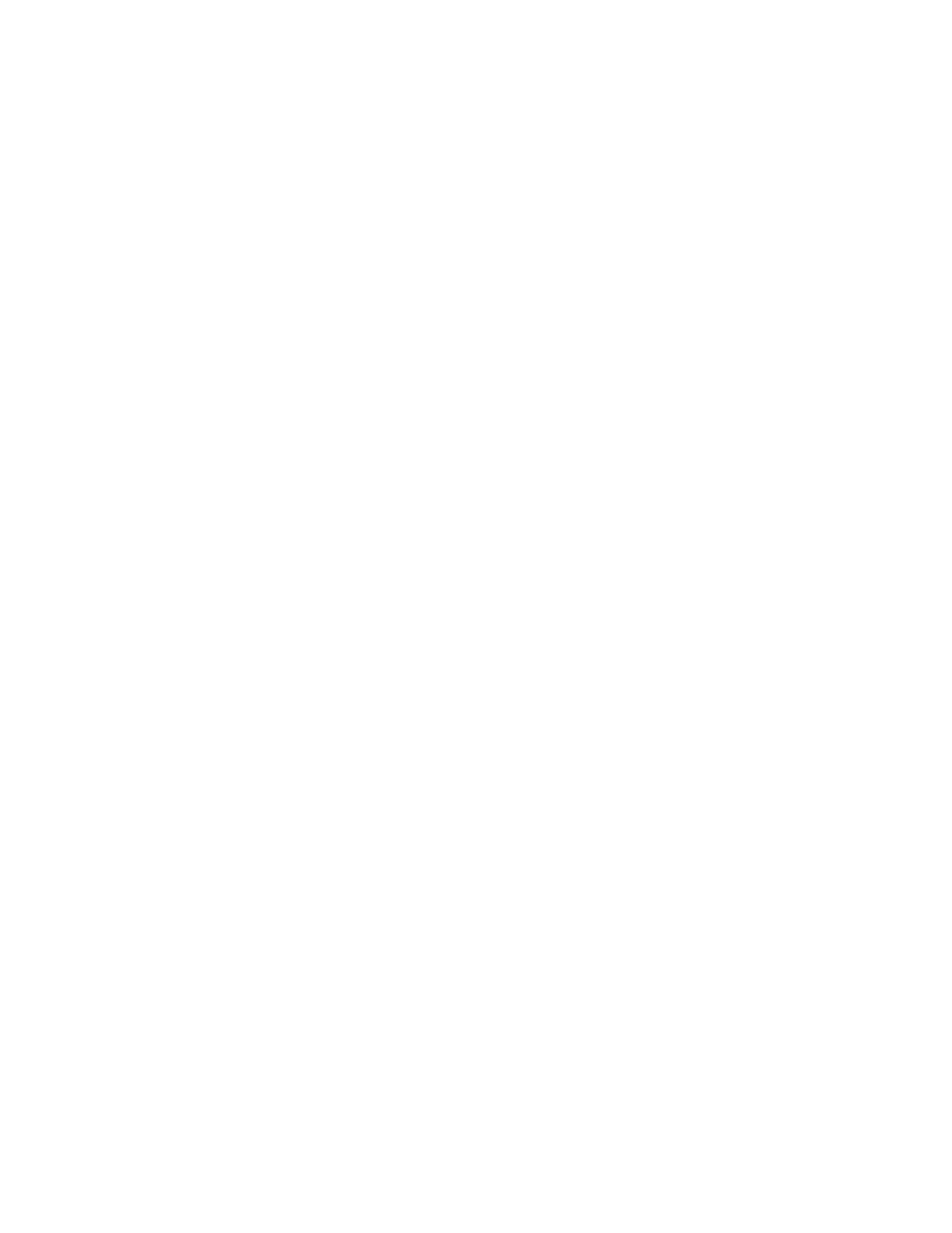
5
1. Insert the Matrix Orbital CD-ROM into your CD drive.
2. Locate the file "mogd.zip" (should be in the Download directory).
3. Unzip mogd.zip to a temporary directory, using a program such as Winzip, Pkzip, etc.
4. Double click on "setup.exe".
5. Follow the instructions on the screen to complete the installation.
After installation is complete there will be a Matrix Orbital entry under Programs in your Start Menu. Click
on this entry to run mogd.exe.
The first time you run mogd.exe you'll need to enter some information:
The port number to be used (usually COM1 or COM2)
The baud rate for the connection (use 19,200 for initial startup of the GLK12232-25-SM)
The type of display unit (set to 240 x 64 for the GLK12232-25-SM)
Once this information is entered the program can be used to control all functions of the GLK12232-25-SM.
1.4.1 Installation
The GLK12232-25-SM is easy to install:
1. Connect the "Plug for GLK12232-25-SM" to the Power/RS-232 connector on the back of the
GLK12232-25-SM.
2. Connect the RS-232 connector to an available PC COM port.
3. Connect the "Power from PC" connector to a 3.5" floppy drive power connector. A PC power "Y"
cable may be used to connect to a 5.25" drive connector instead.
4. Turn on the PC. The backlight on the GLK12232-25-SM should come on.
Now you're ready to try it out. Go on to section xxx.
1.5 Setting up
Before setting up your application you may want to try out the GLK12232-25-SM. This is easily done with
a PC, you'll need:
A Serial Cable
A 5 V power supply.
A PC with a spare RS-232 port (COM1 or COM2).
The mogd.exe program, installed as described in section 1.4.
A power connector. The type used for 3.5" floppy drives works fine.
A 9 or 25 pin RS-232 serial cable. If you use a 25 conductor cable you'll also need a 9 to 25
pin adapter.
* Make sure that you use the proper connector for the power and serial cable.
