4 mass storage mini-b usb header, Alternate usb mass storage header, Mass storage mode – Matrix Orbital GTT70A User Manual
Page 13: Sd memory card
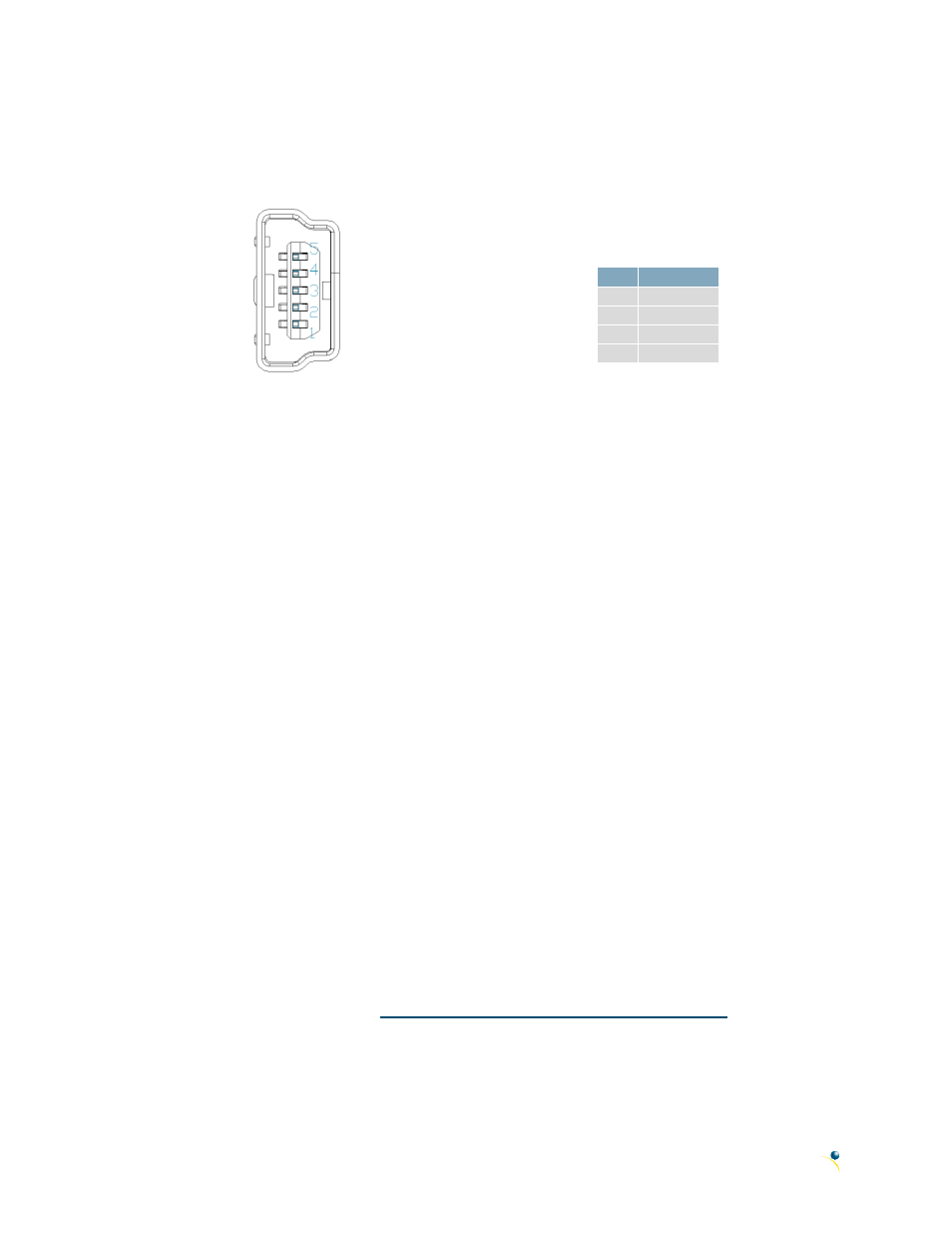
9
GTT70A Hardware Manual
4.4 Mass Storage Mini-B USB Header
The GTT70A comes with a secondary Mini-B USB connector to access the SD memory card as a mass
storage device for easier access to the files contained on the card.
Figure 15: Mass Storage USB Connector
Table 10: Mass Storage USB Pinout
Pin Function
1
Vcc
2
D-
3
D+
5
Gnd
The mass storage selector must be placed on the pins labelled “A” to use this function, please refer to
the Mass Storage Mode section for further information.
Alternate USB Mass Storage Header
Some advanced applications may prefer the straight four pin connection offered through the optional
Alternate Mass Storage Header. The Alternate Mass Storage Header may be added to the GTT70A as
part of a custom order. Please use the Contact section to reach Sales for additional details.
Mass Storage Mode
Placing a jumper on the USB mass storage selector labelled ”A”, the unit will appear to any PC as a mass
storage device when powered, giving you access to the contents of the SD memory card directly.
Please note, the speed of data transfers in mass storage mode is limited, and is only intended to be used
in situations where an external SD memory card reader is not available.
SD Memory Card
The SD Memory Card is used to store all user fonts, bitmaps, 9-slices, animations and start-up settings.
The start-up settings are stored in a binary file called AUTOEXEC. This file contains a simple stream of
characters stored just as they would be if they were sent to the display at runtime, this will store all the
commands to change the initial settings for your application. Start-up settings are stored in this location
alone; therefore, simply removing the AUTOEXEC file will restore the display to factory defaults.
Please refer to the Protocol Manual a
for a complete
list of available commands executable not only at start up but runtime as well.
