Hyperterminal setup and test – MagTek MT-211232 RS-232 1 OR 2 TRACK User Manual
Page 23
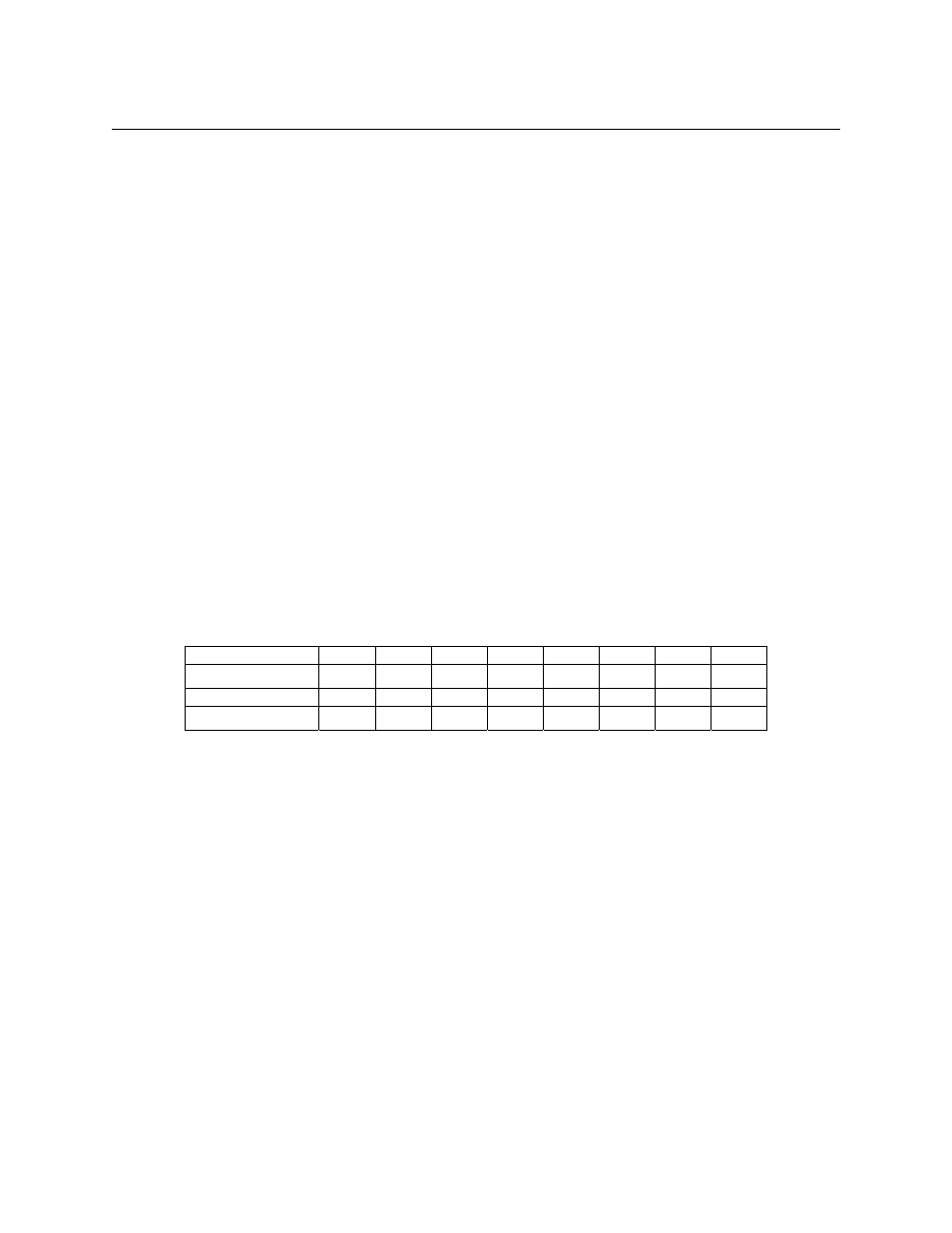
Section 2. Installation
15
6.
Swipe a card through the Reader.
7.
If the green LED goes out momentarily, then goes ON, the Reader is working and
properly connected; proceed to the next step. If the LED comes on red momentarily,
there is an error. The card was swiped incorrectly, or the unit is not working, or is not
properly connected. Check the cabling, reset the unit by disconnecting and connecting
the power plug, try another card, and call technical support if there is still an error.
8.
If there were no errors during installation, test the red light by swiping the card
approximately half way. The Red LED should go ON momentarily (and an "E" should
appear on the screen, depending on the program).
9.
Swipe another card. If the green LED goes OFF, then ON, the unit is ready for operation.
HyperTerminal Setup and Test
Any RS-232 communication program can be used to check the communication between the
Reader and the PC. The Windows 95 HyperTerminal program is used here. Setup the program
as follows:
1.
For this test, set the switches as follows:
Switch
Number 1 2 3 4 5 6 7 8
Switch
A
ON OFF OFF OFF ON OFF OFF OFF
Switch
B
ON OFF OFF ON ON OFF *
*
*For appropriate switch settings, see Tables 2-2 through 2-5.
2.
From Windows 95, click on Start, then highlight Programs, then highlight Accessories,
then click on HyperTerminal. (If HyperTerminal is not visible, click on
Communications then HyperTerminal.)
3.
When the dialog box appears, double click on Hypertrm.exe.
4. When
the
Connection Description dialog box appears, type the name test, and click on
OK.
5. When
the
Phone Number dialog box appears, in Connect Using select the Com Port
the device is connected to, and click OK.
6. When
the Port Settings dialog box appears, select the following:
Bits per second: 9600
