MagTek IntelliCAT99875662 User Manual
Page 4
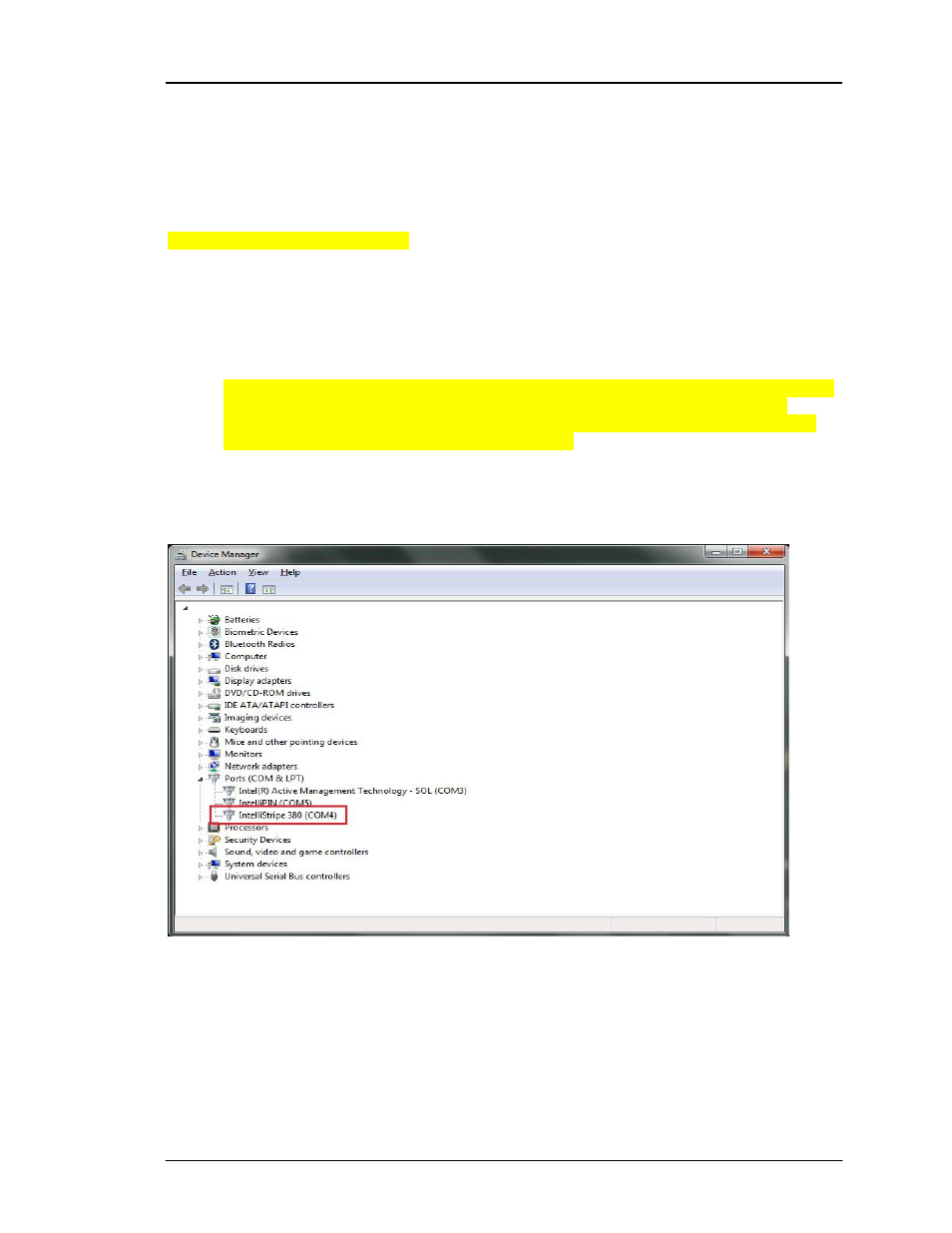
IS380 Win ASCII mode Win 7 64bit PC’s ONLY
Windows 7 64bit MCP Driver Install Outline for IntelliStripe 380
Assuming the MCP driver has been installed as directed earlier in the installation and the Motorized
IntelliCoder is connected to a Win 7 64bit PC, see below:
Mandatory Permissions are required – Navigate to C:\Windows\SysWow64\MCPUMCFGWin.exe –
right click, go to Properties, Security, add “Domain_Users” or “MagTek_Users”, as an example, to the
Local Admin group, and then give full permissions to the newly named User group.
Next Right click on MCPUMCFGWin.exe and go to Properties, security and add the user group with
Full rights to this application explicitly. Full rights are mandatory for this file. Set the permission if
this step was not previously completed before continuing.
1. Open Device Manager to view the Motorized IntelliCoder installation listed under PORTS. See
below. Note – the IntelliStripe 380 installed to COM4 in this example. In order for the
Motorized IntelliCoder to work, MCP must be used to create a Device Instance (naming the
Motorized IntelliCoder) and the COM port must be set.
Note - In a 32bit PC, the IntelliStripe 380 will not be present under PORTS and this step is not
required (this section does not apply to a Win 7 32bit PC and should not be used). Stop now if
this is a Win 7 32bit installation. Do not complete this Step.
1. Go to the Desktop MCP shortcut. Right Click & Run As Administrator. Type a Device Name in
top Devices drop down box – recommended name "IntelliStripe 64" (without quotes & it is
case sensitive). Next, change the COM port to match Device Manager under Ports (in the
example below notice the IntelliStripe 380 (Named IntelliStripe 64) is on COM3 in Device
Manager under Ports). Make the appropriate change to select COM3, in this example, under
Port then click the “ADD” button and click OK at the bottom. Close MCP.
