Section 4: operation, Overview – MagTek IPAD99875382 User Manual
Page 19
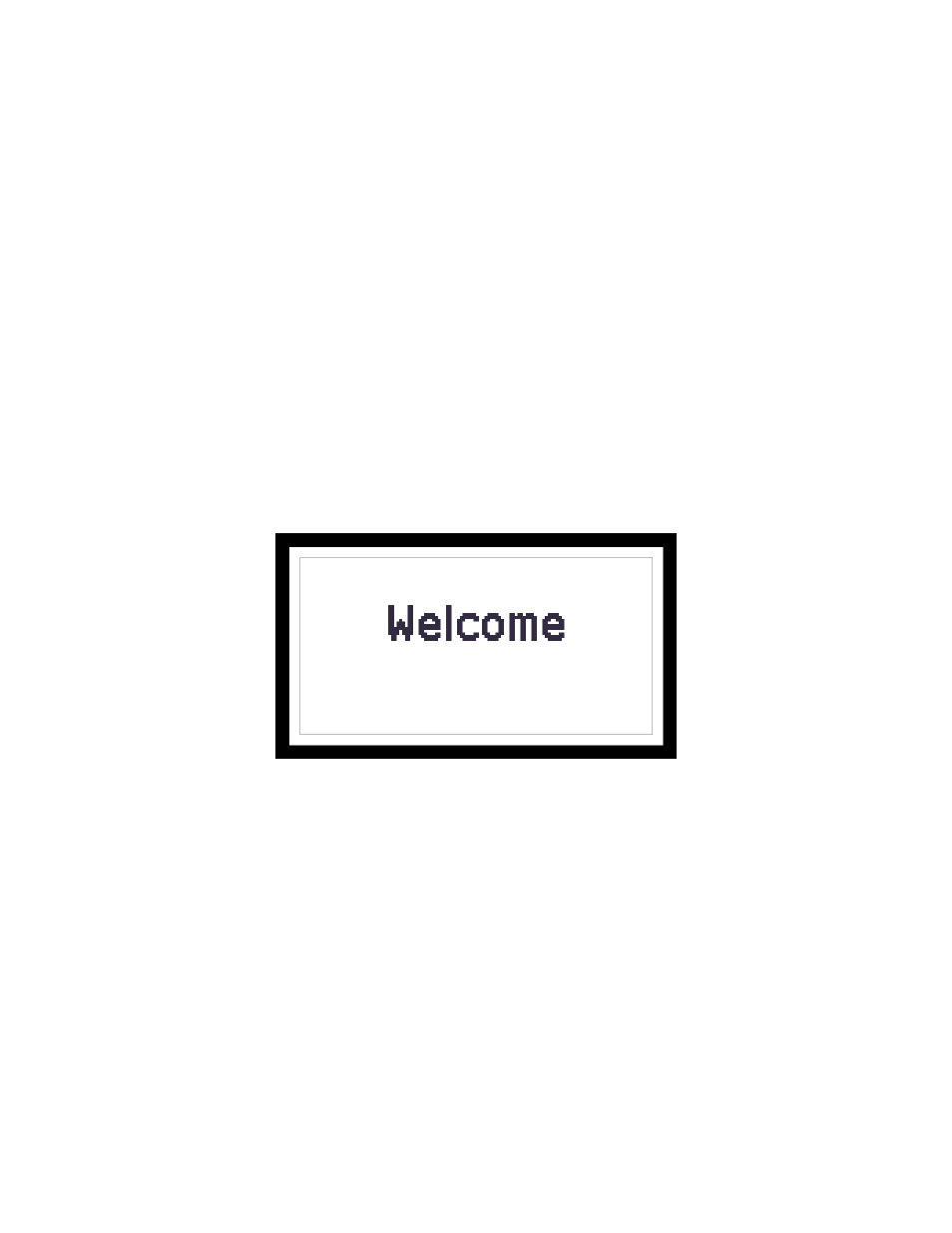
13
SECTION 4: OPERATION
OVERVIEW
During normal operation, the operator will select the type of transaction from the PC application
controlling the IPAD and the cardholder will enter data on the IPAD’s keypad in response to
prompts on its LCD. Transactions may include new accounts, teller window applications,
checking, savings, mortgages, retail transactions, or any other option where there is interaction
between the cardholder and the operator.
Note
Messages shown on the IPAD are customized by the application programmer;
therefore, the sequence of prompts on the LCD and their contents will vary
depending on the requirements of the institution and may not correspond to the
example messages contained herein. Refer to appropriate personnel if there are
any questions about the prompts or any part of the operation.
The IPAD will display “Welcome” on its LCD (see figure 4-1 for an example) to indicate that it
is ready to enter a new transaction.
Figure 4-1. Example of Welcome Screen (Ready for a New Transaction)
Typically, the cardholder is prompted to swipe his or her card through the IPAD’s MSR to
initiate a transaction. If the card swipe failed to read the card data, the application may request
the user to reswipe the card or may ask the user to enter the card data manually. The application
may also need to prompt the user to identify the card type (e.g. Debit or Credit). If a PIN is
required (e.g. for a Banking or Debit card transaction), the application will prompt the cardholder
to enter his or her PIN. If your IPAD has signature capture capability, the application will
prompt the user to enter his or her signature on the touch screen. For a more detailed discussion,
see the sections below on Card Reading, Manual Card Entry, PIN Entry, and Signature Capture.
