Q installation – ConnectPRO Master-IT USB User Manual – Older model User Manual
Page 4
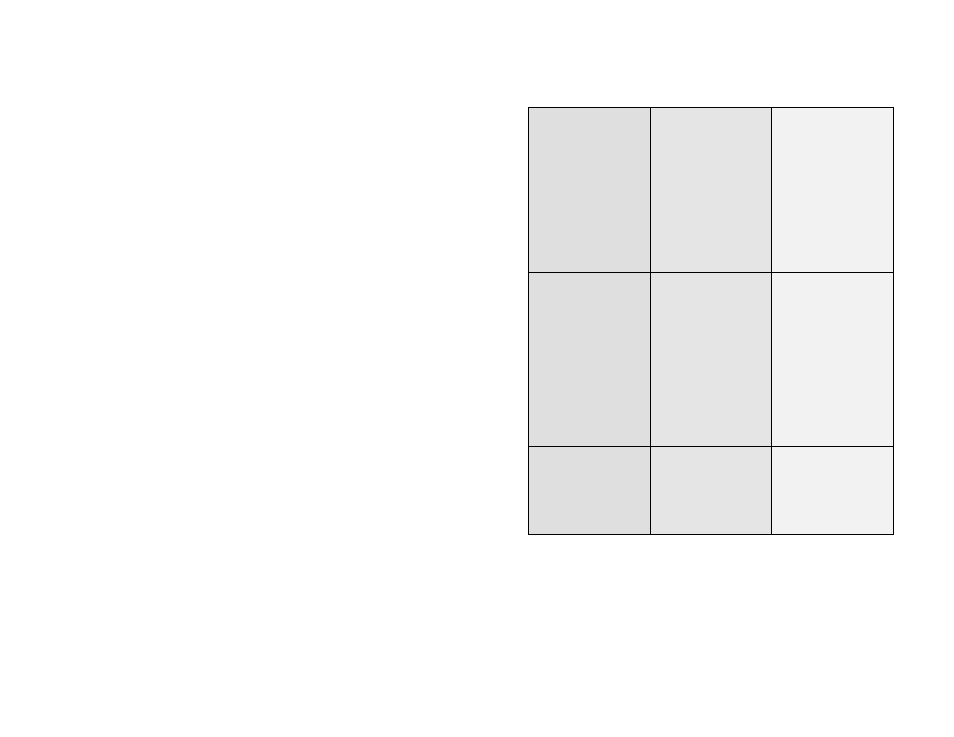
4
9
q TROUBLESHOOTING – cont.
Symptoms
Causes
Solutions
Newly installed USB
device does not work.
(continued from page 8)
(continued from page 8)
q Remove all
power sources to
the switch by
unplugging all
USB patch cables
and the power
adapter; then
retry.
q Select the
computer by
pushbutton, then
reboot.
Computer hangs up
while switching a
different computer.
q Device
initialization is
taking too long.
q Wait at least 5
seconds before
computer
switching to
ensure proper
USB
communication.
q Turn off device
driver (not
keyboard nor
mouse) before
switching.
Auto Scan does not
switch PCs
automatically and
beeps are heard.
q All PCs are off or
only one PC is
turned on. Scan
mode works for
powered-on
computers only.
q Turn computers
on.
q
INSTALLATION
q BIOS / CMOS SETTINGS
The following BIOS setu p changes are necessary for PC users and
not necessary for Mac users:
1. In STANDARD CMOS, set “HALT ON ERRORS” setting to “ALL
BUT KEYBOARD”.
2. In PNP AND PCI SETUP, set “PNP OS INSTALLED” setting to
“YES” and set “USB IRQ” setting to “ENABLED”.
NOTE:
The UR-Series KVM USB switch is applicable for USB keyboard
and mouse switching from one computer to the other. If you plan to
share other peripherals such as a CCD camera, printer or scanner, it
is required that you shut down the driver of the computer before
switching to another computer. Because port switching is equivalent
to unplugging the USB cable from one computer and plugging it in to
another one, some USB drivers check attached USB peripherals all
the time and will not accept this.
q CONSOLE CONNECTIONS
Before installation, make sure all devices and computers to be
connected to the UR-Series KVM switch have been turned off.
Plug a monitor into the Console's VGA port; plug a USB keyboard
and a USB mouse into any two of the 4 Console's USB ports as
shown in figure 2.
As an option, the UR-Series USB KVM switch can be linked to an
exisiting ConnectPRO
PR-Series PS/2 type (non-USB) KVM
switch with the mini-DIN8 male-to-male cable which is supplied with
your UR-Series USB KVM switch. See figure 2.
